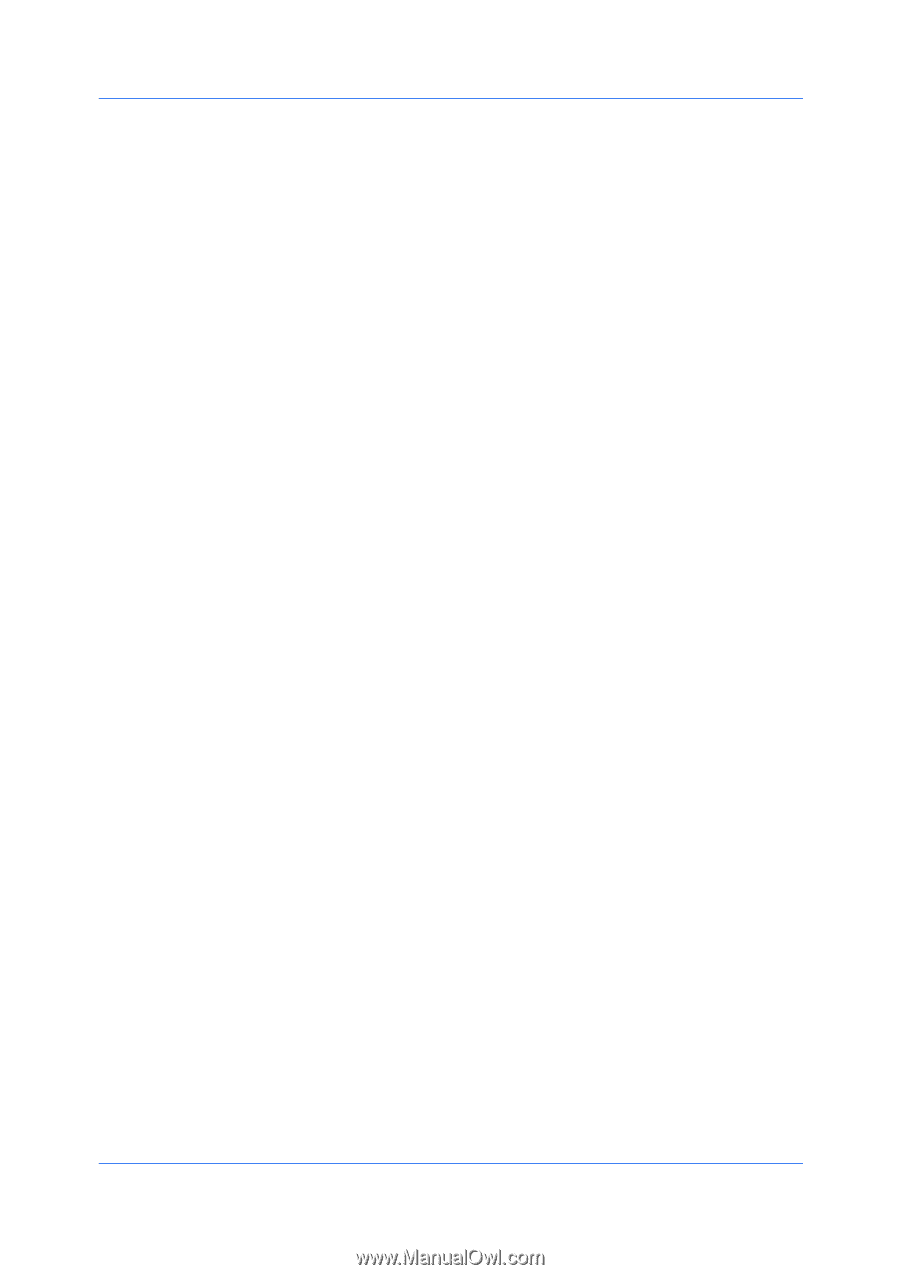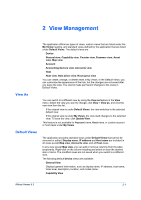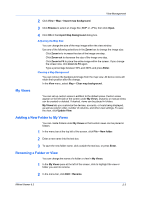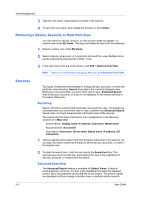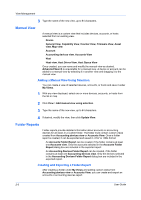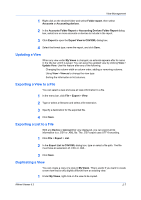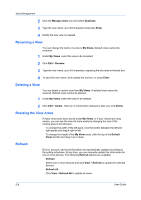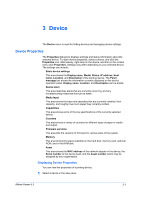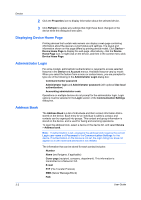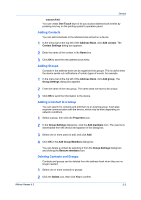Kyocera FS-1035MFP/DP KM-NET Viewer Operation Guide Rev-5.3 2011.7 - Page 20
Manual View, Adding a Manual View Using Selection, Folder Reports
 |
View all Kyocera FS-1035MFP/DP manuals
Add to My Manuals
Save this manual to your list of manuals |
Page 20 highlights
View Management 3 Type the name of the new view, up to 64 characters. Manual View A manual view is a custom view that includes devices, accounts, or hosts selected from an existing view. Device General View, Capability View, Counter View, Firmware View, Asset view, Map view Account Accounting devices view, Accounts View Host Host view, Host Driver View, Host Queue View Once created, you can name and modify the manual view as desired. Advanced Search is unavailable for a manual view. A device or account can be added to a manual view by selecting it in another view and dragging it to the manual view. Adding a Manual View Using Selection You can create a view of selected devices, accounts, or hosts and save it under My Views. 1 With any view displayed, select one or more devices, accounts, or hosts from the list or map. 2 Click View > Add manual view using selection. 3 Type the name of the new view, up to 64 characters. 4 If desired, modify the view, then click Update View. Folder Reports Folder reports provide detailed information about accounts or accounting devices for all views in a custom folder. The folder must contain custom views created from Accounting devices view or Accounts View. Once a folder report is created, it can be exported and saved in .CSV or .XML format. An Accounts Folder Report can be created, if the folder contains at least one Accounts view. Only the accounts selected in the Accounts Folder Report dialog box are included in the exported report. An Accounting Devices Folder Report can be created, if the folder contains at least one Accounting devices view. Only the devices selected in the Accounting Devices Folder Report dialog box are included in the exported report. Creating and Exporting a Folder Report After creating a folder under My Views and adding custom views from Accounting devices view or Accounts View, you can create and export an accounts or accounting devices report. 2-6 User Guide