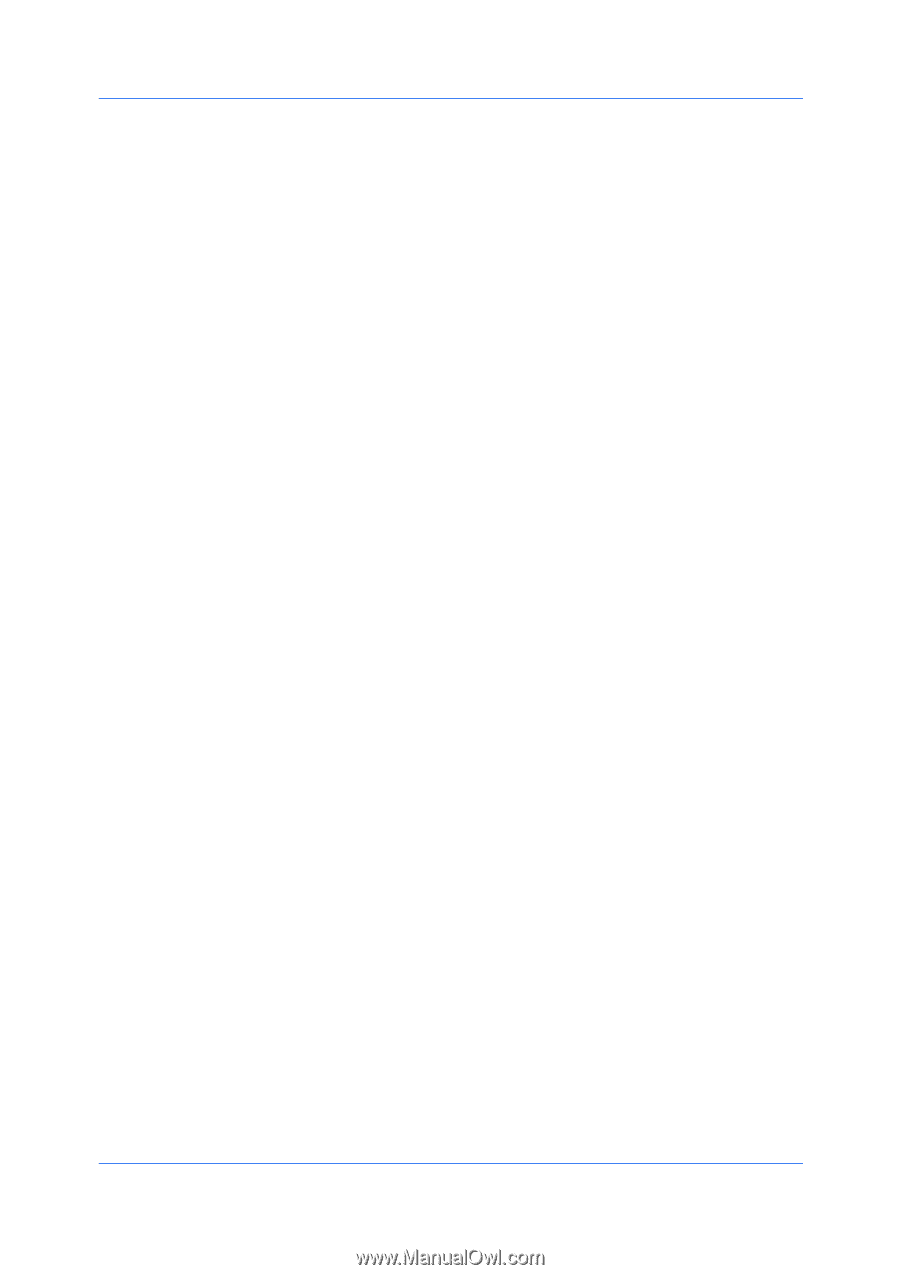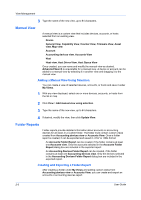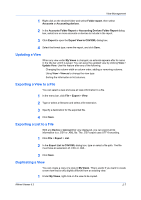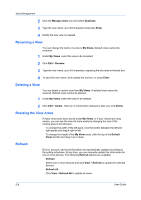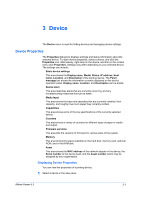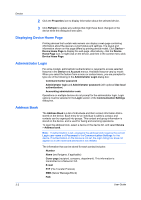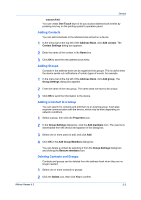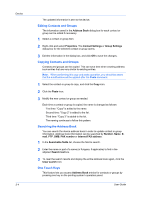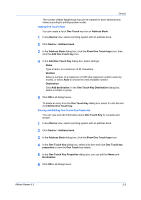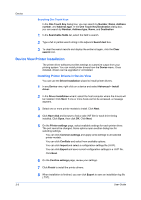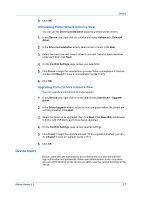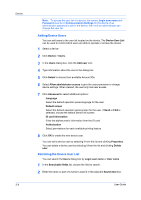Kyocera FS-1035MFP/DP KM-NET Viewer Operation Guide Rev-5.3 2011.7 - Page 25
Adding Contacts, Adding Groups, Adding a Contact to a Group, Deleting Contacts and Groups
 |
View all Kyocera FS-1035MFP/DP manuals
Add to My Manuals
Save this manual to your list of manuals |
Page 25 highlights
Device Internet FAX You can create One Touch keys to let you access address book entries by pressing one key on the printing system's operation panel. Adding Contacts You can add individuals to the address book stored on a device. 1 In the menu bar at the top left of the Address Book, click Add contact. The Contact Settings dialog box appears. 2 Enter the name of the contact in the Name box. 3 Click OK to save the new address book entry. Adding Groups Contacts in the address book can be organized into groups. This is useful when the device sends out notifications of certain types of events, for example. 1 In the menu bar at the top left of the Address Book, click Add group. The Group Settings dialog box appears. 2 Enter the name of the new group. The name does not have to be unique. 3 Click OK to send the information to the device. Adding a Contact to a Group You can search for contacts and add them to an existing group. Each step requires communication with the device, which may be slow depending on network conditions. 1 Select a group, then click the Properties icon. 2 In the Group Settings dialog box, click the Add members icon. The user list is downloaded from the device and appears in the dialog box. 3 Select one or more users to add, and click Add. 4 Click OK in the Add Group Members dialog box. You can delete a contact by selecting it from the Group Settings dialog box and clicking the Remove members icon. Deleting Contacts and Groups Contacts and groups can be deleted from the address book when they are no longer needed. 1 Select one or more contacts or groups. 2 Click the Delete icon, then click Yes to confirm. KMnet Viewer 5.3 3-3