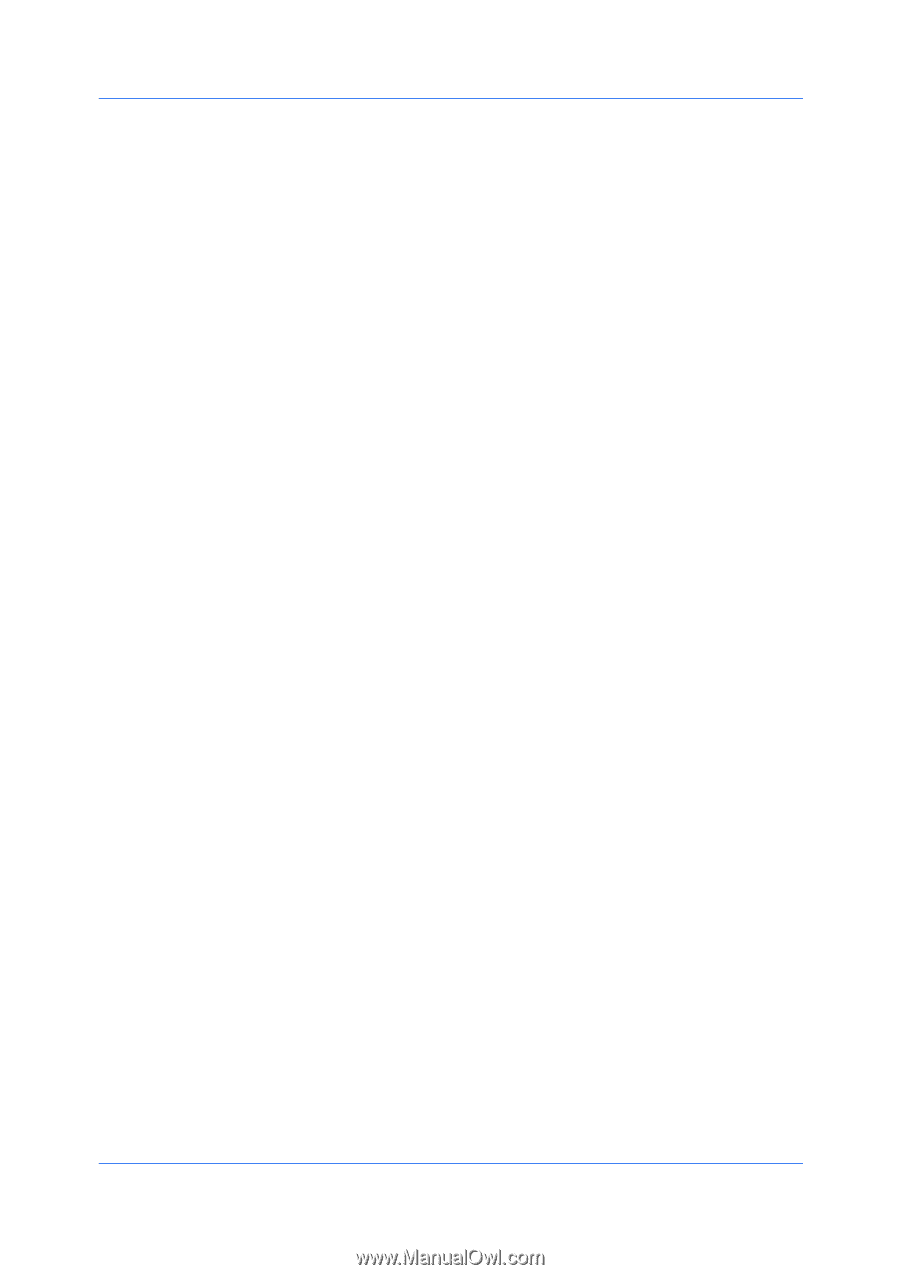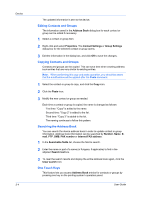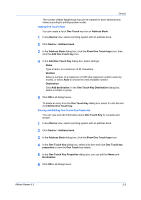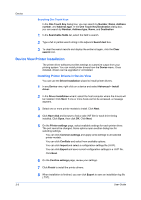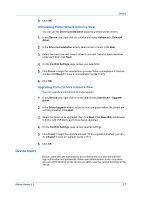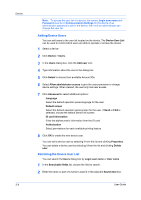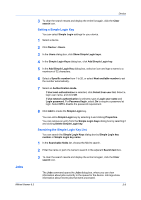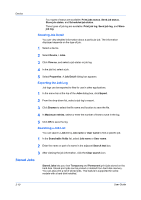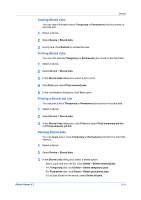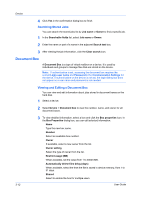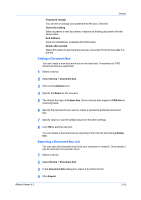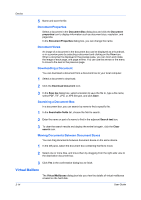Kyocera FS-1035MFP/DP KM-NET Viewer Operation Guide Rev-5.3 2011.7 - Page 31
Setting a Simple Login Key, Searching the Simple Login Key List, Jobs, Show Simple Login keys
 |
View all Kyocera FS-1035MFP/DP manuals
Add to My Manuals
Save this manual to your list of manuals |
Page 31 highlights
Device 3 To clear the search results and display the entire list again, click the Clear search icon. Setting a Simple Login Key You can select Simple Login settings for your device. 1 Select a device. 2 Click Device > Users. 3 In the Users dialog box, click Show Simple Login keys. 4 In the Simple Login Keys dialog box, click Add Simple Login key. 5 In the Add Simple Login Key dialog box, select an icon and type a name to a maximum of 32 characters. 6 Select a Specific number from 1 to 20, or select Next available number to set the number automatically. 7 Select an Authentication mode. If Use local authentication is selected, click Select from user list. Select a login user name, and click OK. If Use network authentication is selected, type a Login user name and Login password. For Password login, select On to require a password at login. Select Off to disable the password requirement. 8 Click Add to create the Simple Login key. You can edit a Simple Login key by selecting it and clicking Properties. You can remove an entry from the Simple Login Keys dialog box by selecting it and clicking Delete Simple Login key. Searching the Simple Login Key List You can search the Simple Login Keys dialog box by Simple Login key number or Simple Login key name. 1 In the Searchable fields list, choose the field to search. 2 Enter the name or part of a name to search in the adjacent Search text box. 3 To clear the search results and display the entire list again, click the Clear search icon. Jobs The Jobs command opens the Jobs dialog box, where you can view information about jobs currently in the queue for the device. Job logs show information about recent jobs that were processed. KMnet Viewer 5.3 3-9