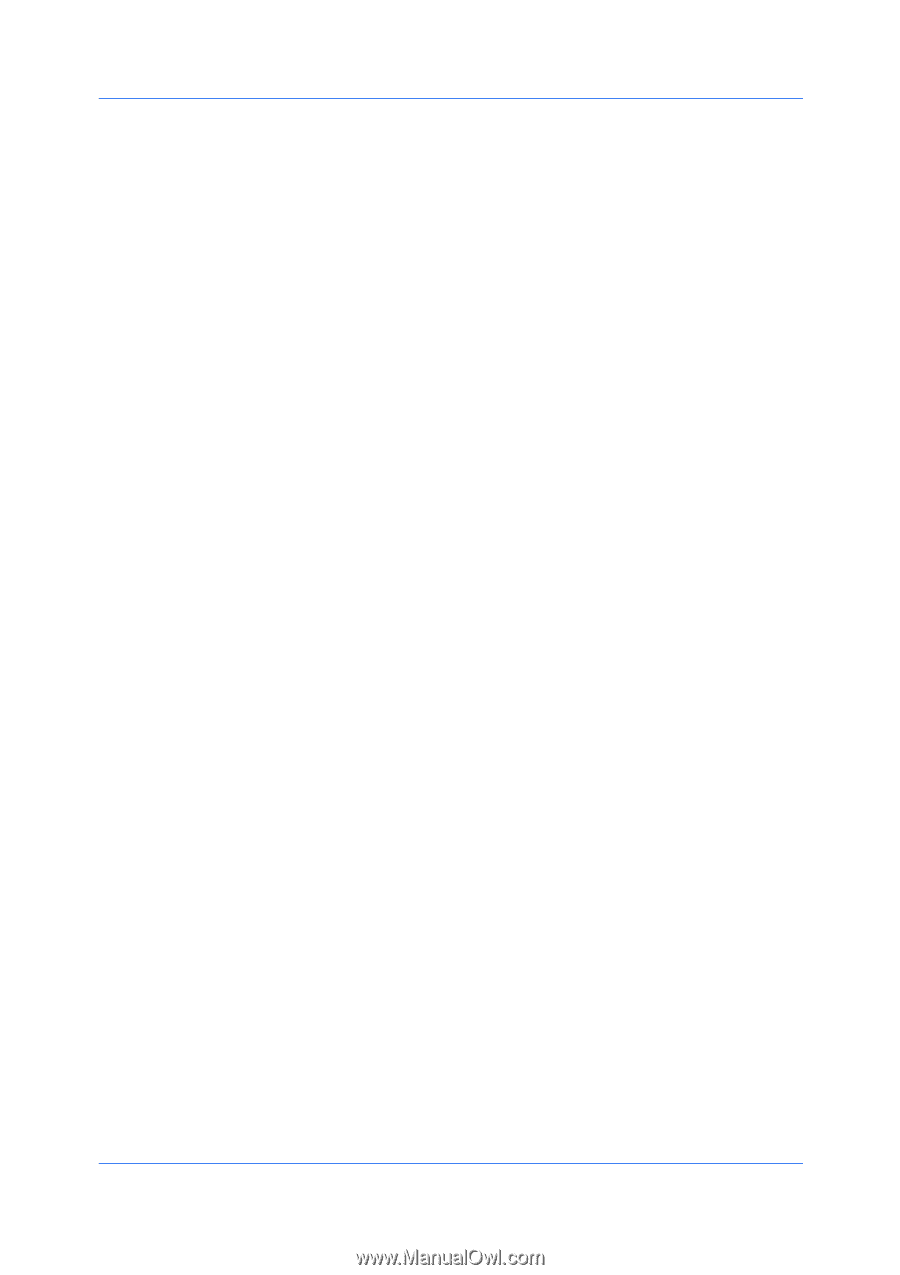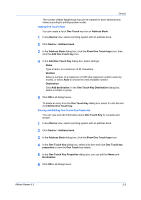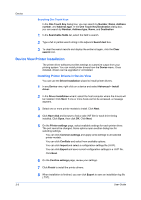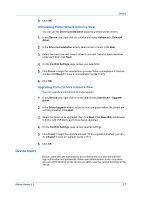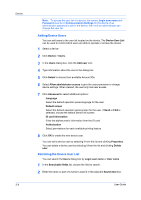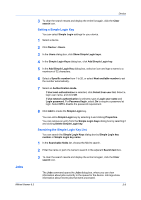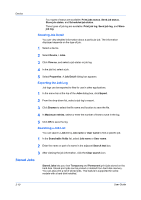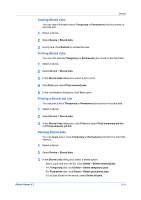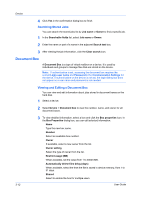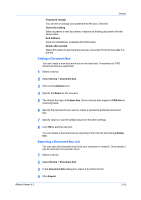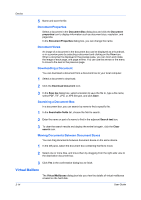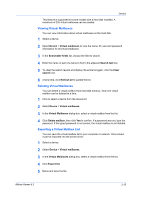Kyocera FS-1035MFP/DP KM-NET Viewer Operation Guide Rev-5.3 2011.7 - Page 32
Showing Job Detail, Exporting the Job Log, Searching a Job List, Stored Jobs
 |
View all Kyocera FS-1035MFP/DP manuals
Add to My Manuals
Save this manual to your list of manuals |
Page 32 highlights
Device Four types of status are available: Print jobs status, Send job status, Store job status, and Scheduled job status. Three types of job log are available: Print job log, Send job log, and Store job log. Showing Job Detail You can view detailed information about a particular job. The information displayed depends on the type of job. 1 Select a device. 2 Select Device > Jobs. 3 Click View as, and select a job status or job log. 4 In the job list, select a job. 5 Select Properties. A Job Detail dialog box appears. Exporting the Job Log Job logs can be exported to files for use in other applications. 1 In the menu bar at the top of the Jobs dialog box, click Export. 2 From the drop-down list, select a job log to export. 3 Click Browse to select the file name and location to save the file. 4 In Maximum entries, select or enter the number of lines to save in the log. 5 Click OK to save the log. Searching a Job List You can search a Job list by Job name or User name to find a specific job. 1 In the Searchable fields list, select Job name or User name. 2 Enter the name or part of a name in the adjacent Search text box. 3 After viewing the job information, click the Clear search icon. Stored Jobs Stored Jobs lets you view Temporary and Permanent print jobs stored on the hard disk. Stored print jobs can be printed or deleted from hard disk memory. You can also print a list of stored jobs. This feature is supported for some models with a hard disk installed. 3-10 User Guide