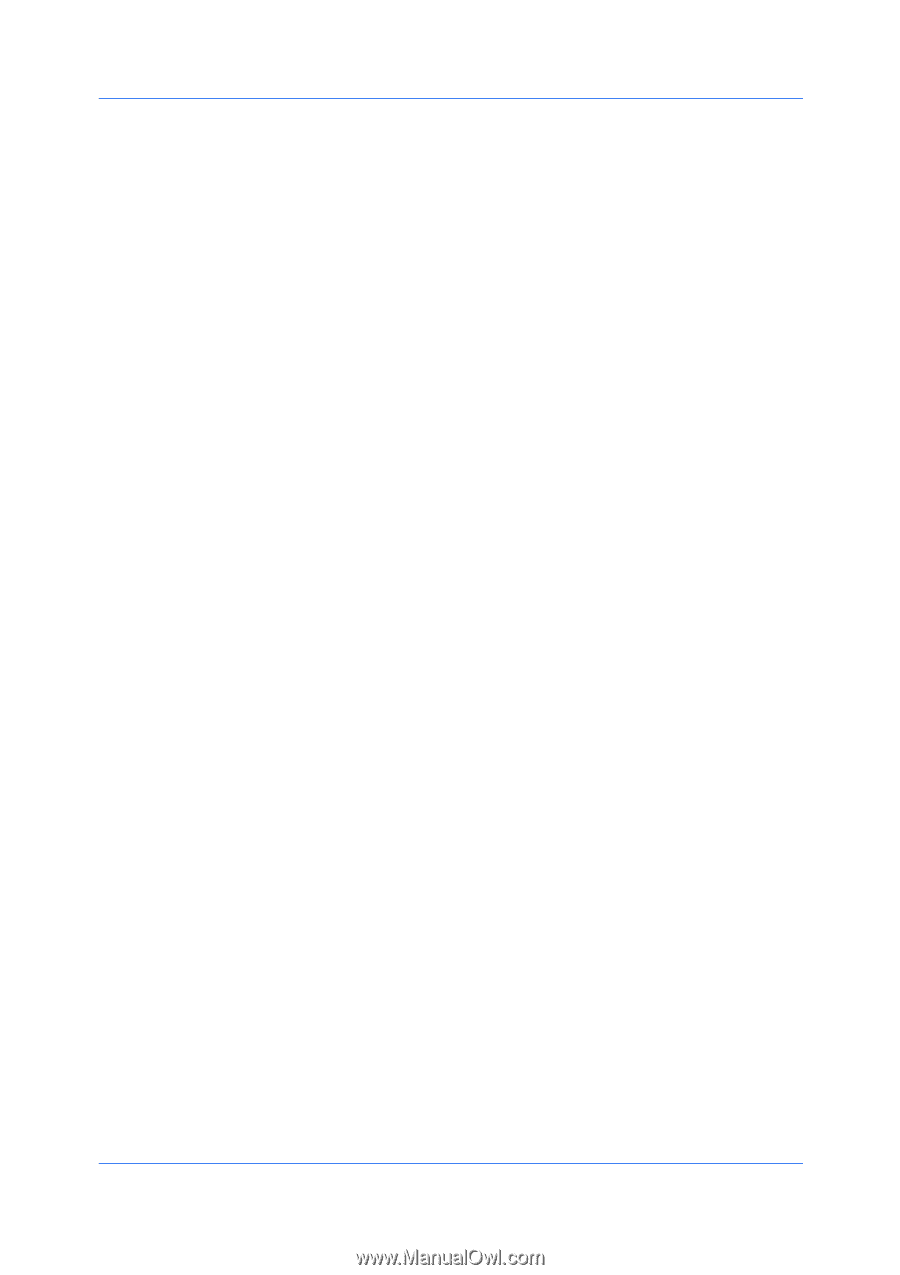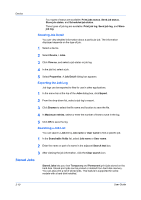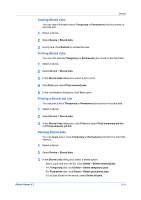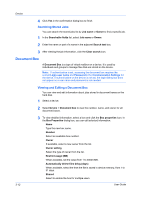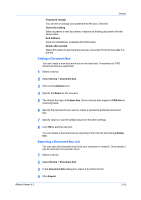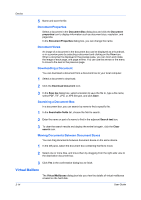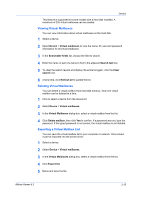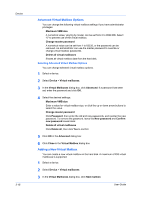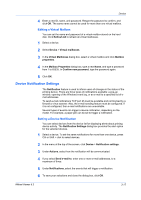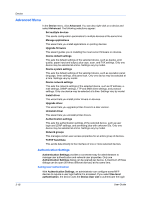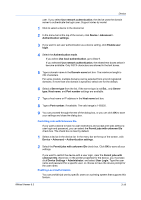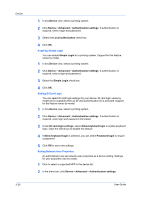Kyocera FS-1035MFP/DP KM-NET Viewer Operation Guide Rev-5.3 2011.7 - Page 37
Viewing Virtual Mailboxes, Exporting a Virtual Mailbox List, Device, Virtual mailboxes
 |
View all Kyocera FS-1035MFP/DP manuals
Add to My Manuals
Save this manual to your list of manuals |
Page 37 highlights
Device This feature is supported for some models with a hard disk installed. A maximum of 255 virtual mailboxes can be created. Viewing Virtual Mailboxes You can view information about virtual mailboxes on the hard disk. 1 Select a device. 2 Select Device > Virtual mailboxes to view the name, ID, size and password information for all virtual mailboxes. 3 In the Searchable fields list, choose the field to search. 4 Enter the name or part of a name to find in the adjacent Search text box. 5 To clear the search results and display the entire list again, click the Clear search icon. 6 At any time, click Refresh all to update the list. Deleting Virtual Mailboxes You can delete a virtual mailbox from hard disk memory. Only one virtual mailbox can be deleted at a time. 1 Click to select a device from the device list. 2 Select Device > Virtual mailboxes. 3 In the Virtual Mailboxes dialog box, select a virtual mailbox from the list. 4 Click Delete mailbox, then click Yes to confirm. If a password was set, type the password. If the typed password is not correct, the virtual mailbox is not deleted. Exporting a Virtual Mailbox List You can save the virtual mailbox list to your computer or network. Once saved, it can be imported into the printer driver. 1 Select a device. 2 Select Device > Virtual mailboxes. 3 In the Virtual Mailboxes dialog box, select a virtual mailbox from the list. 4 Click Export list. 5 Name and save the file. KMnet Viewer 5.3 3-15