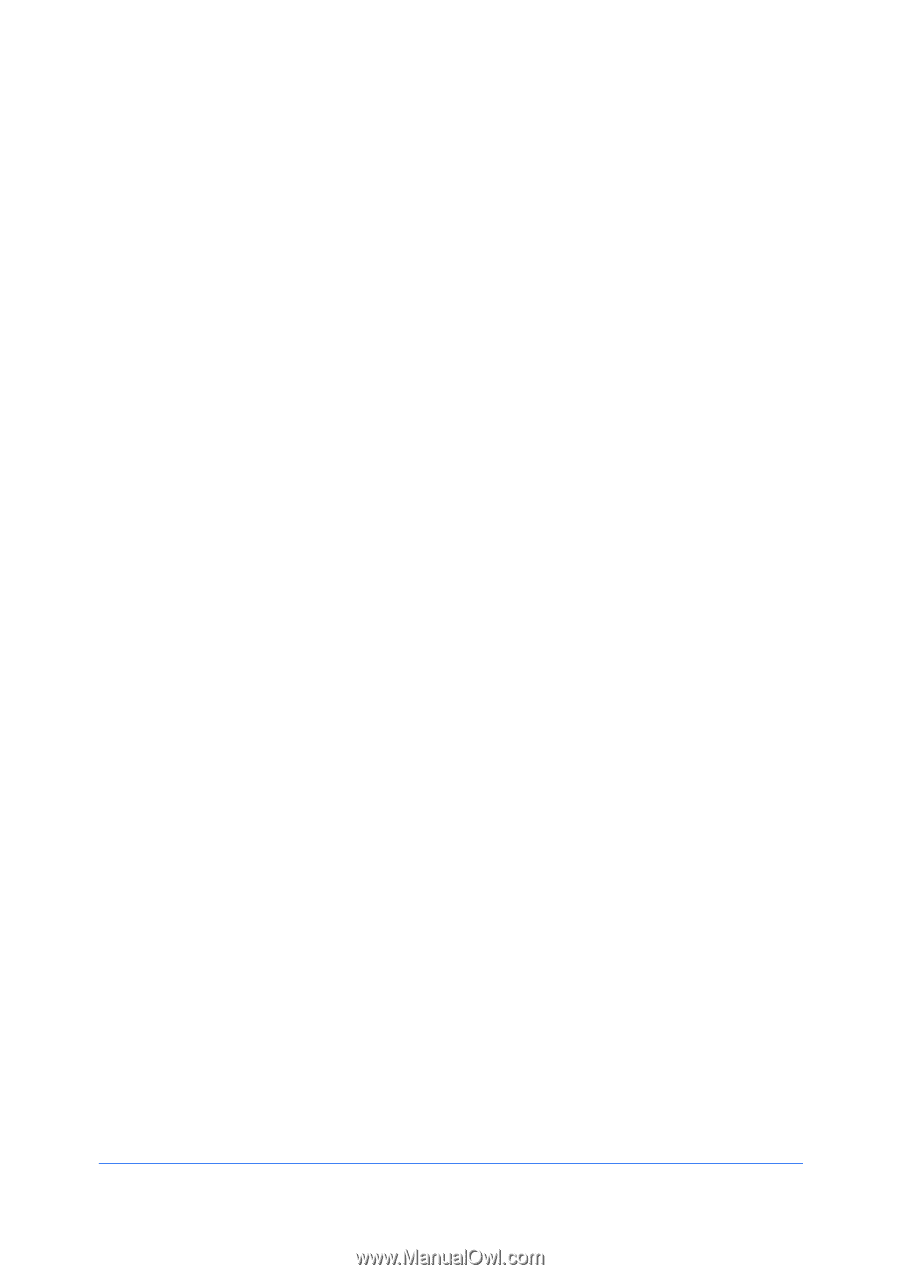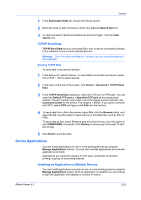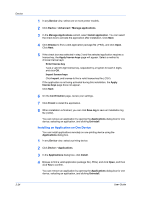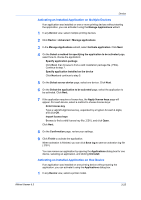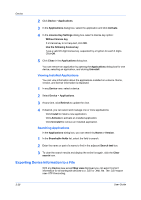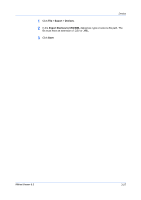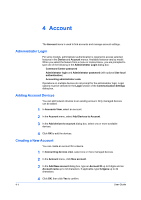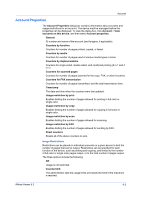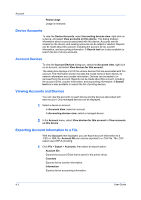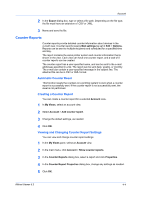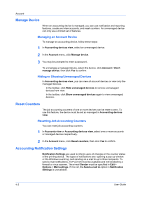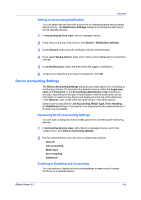Kyocera FS-1035MFP/DP KM-NET Viewer Operation Guide Rev-5.3 2011.7 - Page 50
Account, Administrator Login, Adding Account Devices, Creating a New Account, Add Devices to Account
 |
View all Kyocera FS-1035MFP/DP manuals
Add to My Manuals
Save this manual to your list of manuals |
Page 50 highlights
4 Account The Account menu is used to find accounts and manage account settings. Administrator Login For some models, administrator authentication is required to access selected features in the Device and Account menus. Available features vary by model. When you select the feature from a menu or context menu, you are prompted to type one of the following in the Administrator Login dialog box: Command Center password Administrator login and Administrator password (with optional Use local authentication) Accounting administrator code Operations on multiple devices do not prompt for the administrator login. Login options must be selected in the Login section of the Communication Settings dialog box. Adding Account Devices You can add network devices to an existing account. Only managed devices can be added. 1 In Accounts View, select an account. 2 In the Account menu, select Add Devices to Account. 3 In the Add devices to account dialog box, select one or more available devices. 4 Click OK to add the devices. Creating a New Account You can create an account for a device. 1 In Accounting devices view, select one or more managed devices. 2 In the Account menu, click New account. 3 In the Add New account dialog box, type an Account ID up to 8 digits and an Account name up to 32 characters. If applicable, type furigana up to 32 characters. 4 Click OK, then click Yes to confirm. 4-1 User Guide