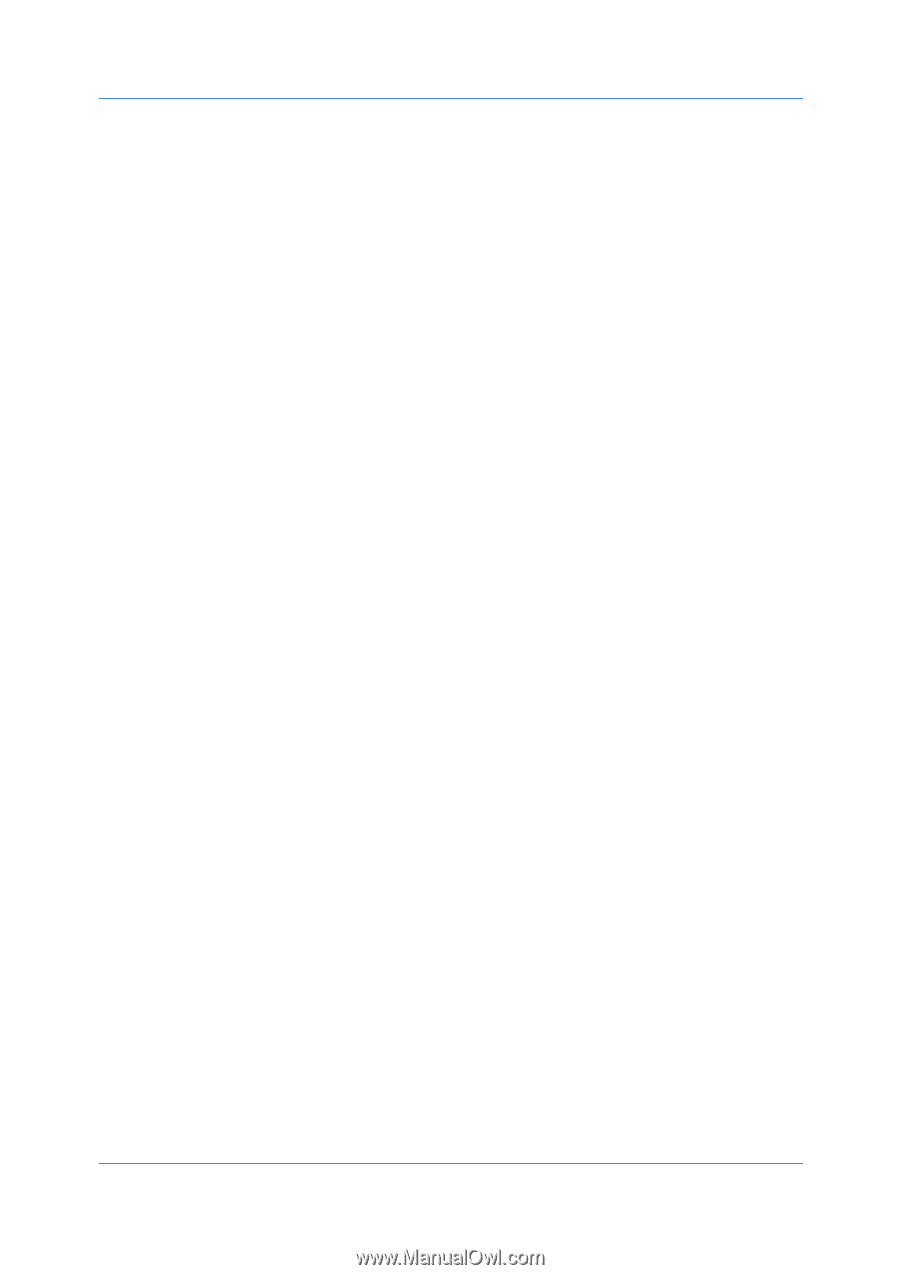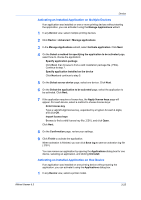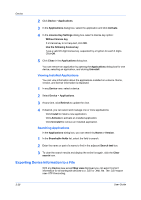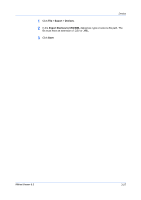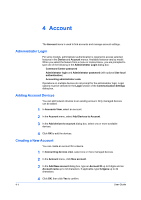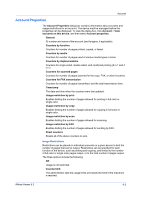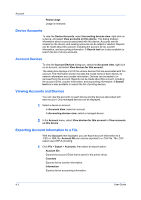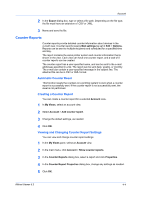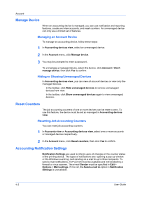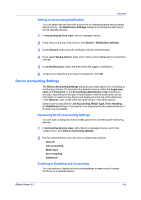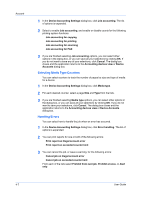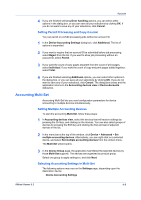Kyocera FS-1035MFP/DP KM-NET Viewer Operation Guide Rev-5.3 2011.7 - Page 52
Device Accounts, Account Devices, Viewing Accounts and Devices
 |
View all Kyocera FS-1035MFP/DP manuals
Add to My Manuals
Save this manual to your list of manuals |
Page 52 highlights
Account Reject usage Usage is restricted. Device Accounts To view the Device Accounts, select Accounting devices view, right-click on a device, and select View accounts on this device. This dialog displays information about accounts associated with this device. Accounts can be created on the device, and existing accounts can be added or deleted. Reports can be made about this account, including the account ID list, counter information, and accounting information. A Search text box is also available to search the list of device accounts. Account Devices To view the Account Devices dialog box, select the Accounts view, right click on an account, and select View devices for this account. The dialog box displays a list of the various devices that are associated with this account. The information shown includes the model name of each device, its network information and counter information. Devices can be added to or removed from this account. Reports can be made about this account, including the account ID list, counter information, and accounting information. A Search text box is also available to search the list of printing devices. Viewing Accounts and Devices You can view the accounts on each device and the devices associated with each account. Only managed devices can be displayed. 1 Select a device or account: In Accounts View, select an account. In Accounting devices view, select a managed device. 2 In the Account menu, select View devices for this account or View accounts on this device. Exporting Account Information to a File With any Account view displayed, you can export account information to a .CSV or .XML file. Account IDs can only be exported to a .CSV file. The .CSV export uses UTF-8 encoding. 1 Click File > Export > Accounts, then select an export option: Account IDs Exports the account ID list that is saved in the printer driver. Counters Exports device counter information. Information Exports device accounting information. 4-3 User Guide