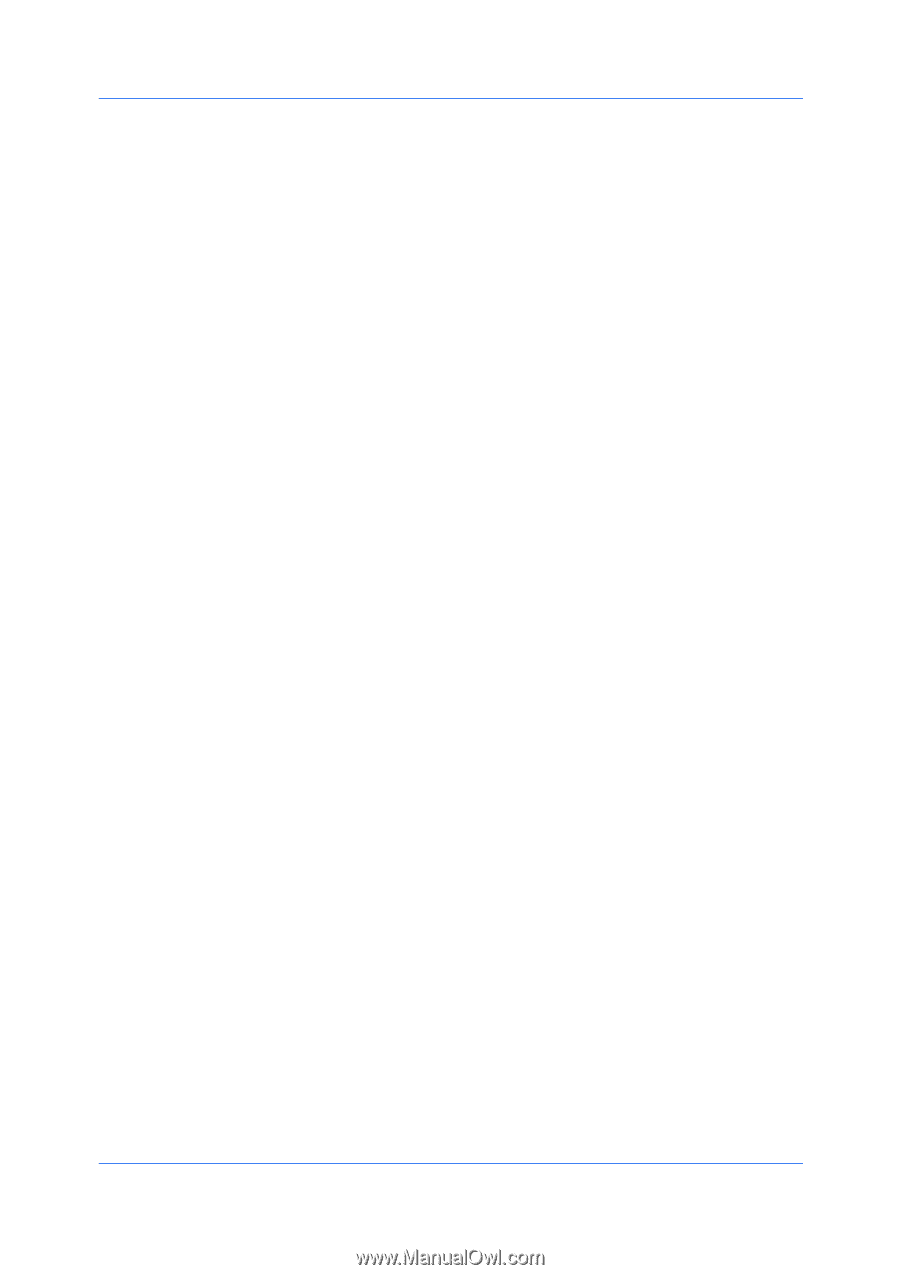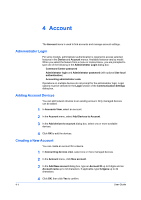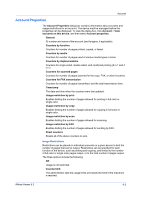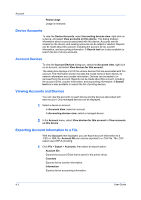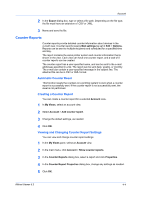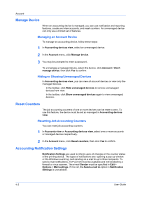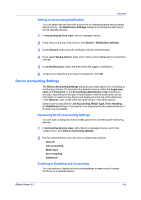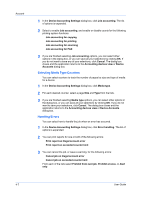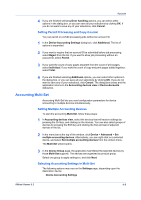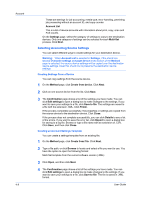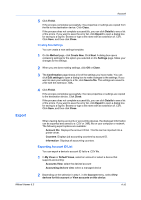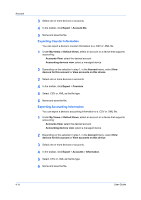Kyocera FS-1035MFP/DP KM-NET Viewer Operation Guide Rev-5.3 2011.7 - Page 55
Setting an Accounting Notification, Device Accounting Settings, Enabling or Disabling Job Accounting
 |
View all Kyocera FS-1035MFP/DP manuals
Add to My Manuals
Save this manual to your list of manuals |
Page 55 highlights
Account Setting an Accounting Notification You can select devices from the account list for displaying alerts about printing device activity. The Notification Settings dialog box provides the alert option for the selected devices. 1 In Accounting devices view, select a managed device. 2 In the menu at the top of the screen, click Device > Notification settings. 3 Under Actions, select how the notification will be communicated. 4 If you select Send e-mail to, enter one or more e-mail addresses to a maximum of three. 5 Under Notifications, select the events that will trigger a notification. 6 To save your selections and close the dialog box, click OK. Device Accounting Settings The Device Accounting Settings dialog box provides options for controlling or monitoring a device. To connect to the selected device, either the Login user name and Password, or the Accounting administrator code must be set correctly, depending on the type of authorization method used by the device. Information is read from the device and displayed at the top of the dialog box under General. Click on the other list name rows to view other options. Options can be specified for Job Accounting, Media Type, Error Handling, and Additional settings. If a property is not supported by the selected device, it is shown as unavailable. Accessing Device Accounting Settings You can open a dialog box that provides options for controlling and monitoring devices. 1 In Accounting devices view, right-click on a managed device, and in the context menu, click Device accounting settings. 2 For the selected device, you can view or select these options: General Job accounting Media type Error handling Additional Enabling or Disabling Job Accounting You can enable or disable job accounting settings to keep count of certain functions on a selected device. KMnet Viewer 5.3 4-6