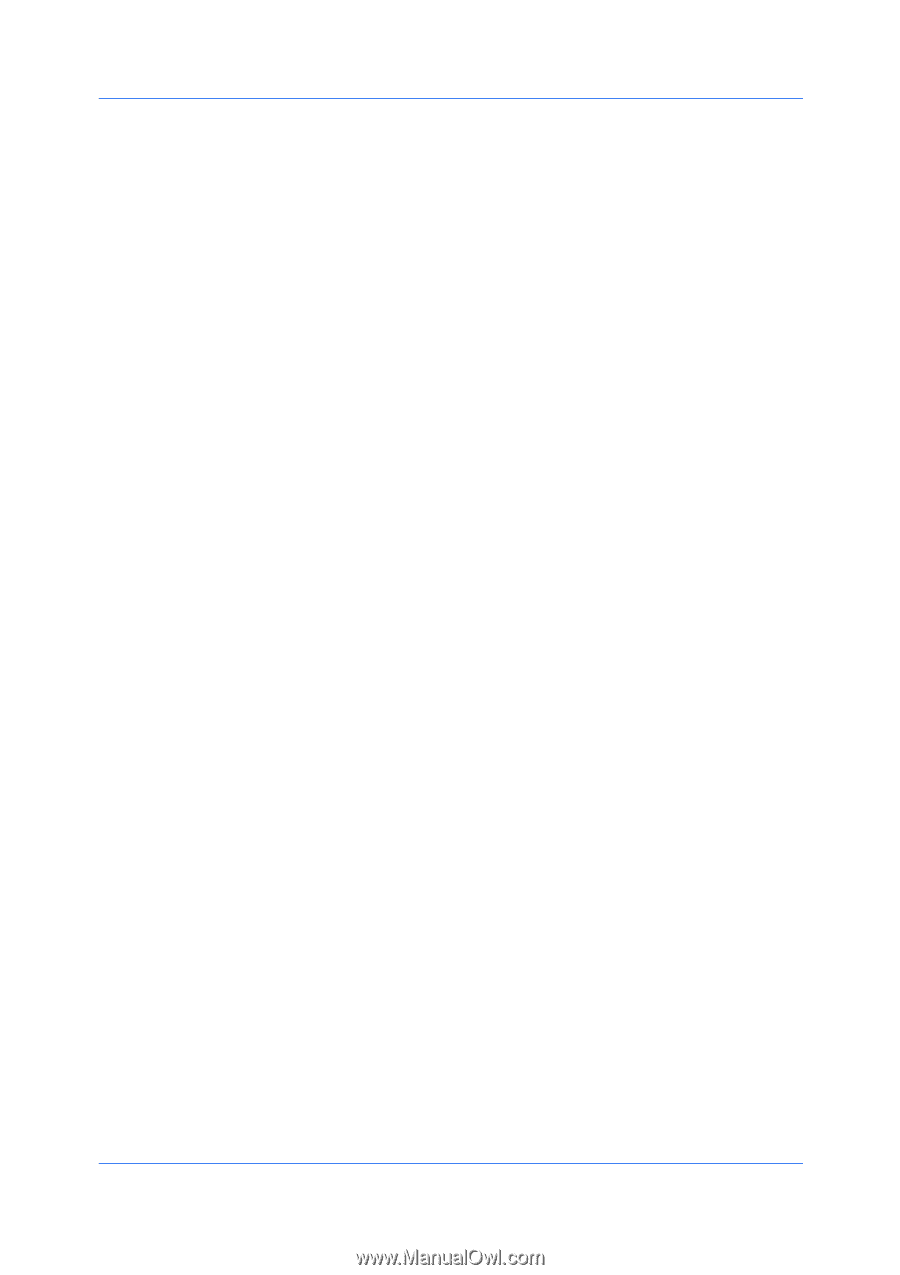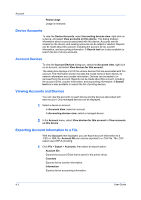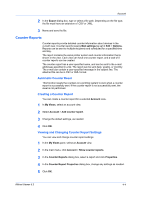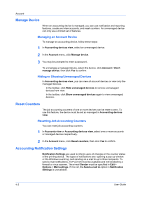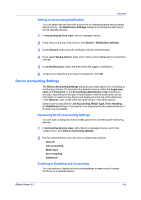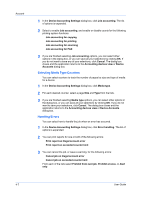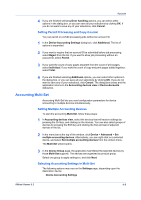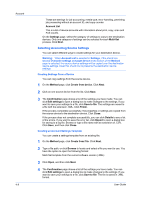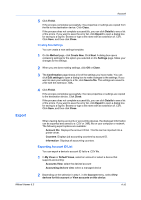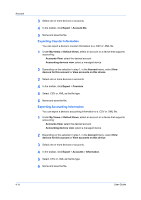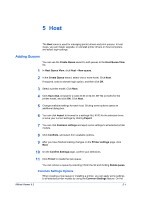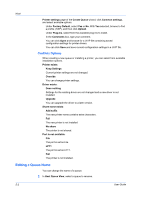Kyocera FS-1035MFP/DP KM-NET Viewer Operation Guide Rev-5.3 2011.7 - Page 57
Setting Permit Processing and Copy Counter, Accounting Multi-Set, Setting Multiple Accounting Devices
 |
View all Kyocera FS-1035MFP/DP manuals
Add to My Manuals
Save this manual to your list of manuals |
Page 57 highlights
Account 4 If you are finished selecting Error handling options, you can select other options in the dialog box, or you can save all your selections by clicking OK. If you do not want to save any of your selections, click Cancel. Setting Permit Processing and Copy Counter You can permit or prohibit processing jobs without an account ID. 1 In the Device Accounting Settings dialog box, click Additional. The list of options is expanded. 2 If you want to require that an account ID be submitted before job processing, select Reject from the list. If you want to allow job processing without an account ID, select Permit. 3 If you want the count of copy pages separate from the count of print pages, select Individual. If you want the count of copy and print pages added together, select Total. 4 If you are finished selecting Additional options, you can select other options in the dialog box, or you can save all your selections by clicking OK. If you do not want to save any of your selections, click Cancel. The dialog box closes and the application returns to the Accounting devices view or Device Accounts dialog box. Accounting Multi-Set Accounting Multi-Set lets you send configuration parameters for device accounting to multiple devices simultaneously. Setting Multiple Accounting Devices To start the accounting Multi-Set, follow these steps: 1 In Accounting devices view, select the devices that will receive settings by pressing the Ctrl key, and clicking on the devices. You can also select groups of devices by pressing the Shift key and clicking the first and last of adjacent devices in the list. 2 In the menu bar at the top of the window, click Device > Advanced > Set multiple accounting devices. Alternatively, you can right-click on a selected device, and select Set multiple accounting devices from the context menu. The Multi-Set wizard opens. 3 In the Device Group page, the application has filtered the selected devices by those Multi-Set supports. The devices are organized by product group. Select one group to apply settings to, and click Next. Selecting Accounting Settings in Multi-Set The following options may vary on the Settings page, depending upon the destination device: Device Accounting Settings KMnet Viewer 5.3 4-8