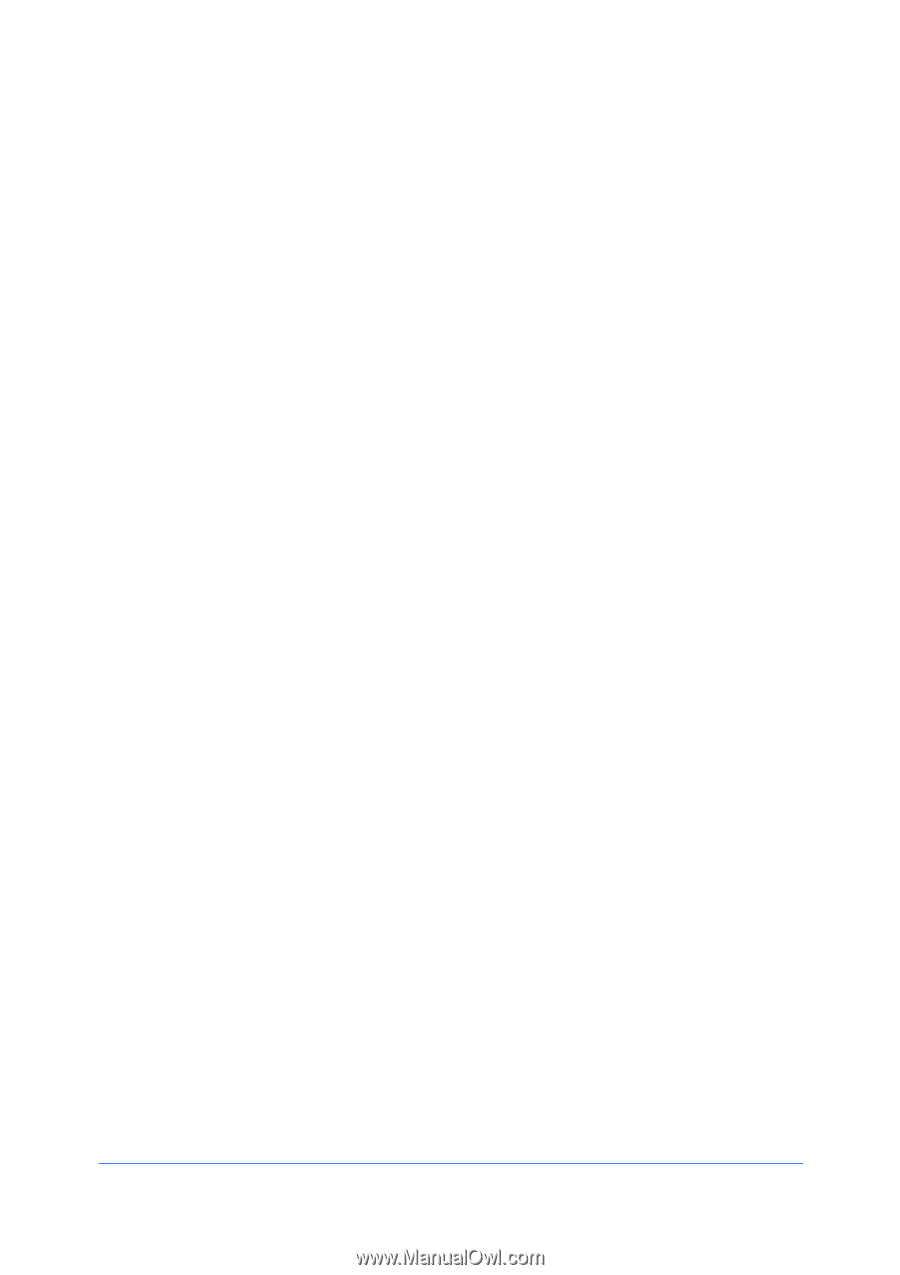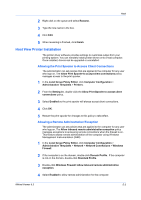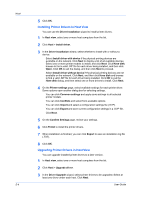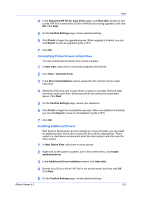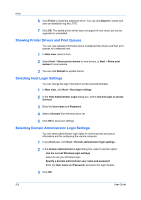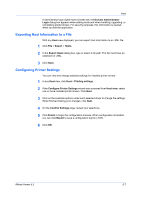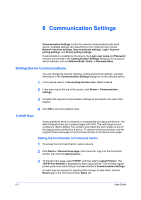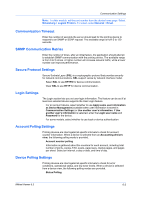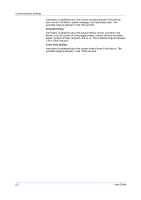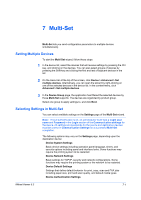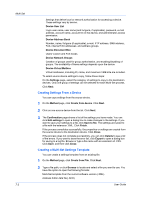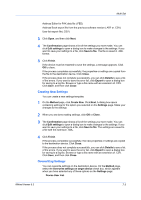Kyocera FS-1035MFP/DP KM-NET Viewer Operation Guide Rev-5.3 2011.7 - Page 68
Communication Settings, Setting Device Communications, TCP/IP Port
 |
View all Kyocera FS-1035MFP/DP manuals
Add to My Manuals
Save this manual to your list of manuals |
Page 68 highlights
6 Communication Settings Communication Settings control the network communications with each device. Available settings vary depending on the model and can include Network interface settings, Secure protocol settings, Login, Account polling settings, and Device polling settings. If authentication is enabled on the device, the Login user name and Password must be set correctly in the Communication Settings dialog box for access to device features, such as Address Book, Users, or Document Box. Setting Device Communications You can change the network interface, polling and protocol settings, and login information in the Communication Settings dialog box for the selected device. 1 In any device view or in Accounting devices view, select a device. 2 In the menu bar at the top of the screen, click Device > Communication settings. 3 Complete the required communication settings as described in the rest of this chapter. 4 Click OK to save the updated value. TCP/IP Port Some operations send a command or command file via logical printer port. The default logical printer port numbers begin with 9100. The valid range for port numbers is 1024 to 65534. The number must match the port number of one of the logical printers defined for a device. To determine the port number, see the Logical Printers web page in the Command Center or the device home page. Setting the Port Number in Command Center 1 To access the Command Center, select a device. 2 Click Device > Device home page in the menu bar. Log in to the Command Center, then click the Advanced tab. 3 To the left of the page, select TCP/IP, and then select Logical Printers. The TCP/IP Port Number is displayed for each logical printer. One of these logical printer ports must match the port number entered in Communication Settings. A restart may be required for logical printer changes to take effect. Use the Reset page in the Command Center Basic tab. 6-1 User Guide