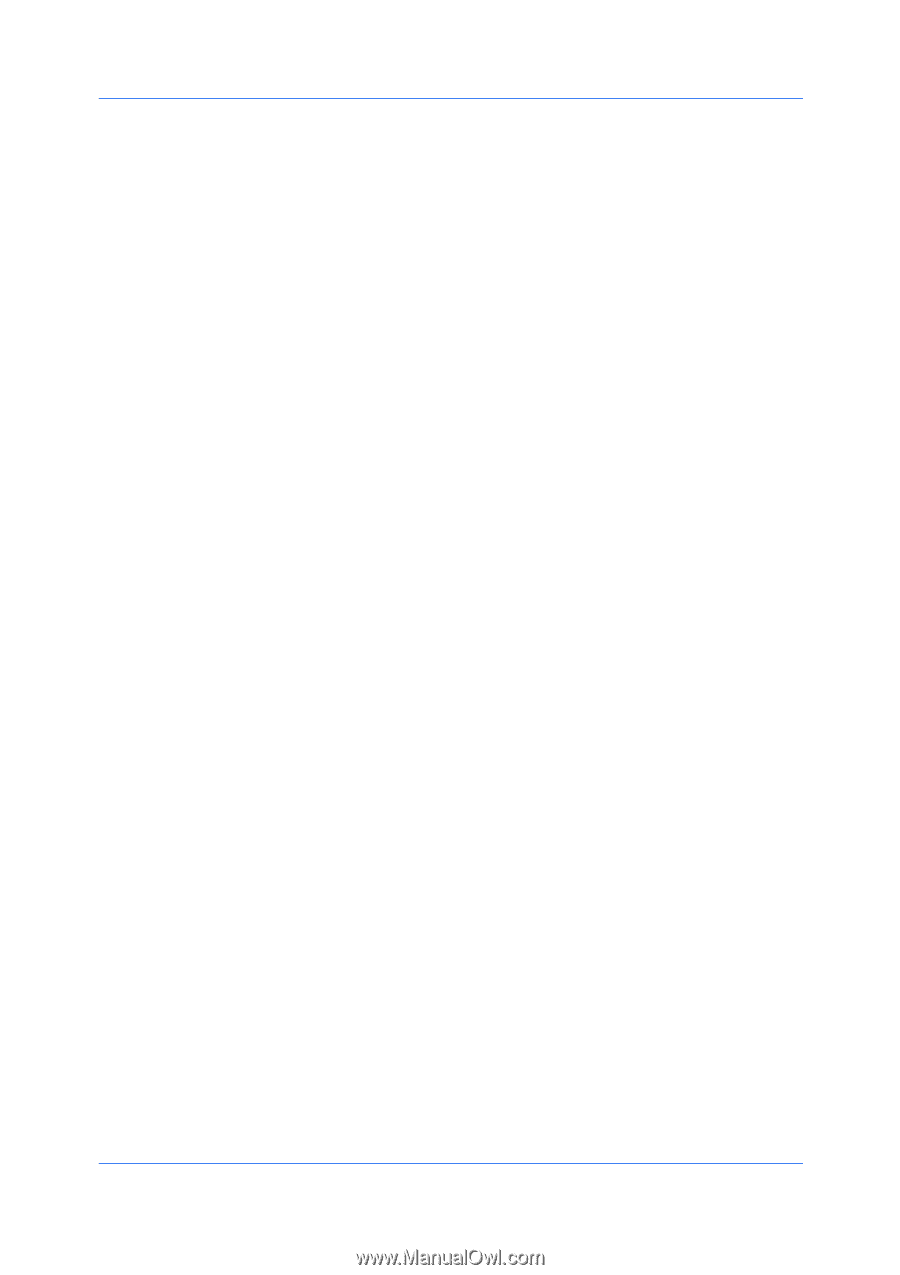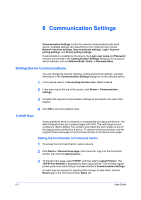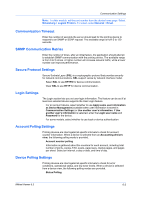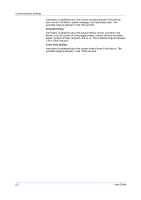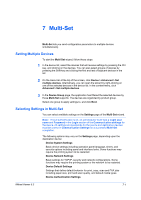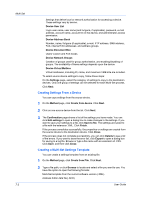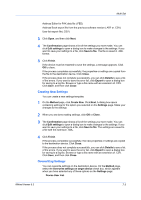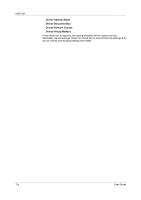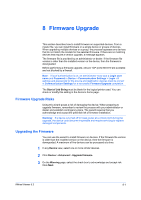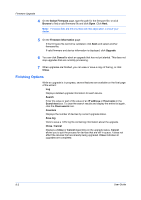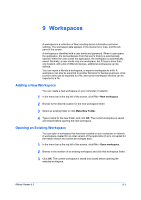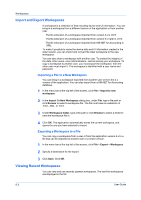Kyocera FS-1035MFP/DP KM-NET Viewer Operation Guide Rev-5.3 2011.7 - Page 73
Creating New Settings, Overwriting Settings, Confirmation, Edit settings, Save to file, Finish, Close
 |
View all Kyocera FS-1035MFP/DP manuals
Add to My Manuals
Save this manual to your list of manuals |
Page 73 highlights
Multi-Set Address Editor for FAX data file (.FED) Address Book export file from the previous software version (.ABF or .CSV) User list export file (.CSV) 3 Click Open, and then click Next. 4 The Confirmation page shows a list of the settings you have made. You can click Edit settings to open a dialog box to make changes to the settings. If you want to save your settings to a file, click Save to file. The file is saved in .XML format. 5 Click Finish. If the device must be restarted to save the settings, a message appears. Click OK to close. If the process completes successfully, the properties or settings are copied from the file to the destination device. Click Close. If the process does not complete successfully, you can click Details to see a list of the errors. If you want to save the error list, click Export to open a dialog box for saving to a log file. Browse or type a file name with an extension of .CSV. Click Save, and then click Close. Creating New Settings You can create a new settings template. 1 On the Method page, click Create New. Click Next. A dialog box opens containing settings for the option you selected on the Settings page. Make your changes to the settings. 2 When you are done making settings, click OK or Close. 3 The Confirmation page shows a list of the settings you have made. You can click Edit settings to open a dialog box to make changes to the settings. If you want to save your settings to a file, click Save to file. The settings are saved to a file with the extension .XML. 4 Click Finish. If the process completes successfully, the new properties or settings are copied to the destination device. Click Close. If the process does not complete successfully, you can click Details to see a list of the errors. If you want to save the error list, click Export to open a dialog box for saving to a log file. Browse or type a file name with an extension of .CSV. Click Save, and then click Close. Overwriting Settings You can overwrite settings on the destination device. On the Method page, select the Overwrite settings on target device check box, which appears when you have selected any of these options on the Settings page: Device User List KMnet Viewer 5.3 7-3