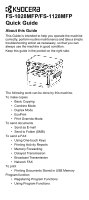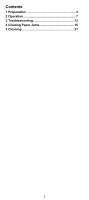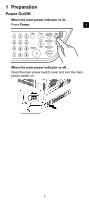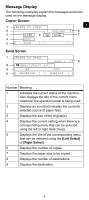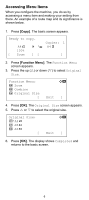Kyocera FS-1128MFP FS-1028MFP/1128MFP Quick Guide
Kyocera FS-1128MFP Manual
 |
View all Kyocera FS-1128MFP manuals
Add to My Manuals
Save this manual to your list of manuals |
Kyocera FS-1128MFP manual content summary:
- Kyocera FS-1128MFP | FS-1028MFP/1128MFP Quick Guide - Page 1
FS-1028MFP/FS-1128MFP Quick Guide About this Guide This Guide is intended to help you operate the machine correctly, perform routine maintenance and take a simple troubleshooting action as necessary, so that you can always use the machine in good condition. Keep this guide in the pocket on the right - Kyocera FS-1128MFP | FS-1028MFP/1128MFP Quick Guide - Page 2
Contents 1 Preparation 3 2 Operation 7 3 Troubleshooting 13 4 Clearing Paper Jams 15 5 Cleaning 21 2 - Kyocera FS-1128MFP | FS-1028MFP/1128MFP Quick Guide - Page 3
1 Preparation Power On/Off When the main power indicator is lit... Press Power. 1 When the main power indicator is off... Open the main power switch cover and turn the main power switch on. 3 - Kyocera FS-1128MFP | FS-1028MFP/1128MFP Quick Guide - Page 4
Operation Panel Left Side 12 3 4 5 67 8 1. System Menu/Counter Key 2. Document Box Key 3. Copy Key 4. Address Book Key 5. Message Display 6. Send Key 7. FAX Key 8. One-touch Keys 9. Left Select Key 10. Right Select Key 9 10 Right Side 11 12 13 14 15 - Kyocera FS-1128MFP | FS-1028MFP/1128MFP Quick Guide - Page 5
Message Display The following examples explain the messages and icons used on the message display. Copier Screen 1 Ready to copy. 1 2 Copies: 1 6 3 A4q s VX A4a 7 4 100% 5 [ Zoom ][ ] Send Scrren 1 Ready to send. Dest.: 3 8 9 p :[email protected] 4 A4 Off 5 [ SendSize ] [ - Kyocera FS-1128MFP | FS-1028MFP/1128MFP Quick Guide - Page 6
Accessing Menu Items When you configure the machine, you do so by accessing a menu item and making your setting from there. An example of a route map and its significance is shown below. 1. Press [Copy]. The basic screen appears. Ready to copy. A4q 100% [ Zoom s VX ][ Copies: 1 A4a ] 2. Press - Kyocera FS-1128MFP | FS-1028MFP/1128MFP Quick Guide - Page 7
begins. 5. Remove the finished copies from the top tray. Combine Mode This mode allows you to copy 2 or 4 originals combined onto a single page. 1. Press [Copy]. 2. Place the originals. 3. Press [Function Menu]. 4. Press U or V to select Combine and press [OK]. 5. Press U or V to select 2 in 1 or - Kyocera FS-1128MFP | FS-1028MFP/1128MFP Quick Guide - Page 8
OK]. 8. Press [Start]. Copying begins. EcoPrint Use EcoPrint to save toner when printing. Use this function for test copies or any other occasion where U or V to select E-Mail. 3. Press [OK]. 4. Enter the e-mail address with numeric keys. 5. Press [OK]. 6. Program the settings as required from [ - Kyocera FS-1128MFP | FS-1028MFP/1128MFP Quick Guide - Page 9
and press [OK]. 2 5. Enter the Login User Name with numeric keys and press [OK]. 6. Enter the Login Password with numeric keys and press [OK]. number to which you want to register the destination. 3. Press [OK]. The Address Book screen appears. 4. Press U or V to select the destination (contact or - Kyocera FS-1128MFP | FS-1028MFP/1128MFP Quick Guide - Page 10
Selecting a Destination by One-touch Key 1. In Address Entry, press [One-touch] where the desired destination is registered. Recalling from One-touch Keys 1 to 11 Press [One-touch] where the destination is registered. - Kyocera FS-1128MFP | FS-1028MFP/1128MFP Quick Guide - Page 11
[Address Book], press U or V to select the destination and press [OK]. Select the destination from the One-touch keys Press all [One-touch] to which necessary destinations are registered. 4. After selecting all the destinations, press [Start]. Transmission begins. Network FAX The Network FAX Driver - Kyocera FS-1128MFP | FS-1028MFP/1128MFP Quick Guide - Page 12
Print Functions Printing Documents Stored in USB Memory Plugging USB memory directly into the machine enables you to quickly and easily print the files stored in the USB memory without having to use a computer. 1. Plug the USB memory into the USB memory slot. 2. Press [Document Box]. 3. Press U or V - Kyocera FS-1128MFP | FS-1028MFP/1128MFP Quick Guide - Page 13
command. If the problem occurs only with a specific file or application, check the printer driver settings for that application. Cannot send Connect both ends of the modular cord fax document. securely. Try replacing the modular cord. Refer to Troubleshooting section in the FAX Operation Guide. 13 - Kyocera FS-1128MFP | FS-1028MFP/1128MFP Quick Guide - Page 14
encountered a problem that drivers and utilities are available at: http://www.kyoceramita.com/download/. • Make sure that the procedures for printing are correctly followed in the application software. Consult the documentation supplied with the application software. If Call service or Error - Kyocera FS-1128MFP | FS-1028MFP/1128MFP Quick Guide - Page 15
rear of the printer and remove any jammed paper. 4. Push the cassette back in securely, and open and close the front cover to clear the error. The machine warms up and resumes printing. 15 - Kyocera FS-1128MFP | FS-1028MFP/1128MFP Quick Guide - Page 16
1. Pull the paper cassette all the way out of the machine. Remove any partially fed paper. 2. Open the front cover, and lift the developer unit together with the toner container out of the machine. 3. Remove the drum unit from the printer by holding the green levers with both hands. IMPORTANT: The - Kyocera FS-1128MFP | FS-1028MFP/1128MFP Quick Guide - Page 17
, pull it along the normal running direction of the paper. 5. Return the drum unit to its position, aligning the guides at both ends with the slots in the machine. 4 6. Insert the developer unit together with the toner container, back into the machine. 7. Close the front cover. The machine warms - Kyocera FS-1128MFP | FS-1028MFP/1128MFP Quick Guide - Page 18
cover and remove the paper by pulling it out. CAUTION: The fuser unit inside the machine is hot. Do not touch it, as it may result in burn injury. 3. Close the rear cover, and open and close the front cover to clear the error. The machine warms up and resumes printing. 18 - Kyocera FS-1128MFP | FS-1028MFP/1128MFP Quick Guide - Page 19
Optional Document Processor 1. Remove all of the originals from the document feed tray. 2. Open the document processor cover. 4 3. Remove the jammed original. If the original is caught in the rollers or difficult to remove, proceed to the next step. 4. Open the document processor. 19 - Kyocera FS-1128MFP | FS-1028MFP/1128MFP Quick Guide - Page 20
5. Remove the jammed original. If the original tears, remove every loose scrap from inside the machine. 6. Close the document processor. 7. Place the originals. 20 - Kyocera FS-1128MFP | FS-1028MFP/1128MFP Quick Guide - Page 21
soft cloth dampened with alcohol or mild detergent. Cleaning the Machine To avoid print quality problems, the interior of the printer must be cleaned with every toner container replacement. 1. Open the front cover. 5 2. Lift the developer unit together with the toner container out of the printer. 21 - Kyocera FS-1128MFP | FS-1028MFP/1128MFP Quick Guide - Page 22
clean dust and dirt away from the metal registration roller. IMPORTANT: Take care not to touch the transfer roller (black) during cleaning. 6. On the drum unit, slide the charger cleaner (green) back and forth 2 or 3 times to clean the charger wire, then return it to its original position (CLEANER - Kyocera FS-1128MFP | FS-1028MFP/1128MFP Quick Guide - Page 23
cleaning, make sure you restore the charger cleaner to its home position. 7. When cleaning is complete, return the drum unit to the original position. 8. Return the developer unit to its position, aligning the guides at both ends with the slots in the printer. Then, close the front cover. 5 23 - Kyocera FS-1128MFP | FS-1028MFP/1128MFP Quick Guide - Page 24
First edition 2009.5 Printed in China 302H956030
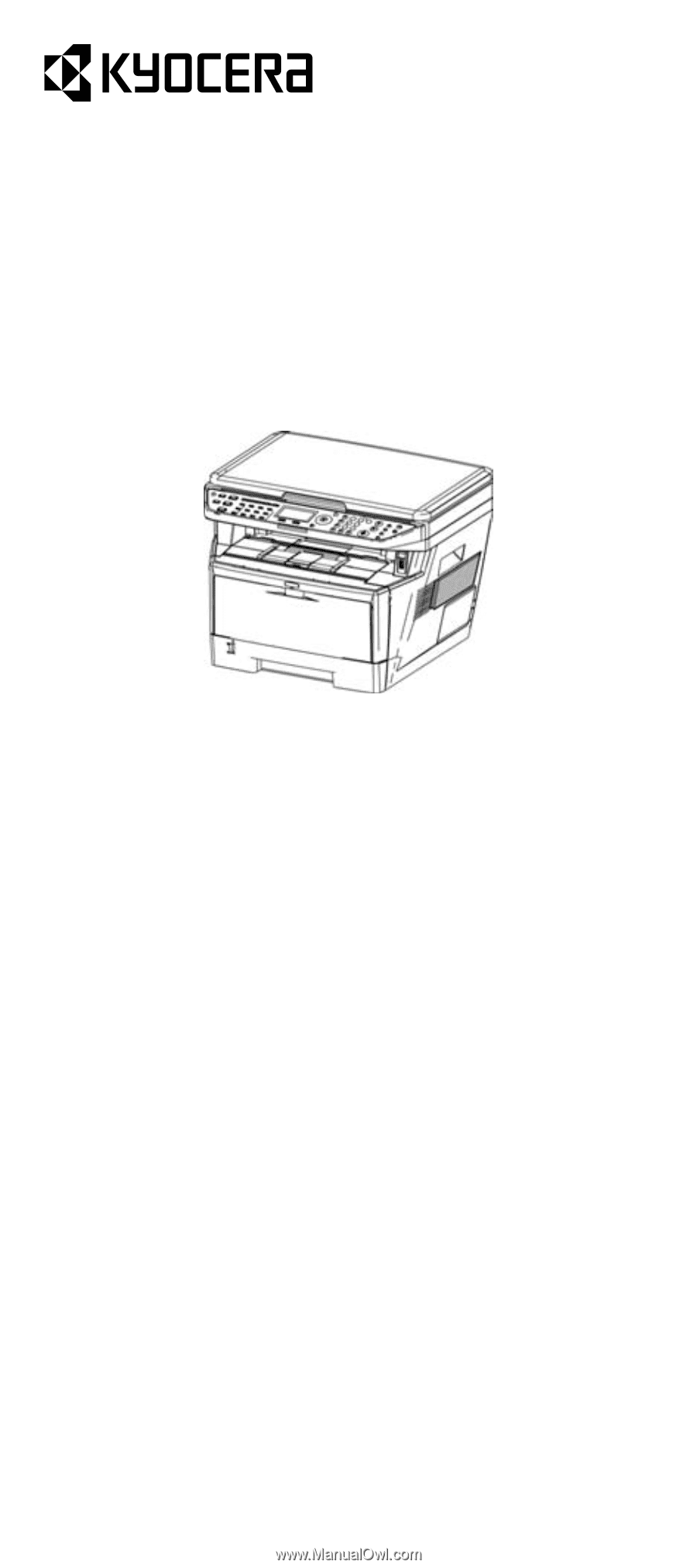
FS-1028MFP/FS-1128MFP
Quick Guide
About this Guide
This Guide is intended to help you operate the machine
correctly, perform routine maintenance and take a simple
troubleshooting action as necessary, so that you can
always use the machine in good condition.
Keep this guide in the pocket on the right side.
The following work can be done by this machine.
To make copies
•
Basic Copying
•
Combine Mode
•
Duplex Mode
• EcoPrint
•
Print Override Mode
To send documents
•
Send as E-mail
•
Send to Folder (SMB)
To send a FAX
•
Using One-touch Keys
•
Printing Activity Reports
•
Memory Forwarding
•
Delayed Transmission
•
Broadcast Transmission
•
Network FAX
To print
•
Printing Documents Stored in USB Memory
Program function
•
Registering Program Functions
•
Using Program Functions