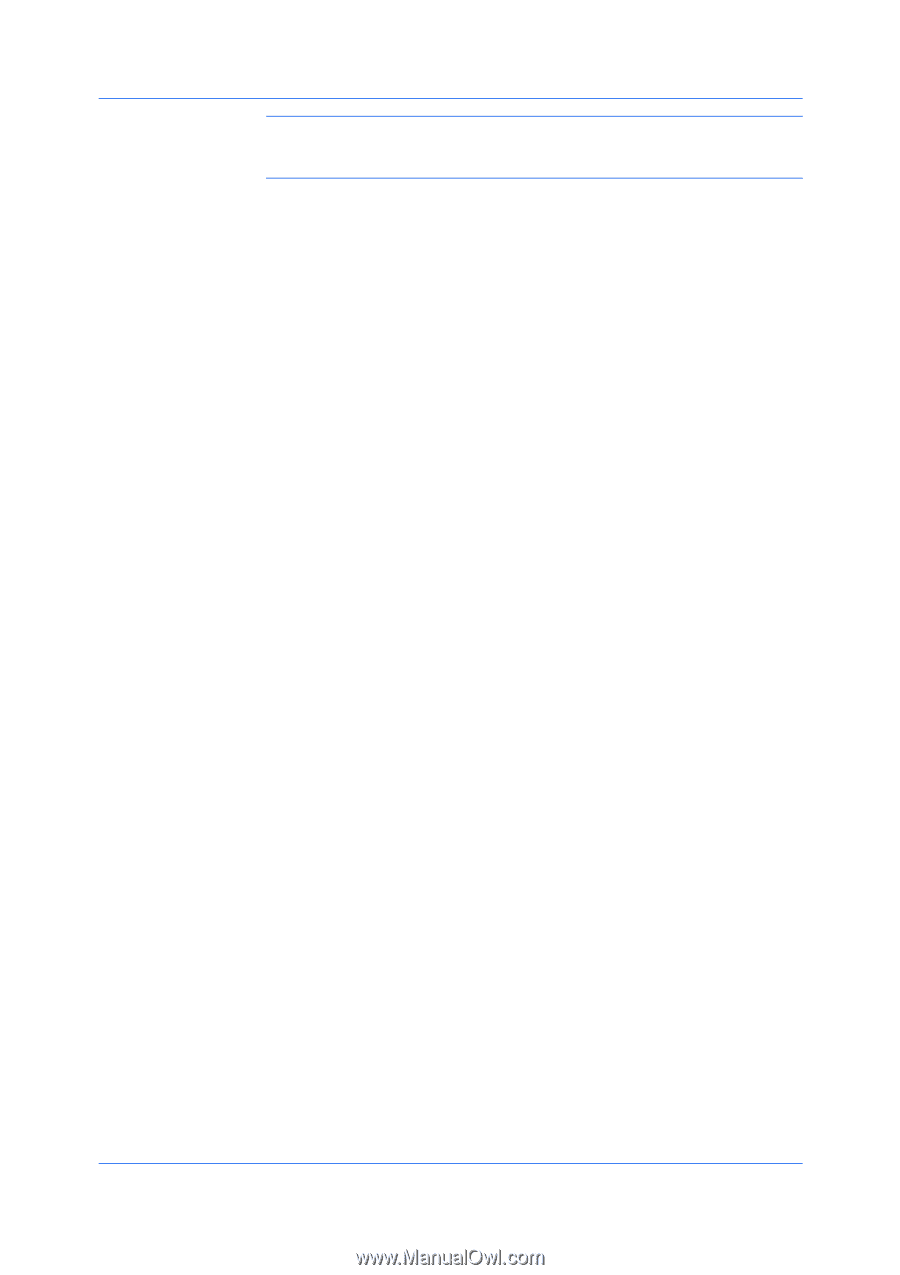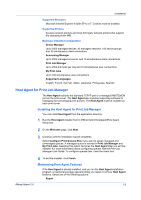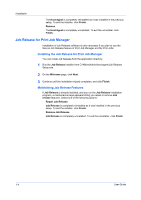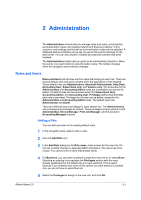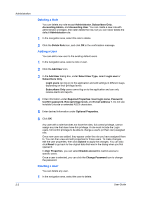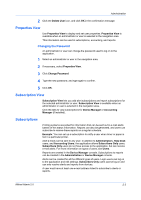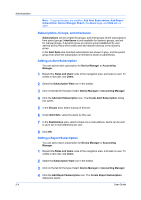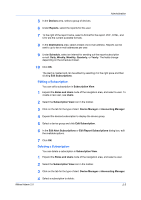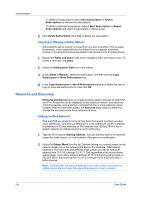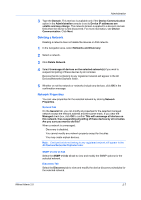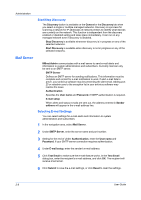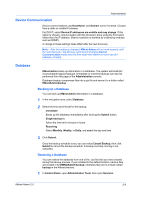Kyocera FS-1135MFP KM-NET ADMIN Operation Guide for Ver 2.0 - Page 14
Subscriptions, Groups, and Inheritance, Adding an Alert Subscription, Add Report - user manual
 |
View all Kyocera FS-1135MFP manuals
Add to My Manuals
Save this manual to your list of manuals |
Page 14 highlights
Administration 2-4 Note: If pop-up blockers are enabled, Add Alert Subscription, Add Report Subscription, Device Manager Report, the About page, and Help will not open. Subscriptions, Groups, and Inheritance Subscriptions can be created for groups, and child groups inherit subscriptions from parent groups. Inheritance is only available for dynamic groups, and not for manual groups. A dynamic group is a device group established by user defined device filters which select and add relevant devices to the dynamic group. In the Alert Sets area inherited subscriptions are shown in grey, and the parent group from which the subscription is inherited is shown in parenthesis. Adding an Alert Subscription You can add an alert subscription for Device Manager or Accounting Manager. 1 Expand the Roles and Users node of the navigation area, and select a user. To create a new user, see Users. 2 Select the Subscription View icon in the toolbar. 3 Click on the tab for the type of alert: Device Manager or Accounting Manager. 4 Click the Add Alert Subscription icon. The Create Alert Subscription dialog box opens. 5 In the Groups area, select a group of devices. 6 Under Alert Sets, select the alerts for this user. 7 In the Destinations area, select at least one e-mail address. Alerts can be sent to up to two e-mail addresses per user. 8 Click OK. Adding a Report Subscription You can add a report subscription for Device Manager or Accounting Manager. 1 Expand the Roles and Users node of the navigation area, and select a user. To create a new user, see Users. 2 Select the Subscription View icon in the toolbar. 3 Click on the tab for the type of alert: Device Manager or Accounting Manager. 4 Click the Add Report Subscription icon. The Create Report Subscription dialog box opens. User Guide