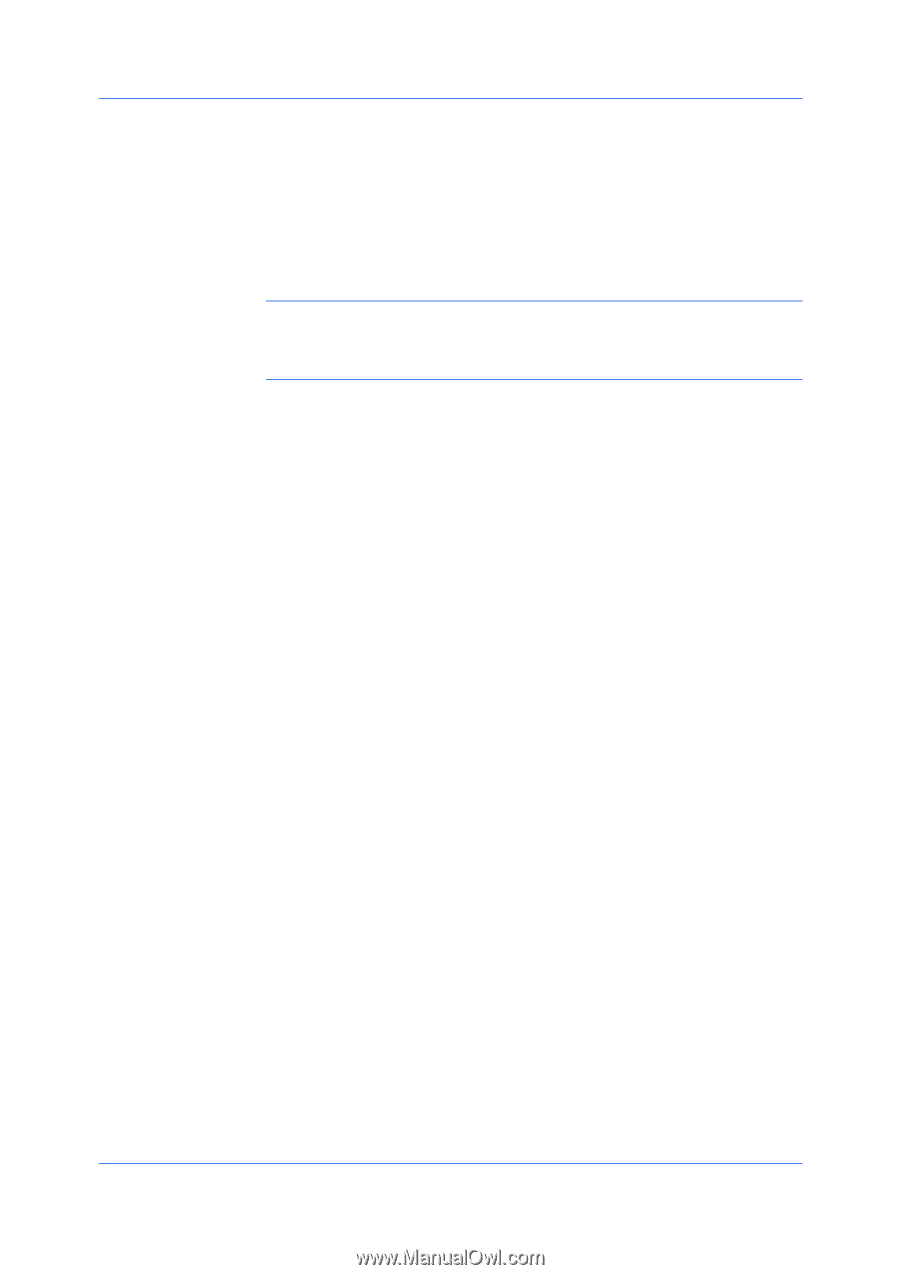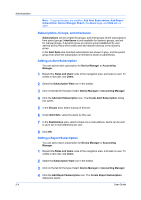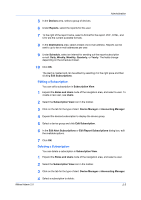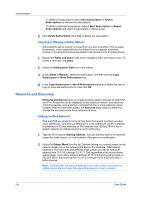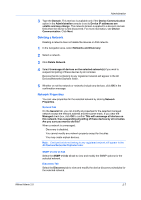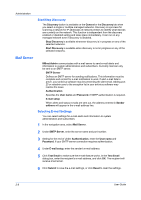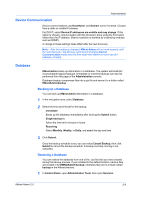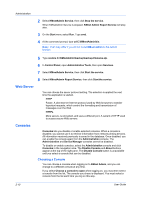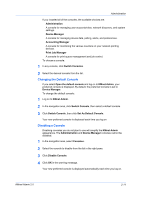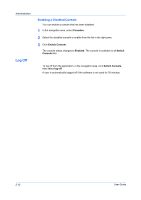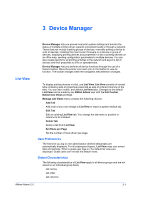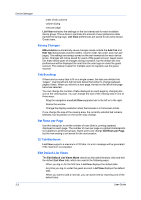Kyocera FS-1135MFP KM-NET ADMIN Operation Guide for Ver 2.0 - Page 19
Device Communication, Database, Backing Up a Database, Restoring a Database
 |
View all Kyocera FS-1135MFP manuals
Add to My Manuals
Save this manual to your list of manuals |
Page 19 highlights
Administration Device Communication Device communications use Host Name, and Domain name if entered. Choose from a static or volatile IP address. For DHCP, select Device IP addresses are volatile and may change. If this option is chosen, communication with the devices is done using the host name rather than the IP address. (Name resolution is handled by underlying modules such as SNMP). A change to these settings takes effect after the next discovery. Note: After this setting is changed, KMnet Admin will not work properly until the next discovery. We strongly recommend changing Device Communication mode only at a time when the network is not in use (for example, at night). Database KMnet Admin backs up information in a database. The system administrator must schedule regular backups. Immediate or one-time backups can also be performed from this page of the Administration console. Database backup compresses files into a zip file and saves it to a folder called KMnetAdmin/backup. Backing Up a Database You can back up KMnet Admin information in a database. 1 In the navigation area, select Database. 2 Select the time and interval for the backup: Immediate Backs up the database immediately after clicking the Submit button. Single backup in Select the interval in minutes or hours. Recurring Select Monthly, Weekly, or Daily, and select the day and time. 3 Click Submit. Once the backup schedule is set, you can select Cancel Backup, then click Submit to cancel the backup schedule. A backup currently running is not cancelled. Restoring a Database You can restore the database from one of the .zip files that you have created during the backup process. If you installed to the default location, backup files are located in C:\KMNetAdmin\backup; otherwise they are in a folder called backup in the KMnet directory. 1 In Control Panel, open Administrative Tools, then open Services. KMnet Admin 2.0 2-9