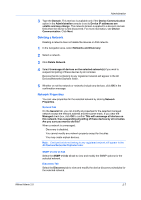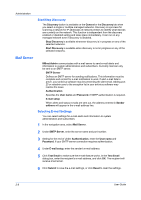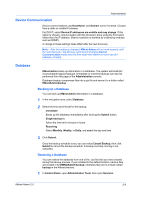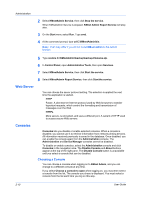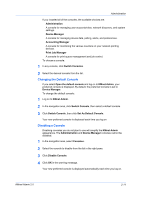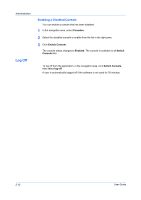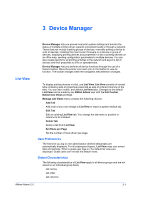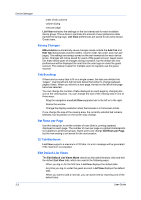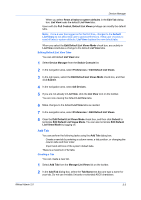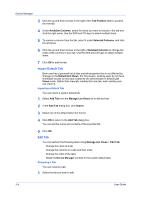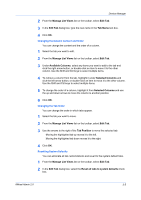Kyocera FS-1135MFP KM-NET ADMIN Operation Guide for Ver 2.0 - Page 22
Enabling a Disabled Console, Log Off
 |
View all Kyocera FS-1135MFP manuals
Add to My Manuals
Save this manual to your list of manuals |
Page 22 highlights
Administration Log Off Enabling a Disabled Console You can enable a console that has been disabled. 1 In the navigation area, select Consoles. 2 Select the disabled console to enable from the list in the right pane. 3 Click Enable Console. The console status changes to Enabled. The console is available in all Switch Console lists. To log off from the application, in the navigation area, click Switch Console, then select log off. A user is automatically logged off if the software is not used for 30 minutes. 2-12 User Guide
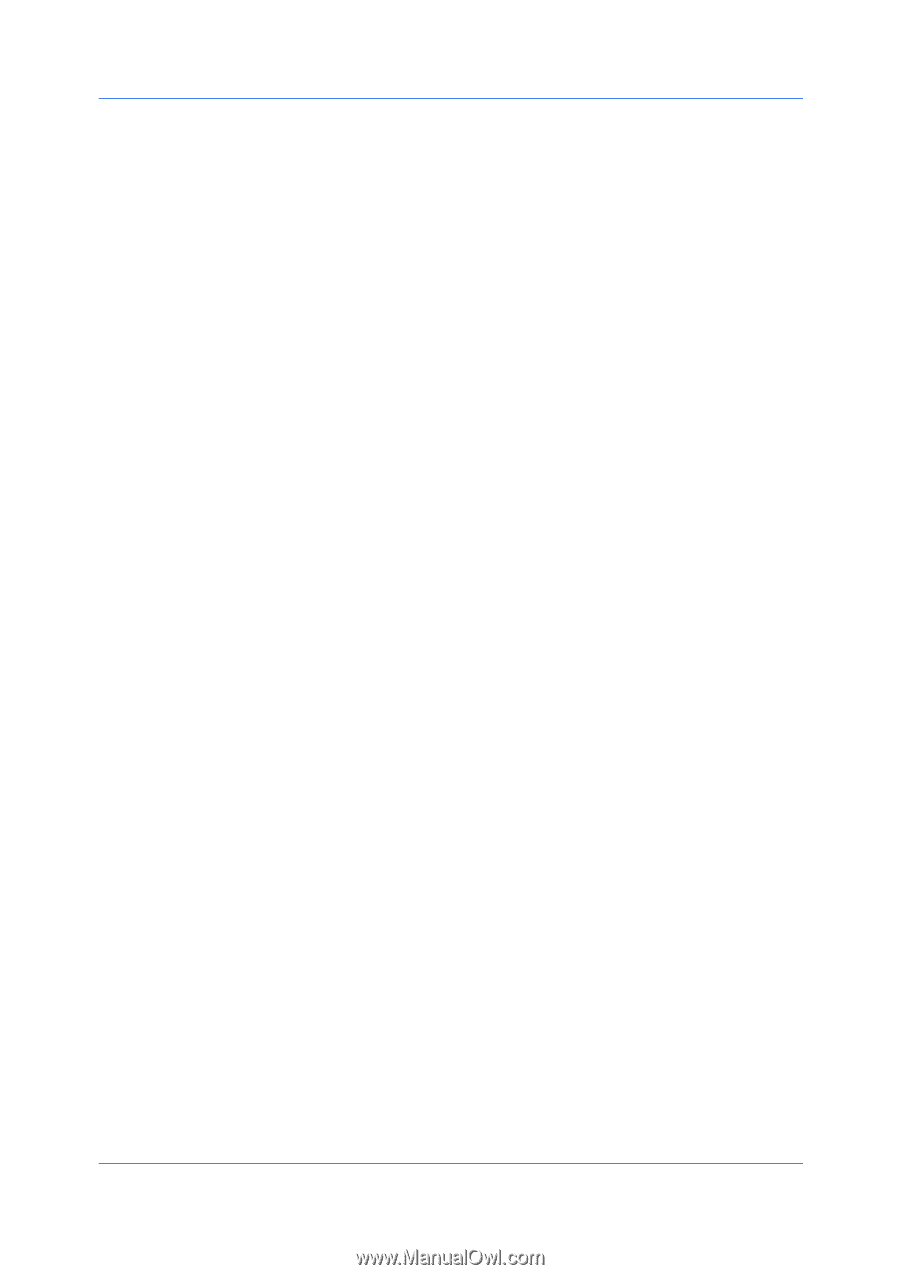
Administration
Enabling a Disabled Console
You can enable a console that has been disabled.
1
In the navigation area, select
Consoles
.
2
Select the disabled console to enable from the list in the right pane.
3
Click
Enable Console
.
The console status changes to
Enabled
. The console is available in all
Switch
Console
lists.
Log Off
To log off from the application, in the navigation area, click
Switch Console
,
then select
log off
.
A user is automatically logged off if the software is not used for 30 minutes.
User Guide
2-12