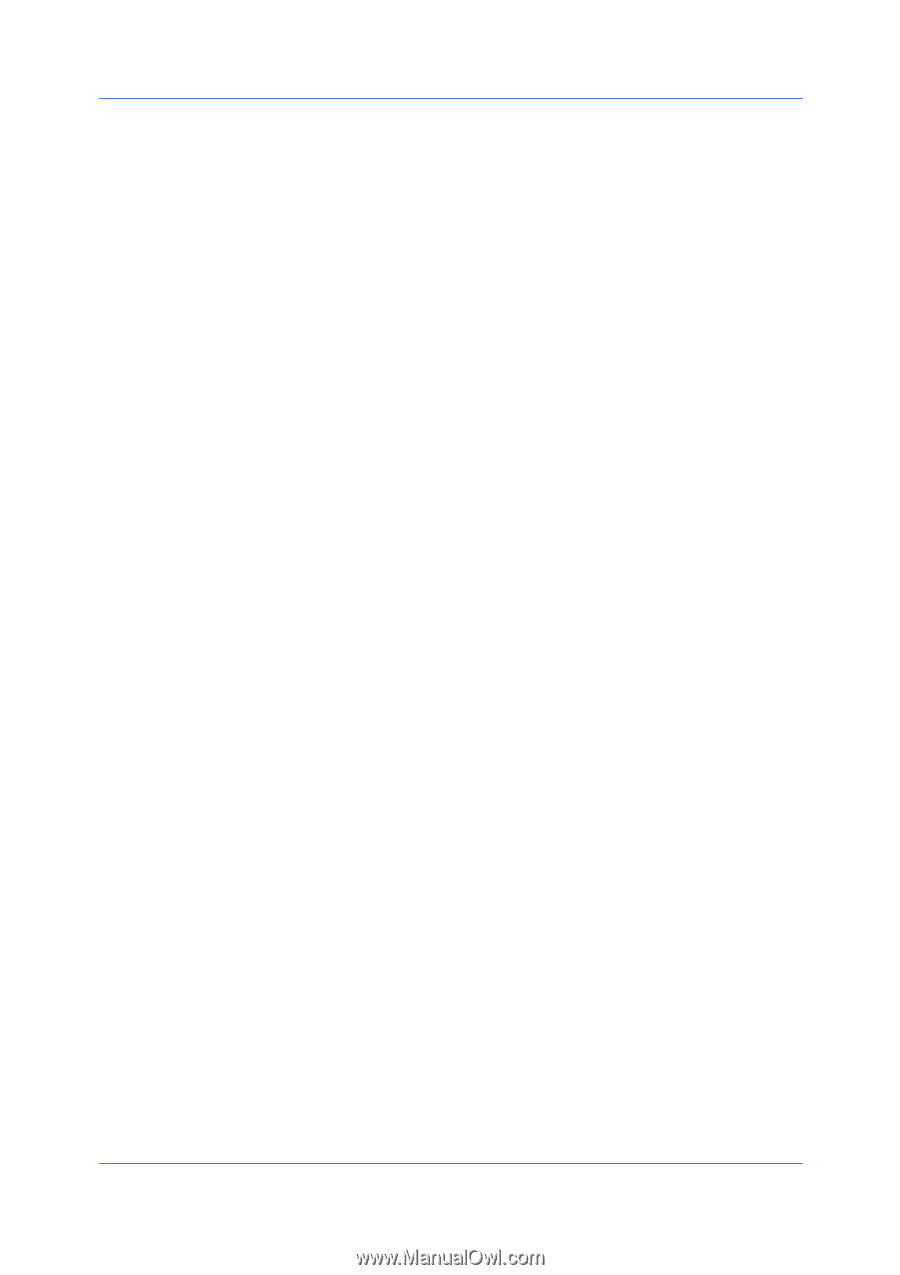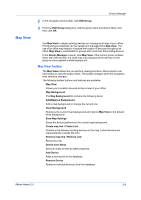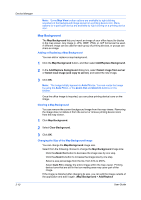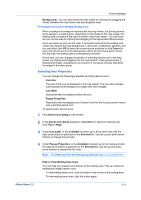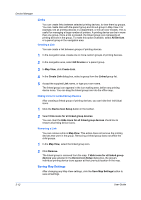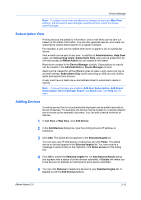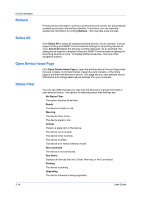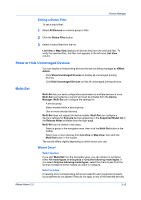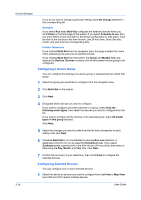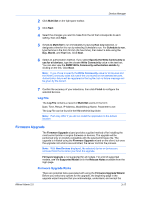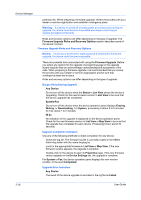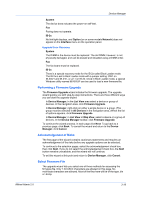Kyocera FS-1135MFP KM-NET ADMIN Operation Guide for Ver 2.0 - Page 36
Refresh, Select All, Open Device Home Status Filter, Ready, Warning, Critical, Not connected - firmware
 |
View all Kyocera FS-1135MFP manuals
Add to My Manuals
Save this manual to your list of manuals |
Page 36 highlights
Device Manager Refresh Printing device information, such as counters and toner levels, are automatically updated according to the polling schedule. At any time, you can manually update this information by clicking Refresh. This may take a few minutes. Select All Click Select All to select all displayed printing devices. As an example, it would support Polling and SNMP Communications settings for all printing devices at once. Select All selects the devices currently displayed. As an example, this setting would support changing Polling and SNMP Communications settings for all printing devices at once. To display additional devices, click one of the navigation buttons. Open Device Home Page Click Open Device Home Page to open the printing device's Home Page (older Kyocera models), Command Center (newer Kyocera models), or the home page of another manufacturer's device. This page lets you view detailed device information and change select device settings from your computer. Status Filter You can set a filter that lets you view only the devices in a group that match a user-selected status. The options for selecting status filter settings are: No Status Filter The option displays all devices. Ready The device is ready to use. Warning The device toner is low. The device paper is low. Critical There is a paper jam in the device. The device cover is open. The device toner is empty. The device is offline. The device is in Needs Attention mode. Not connected The device is not connected. Any Alerts Displays all devices that are Critical, Warning, or Not Connected. Printing The device is printing. Upgrading The device firmware is being upgraded. 3-14 User Guide