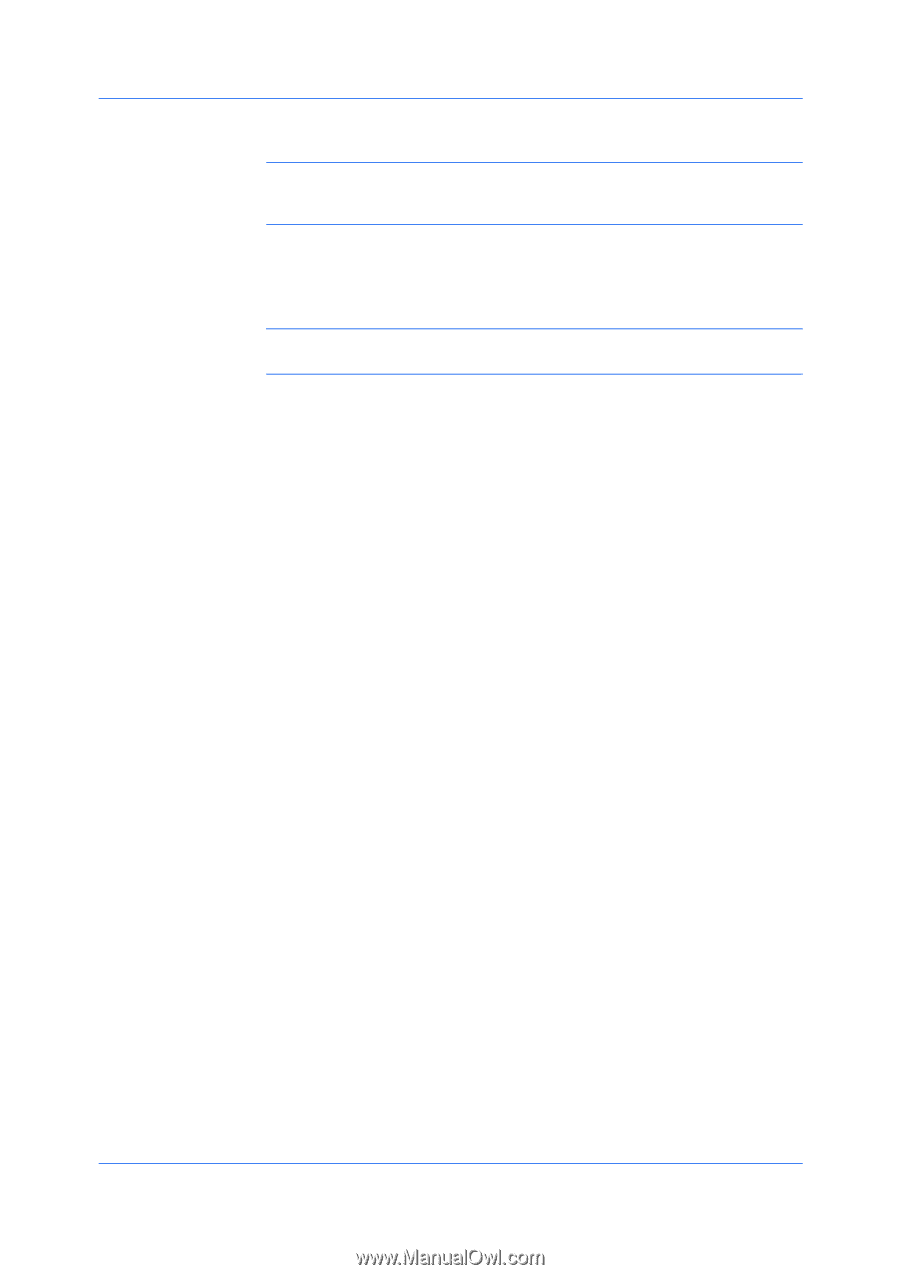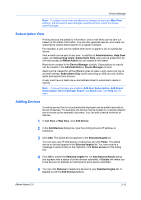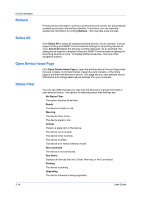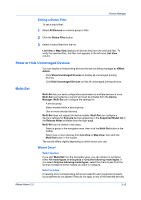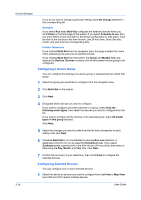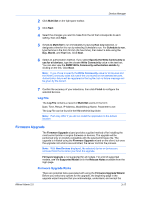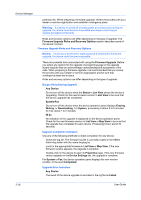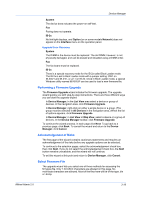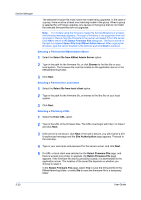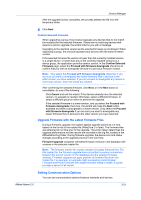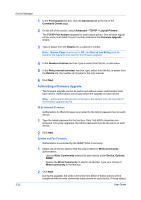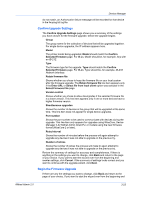Kyocera FS-1135MFP KM-NET ADMIN Operation Guide for Ver 2.0 - Page 40
Firmware Upgrade Risks and Recovery Options - reviews
 |
View all Kyocera FS-1135MFP manuals
Add to My Manuals
Save this manual to your list of manuals |
Page 40 highlights
Device Manager potential risk. When preparing a firmware upgrade, review the process with your dealer or service organization and establish contingency plans. Warning: If a device is turned off or loses power at a critical point during the upgrade, the device could become inoperable and require a servicing to replace damaged components. Risks and recovery options can differ depending on the type of upgrade. The Firmware Upgrade Risks and Recovery Options section describes some of the issues involved. Firmware Upgrade Risks and Recovery Options Hazard: If a device is turned off or loses power at a critical point during the upgrade, the device could become inoperable. There are potential risks associated with using the Firmware Upgrade. Before you select any options for the upgrade, the beginning page in the upgrade wizard requires that you acknowledge understanding and acceptance of the risks. When preparing a firmware upgrade, it is recommended that you review the process with your dealer or service organization and be sure that contingency plans are in place. Risks and recovery options can differ depending on the type of upgrade. Danger Period During Upgrade Any Device Do not turn off the device when the Status in List View shows the device is Upgrading. Check for the new firmware version in List View to be sure that the device upgrade has completed. System/Fax Do not turn off the device when the device operation panel displays Erasing, Writing, or Downloading. For System, processing is about 3 to 5 minutes; for Fax, about 1 to 2 minutes. IB-2x No indication of the upgrade is displayed on the device operation panel. Check for the new firmware version in List View or Map View to be sure that the upgrade has completed for each device. Processing time is about 30 seconds. Upgrade Completion Indicators Use any of the following methods to check completion for any device: Check the log file. The firmware log file is normally located in the KMnet Admin\log folder with the name fwuplog.txt. Look for the appropriate firmware in List View or Map View. If the new firmware version appears, the upgrade is complete. Double-click on the device to open its Properties page. If the new firmware version appears in the Device Settings tab, the upgrade is complete. For System or Fax, the device operation panel displays the new version number, or the word Completed. Upgrade Error Indicators Any Device The result of the device upgrade is recorded in the log file as Failed. 3-18 User Guide