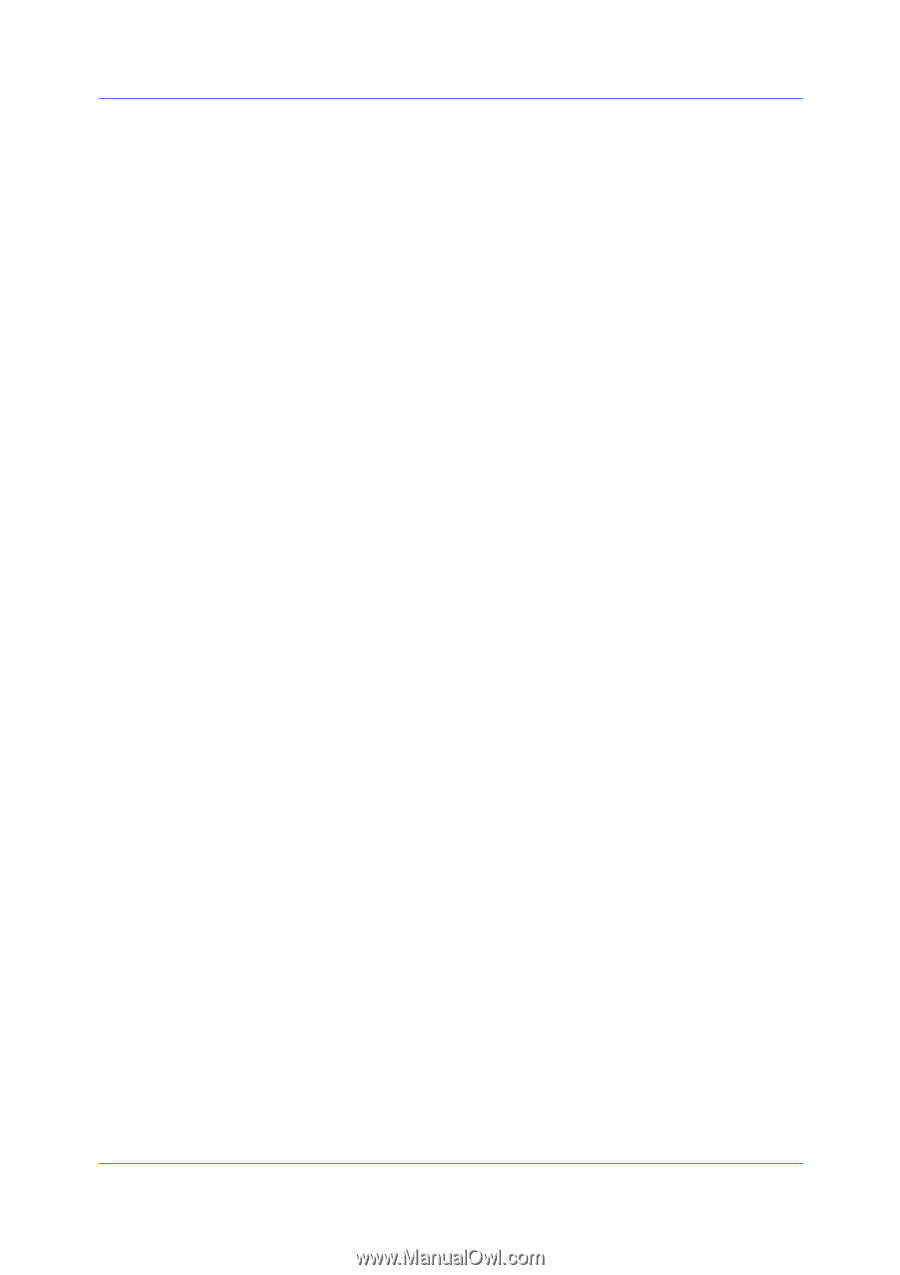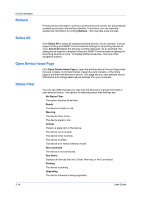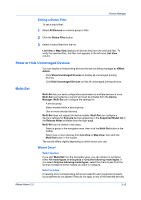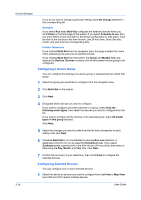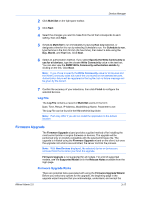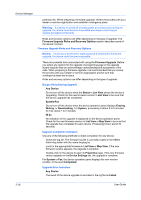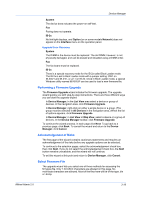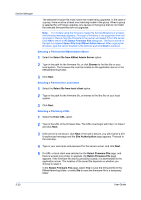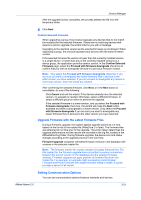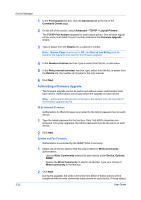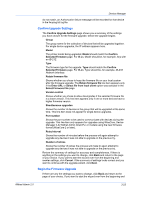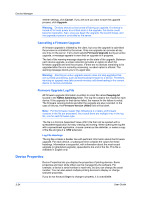Kyocera FS-1135MFP KM-NET ADMIN Operation Guide for Ver 2.0 - Page 41
Performing a Firmware Upgrade, Acknowledgement of Risks, Select Firmware File, System, IB-2x, Option - fax operation guide
 |
View all Kyocera FS-1135MFP manuals
Add to My Manuals
Save this manual to your list of manuals |
Page 41 highlights
Device Manager System The device does not pass the power-on self-test. Fax Faxing does not operate. IB-2x No link light displays, and Option (or on some models Network) does not appear on the Interface menu on the operation panel. Upgrade Error Recovery System The DIMM in the device must be replaced. The old DIMM, however, is not physically damaged, and can be erased and reloaded using a DIMM writer. Fax The fax board must be replaced. IB-2x There is a special recovery mode for the IB-2x called Boot Loader mode. The IB-2x is set to Boot Loader mode with a jumper setting: SW1 on IB-20/21 and IB-21E, or J2-1 on IB-22. Once in Boot Loader mode, a special Windows utility named IBVERUP can be used to load a new firmware file. Performing a Firmware Upgrade The Firmware Upgrade wizard initiates the firmware upgrade. The upgrade wizard guides you with step-by-step instructions. There are three different ways you can start the upgrade wizard: In Device Manager, in the List View area select a device or group of devices. In the navigation area, click Firmware Upgrade. In Device Manager, right-click on either a single device or a group. (The group must be selected in All Devices in the navigation area.) When the list of options appears, click Firmware Upgrade. In Device Manager, in List View or Map View, select a device or a group of devices. In the Device Manager toolbar, click Firmware Upgrade. To continue the wizard process, in each page click Next. To go back to a previous page, click Back. To cancel the wizard and return to the Device Manager, click Cancel. Acknowledgement of Risks The first page of the wizard contains cautionary statements and requires an acknowledgement of the risks before any upgrade options can be selected. To continue to the selection pages, select the acknowledgement check box, then click Next. If you do not select the acknowledgement check box, the Next button remains unavailable, and the wizard will not continue. To exit the wizard at this point and return to Device Manager, click Cancel. Select Firmware File The upgrade wizard lets you select one of three methods for accessing the firmware file. Only 7-bit ASCII characters are allowed on this page. No multi-byte characters are allowed. Most of the files here will be of the type .bin or .bcmp. KMnet Admin 2.0 3-19