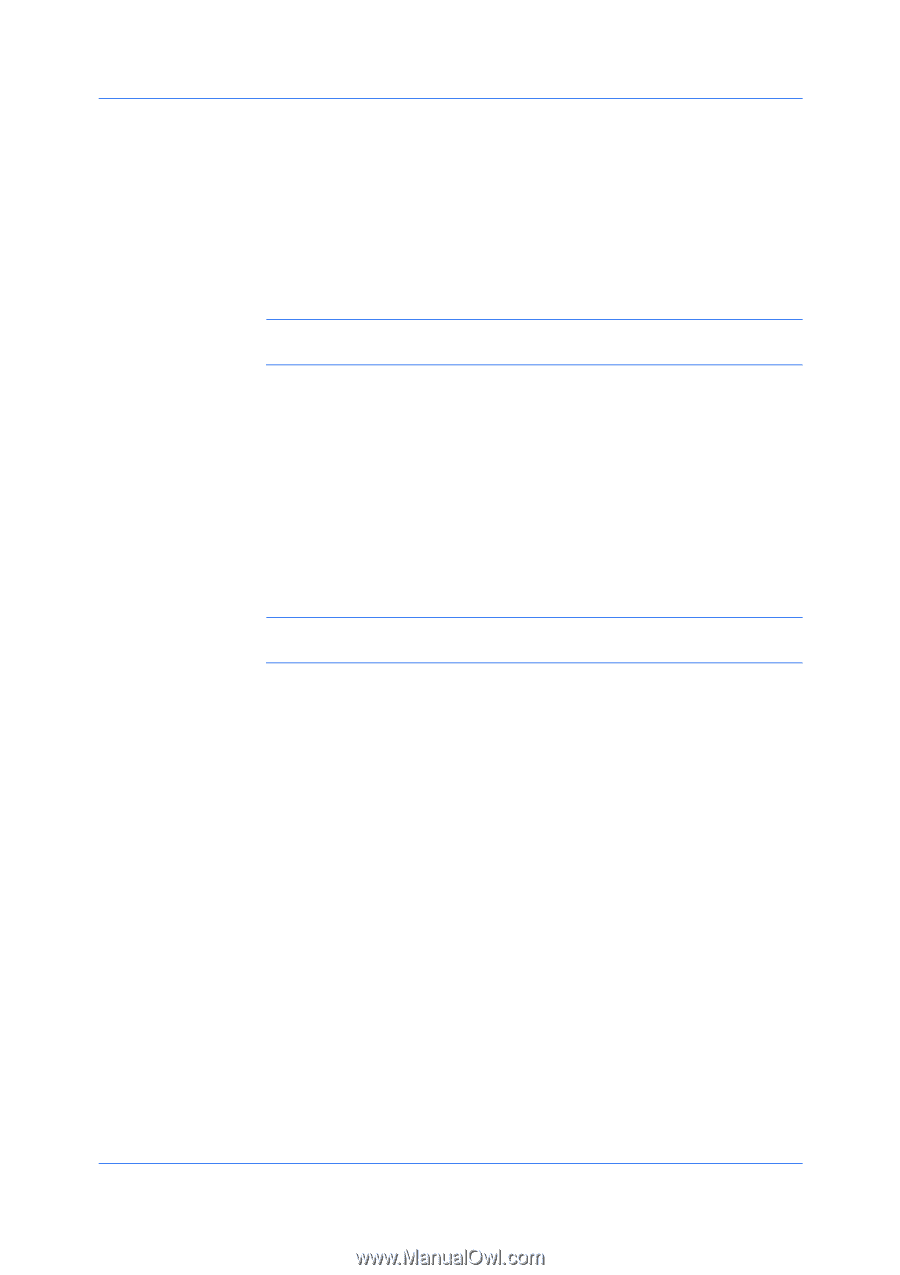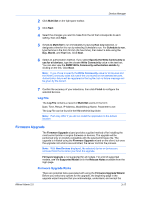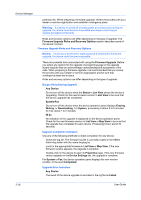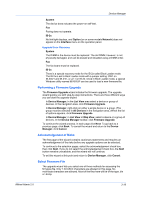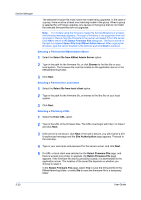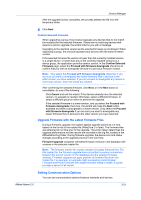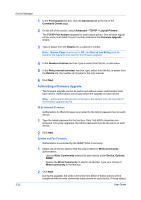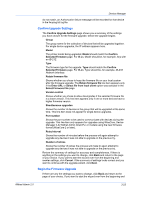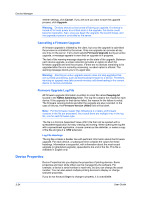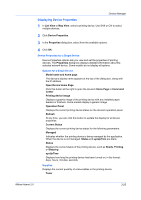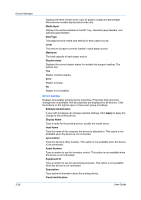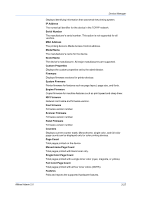Kyocera FS-1135MFP KM-NET ADMIN Operation Guide for Ver 2.0 - Page 44
Authorizing a Firmware Upgrade, IB-2x Network Firmware, System and Fax Firmware, Banner - command center password
 |
View all Kyocera FS-1135MFP manuals
Add to My Manuals
Save this manual to your list of manuals |
Page 44 highlights
Device Manager 1 In the Port number text box, click the Advanced tab at the top of the Command Center page. 2 On the left of the screen, select Advanced > TCP/IP > Logical Printers. The TCP/IP Port Number appears for each logical printer. One of these logical printer ports must match the port number entered in the Firmware Upgrade wizard. 3 Type or select from the Details link, a valid port number. Note: Banner Page must be set to Off, and Start of Job String must be blank for the logical printer used for the firmware upgrade. 3-22 4 In the Number of retries text box, type or select from the list, a valid value. 5 In the Retry interval (minutes) text box, type, select from the list, or select from the Details link, the number of minutes for the retry interval 6 Click Next. Authorizing a Firmware Upgrade The firmware upgrade cannot be performed without proper authorization from each device. Authorization occurs just before the upgrade on each device. Note: Authorization failures are not shown in the wizard; they are recorded in the firmware upgrade log file. IB-2x Network Firmware Authorization for IB-2x firmware is provided by the Admin password set on each device. 1 Type the Admin password in the text box. Only 7-bit ASCII characters are accepted. For group upgrades, the Admin password must be the same on each device. 2 Click Next. System and Fax Firmware Authorization is controlled by the SNMP Write Community. 1 Select one of the two options that the wizard offers for Write Community authorization: Use the Write Community entered for each device under Device, Options, SNMP. Specify the Write Community to use for all devices. Type your choice of Write Community in the text box. 2 Click Next. During the upgrade, the write community from either of these options will be compared with the write community value stored on each device. If these values User Guide