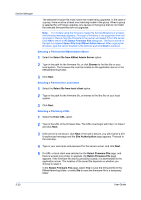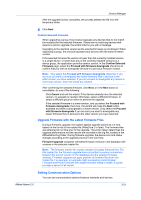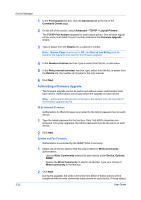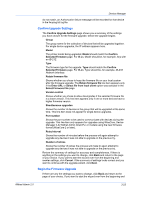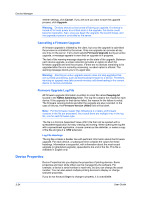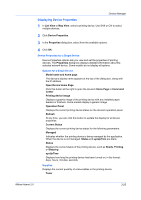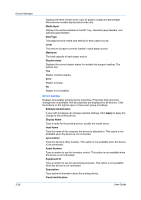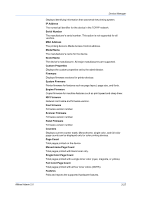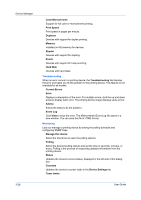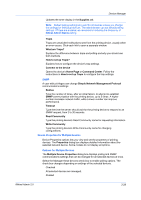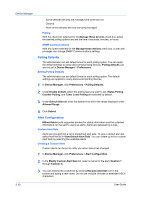Kyocera FS-1135MFP KM-NET ADMIN Operation Guide for Ver 2.0 - Page 47
Displaying Device Properties, Device Properties for a Single Device, Options for a Single Device
 |
View all Kyocera FS-1135MFP manuals
Add to My Manuals
Save this manual to your list of manuals |
Page 47 highlights
Device Manager Displaying Device Properties 1 In List View or Map View, select a printing device. Use Shift or Ctrl to select multiple devices. 2 Click Device Properties. 3 In the Properties dialog box, select from the available options. 4 Click OK. Device Properties for a Single Device Device Properties options lets you view and set the properties of printing devices. The Properties dialog box displays detailed information about the selected network device. Some models do not display all options. Options for a Single Device Model name and home page The device's display name appears at the top of the dialog box, along with the IP address. Open Device Home Page Click this button at the right to open the device's Home Page or Command Center. Printing device image Displays a graphic image of the printing device with any installed paper feeders or finishers. Some models display a generic image. Operation Panel Displays the current printing device status on the device's operation panel. Refresh At any time, you can click this button to update the display for all device properties. Current Status Displays the current printing device status for the following parameters: Managed Indicates whether the printing device is being managed by the application. When the device is not managed, Status and sysUpTime are blank. Status Displays the current status of the printing device, such as Ready, Printing, or Sleeping. sysUpTime Displays how long the printing device has been turned on, in the format: days, hours, minutes, seconds. Supplies Displays the current quantity of consumables in the printing device. Toner KMnet Admin 2.0 3-25