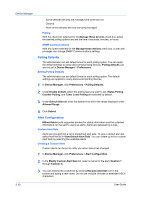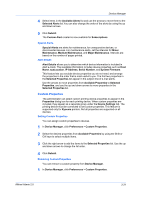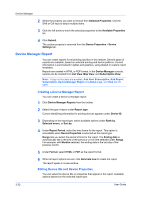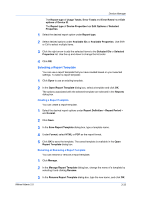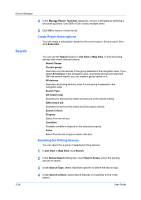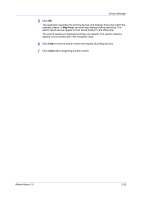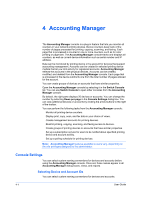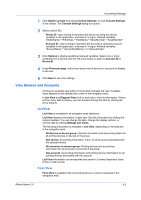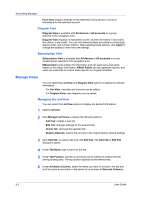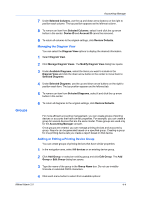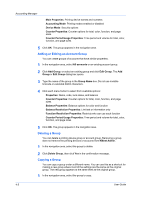Kyocera FS-1135MFP KM-NET ADMIN Operation Guide for Ver 2.0 - Page 57
Map View, Clear, Device Manager, KMnet Admin 2.0
 |
View all Kyocera FS-1135MFP manuals
Add to My Manuals
Save this manual to your list of manuals |
Page 57 highlights
Device Manager 5 Click OK. The application searches the printing devices and displays those that match the selected criteria. In Map View, save the map settings before searching. The search result devices appear in their saved position in the office map. The search results are displayed until they are cleared. The search criteria is applied to any list selected in the navigation area. 6 Click Clear to remove search results and display all printing devices. 7 Click Clear before beginning another search. KMnet Admin 2.0 3-35
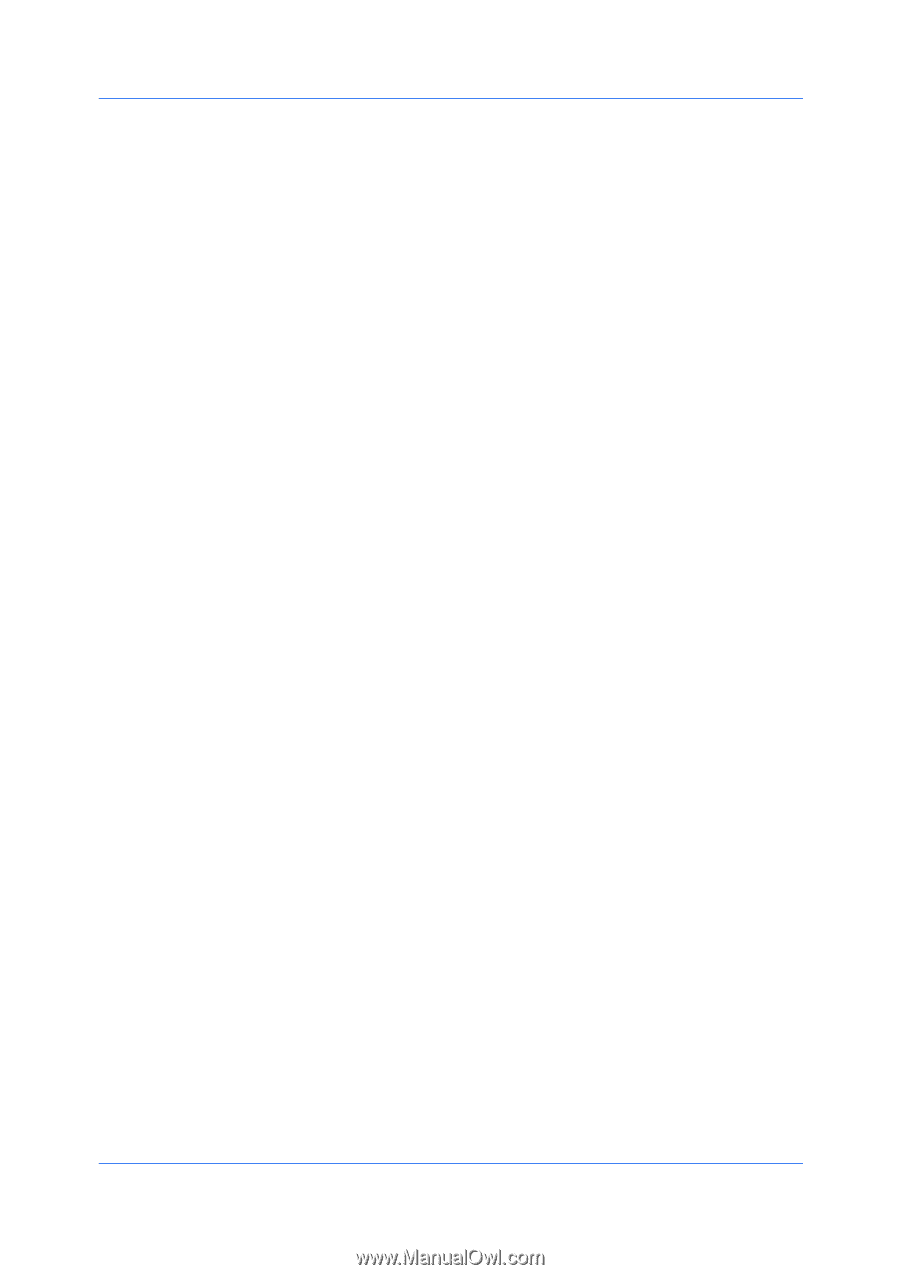
Device Manager
5
Click
OK
.
The application searches the printing devices and displays those that match the
selected criteria. In
Map View
, save the map settings before searching. The
search result devices appear in their saved position in the office map.
The search results are displayed until they are cleared. The search criteria is
applied to any list selected in the navigation area.
6
Click
Clear
to remove search results and display all printing devices.
7
Click
Clear
before beginning another search.
KMnet Admin 2.0
3-35