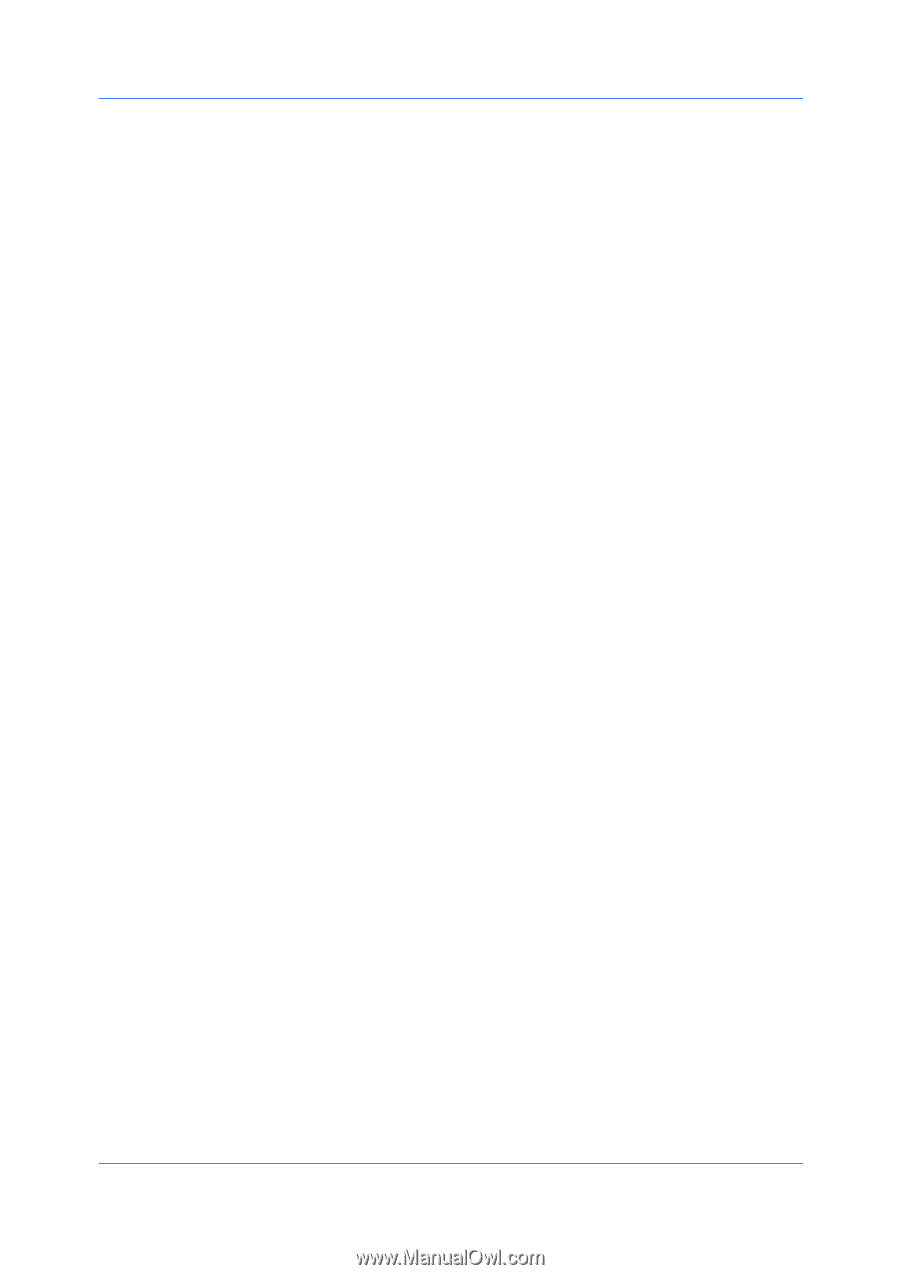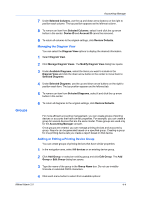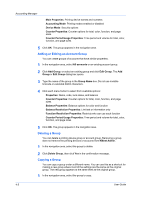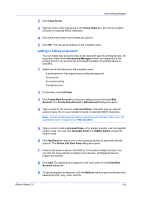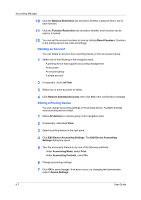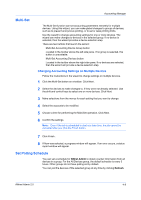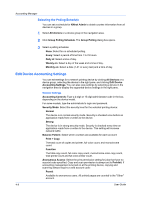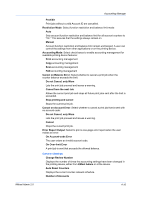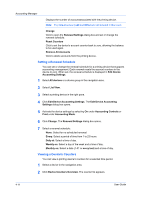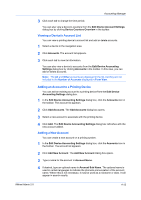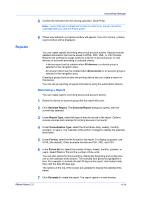Kyocera FS-1135MFP KM-NET ADMIN Operation Guide for Ver 2.0 - Page 66
Selecting the Polling Schedule, Edit Device Accounting Settings
 |
View all Kyocera FS-1135MFP manuals
Add to My Manuals
Save this manual to your list of manuals |
Page 66 highlights
Accounting Manager Selecting the Polling Schedule You can set a schedule for KMnet Admin to obtain counter information from all devices in a group. 1 Select All devices or a device group in the navigation area. 2 Click Group Polling Schedule. The Group Polling dialog box opens. 3 Select a polling schedule: None: Select for no scheduled polling. Every: Select a period of time from 1 to 23 hours. Daily at: Select a time of day. Weekly on: Select a day of the week and a time of day. Monthly on: Select a date (1-31 or every last) and a time of day. Edit Device Accounting Settings You can edit settings for a network printing device by clicking All Devices or a device group, selecting the device in the right pane, and clicking Edit Device Accounting Settings. You can also view settings by selecting a device in the navigation area to display the supported device settings in the right pane. General Settings Accounting Controls: Type a 4-digit or 15-digit administrator code in the box, depending on the device model. For some models, type the administrator's login and password. Security Mode: Select the security level for the selected printing device: Normal The device is in normal security mode. Security is checked once before an application reads from or writes to the device. Strong The device is in strong security mode. Security is checked every time an application reads from or writes to the device. This setting will increase network traffic. Balance Pattern: Select which counters are available for each account: Print + Copy The total count of copier and printer, full-color count, and monochrome count. Function The total copy count, full-color copy count, monochrome color copy count, total printer count and full-color printer count. Anonymous Access: Select the print permission setting for jobs that have no account code specified. Copy and scan permission is always set to Prohibit. If accounting management is turned on at the printing device, copying and scanning always require a valid account code: Permit Available to anonymous users. All printed pages are counted to the "Other" account. 4-9 User Guide