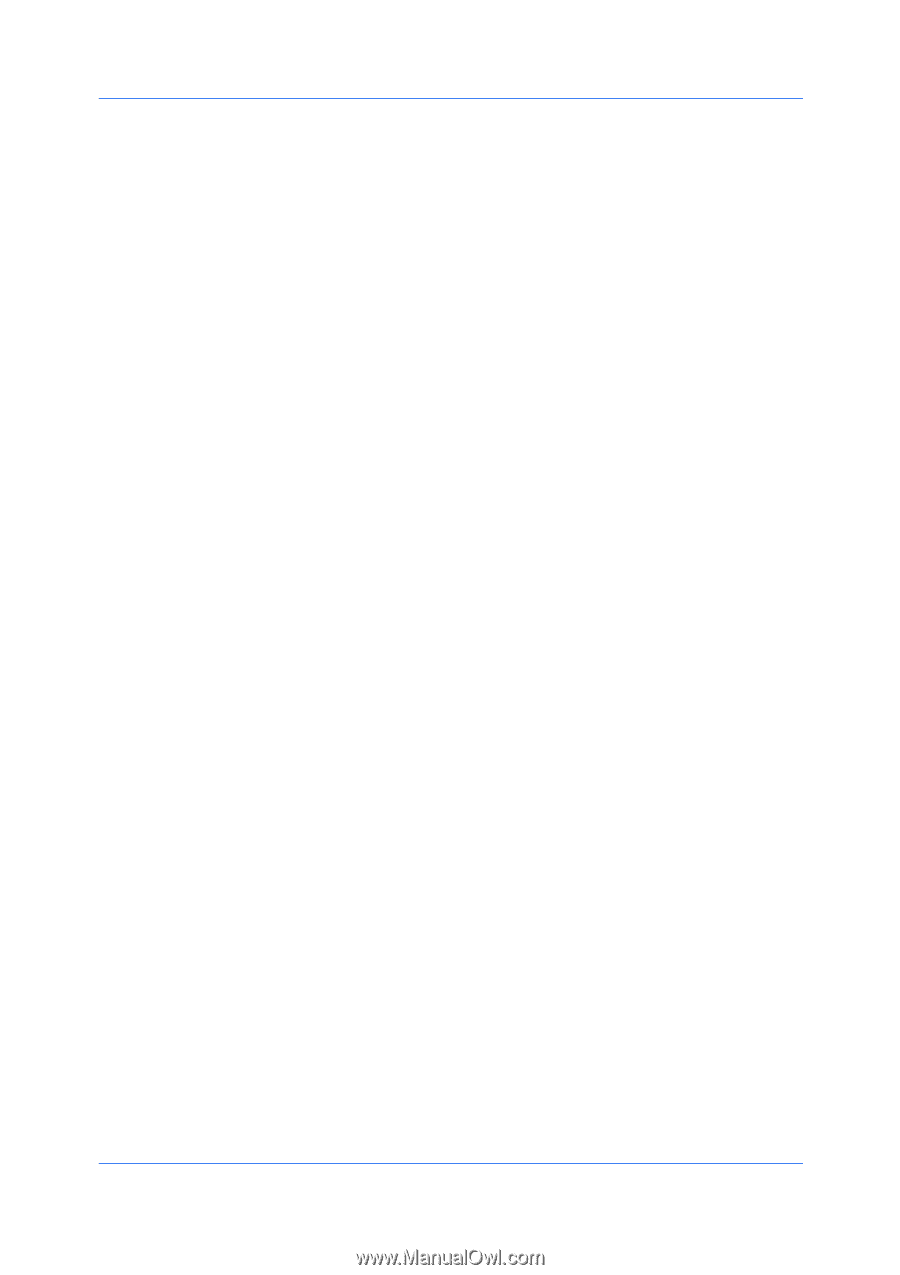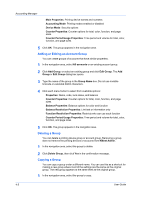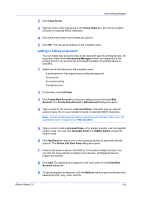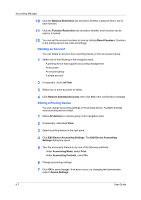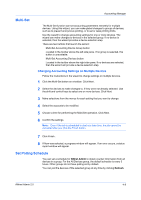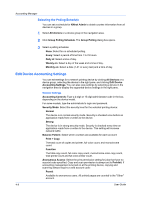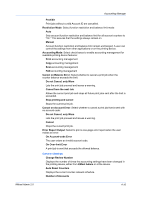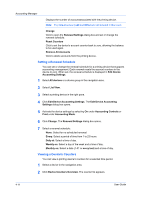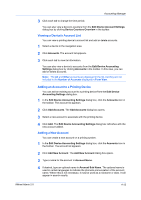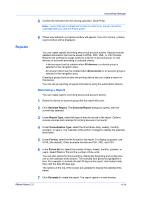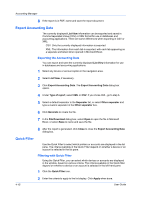Kyocera FS-1135MFP KM-NET ADMIN Operation Guide for Ver 2.0 - Page 67
Do not Cancel, only Warn, Cancel on Balance Error - fax manual
 |
View all Kyocera FS-1135MFP manuals
Add to My Manuals
Save this manual to your list of manuals |
Page 67 highlights
KMnet Admin 2.0 Accounting Manager Prohibit Print jobs without a valid Account ID are cancelled. Restriction Mode: Select function restriction and balance limit mode: Auto Sets account function restriction and balance limit for all account counters to "On." This assures that the settings always remain on. Manual Account function restriction and balance limit remain unchanged. A user can control the settings from other applications or on the printing device. Accounting Mode: Select check boxes to enable accounting management for available printing device features: Print accounting management Copy accounting management Scan accounting management FAX accounting management Cancel on Balance Error: Select whether to cancel a print job when the counter balance exceeds the limit: Do not Cancel, only Warn Lets the print job proceed and issues a warning. Cancel from the next Job Allows the current print job and stops all future print jobs sent after the limit is exceeded. Stop printing and cancel Stops the current print job. Cancel on Account Error: Select whether to cancel a print job that is sent with no account code: Do not Cancel, only Warn Lets the print job proceed and issues a warning. Cancel Stops the current print job. Error Report Output: Select to print a one-page error report when the user makes an error: On Account-code Error The user enters an invalid account code. On Over-limit Error A print job is sent that exceeds the allowed balance. Common Settings Change Review Number Displays the number of times the accounting settings have been changed in the printing device, either from KMnet Admin or at the device. Auto Reset Counters Displays the current counter renewal schedule. Number of Accounts 4-10