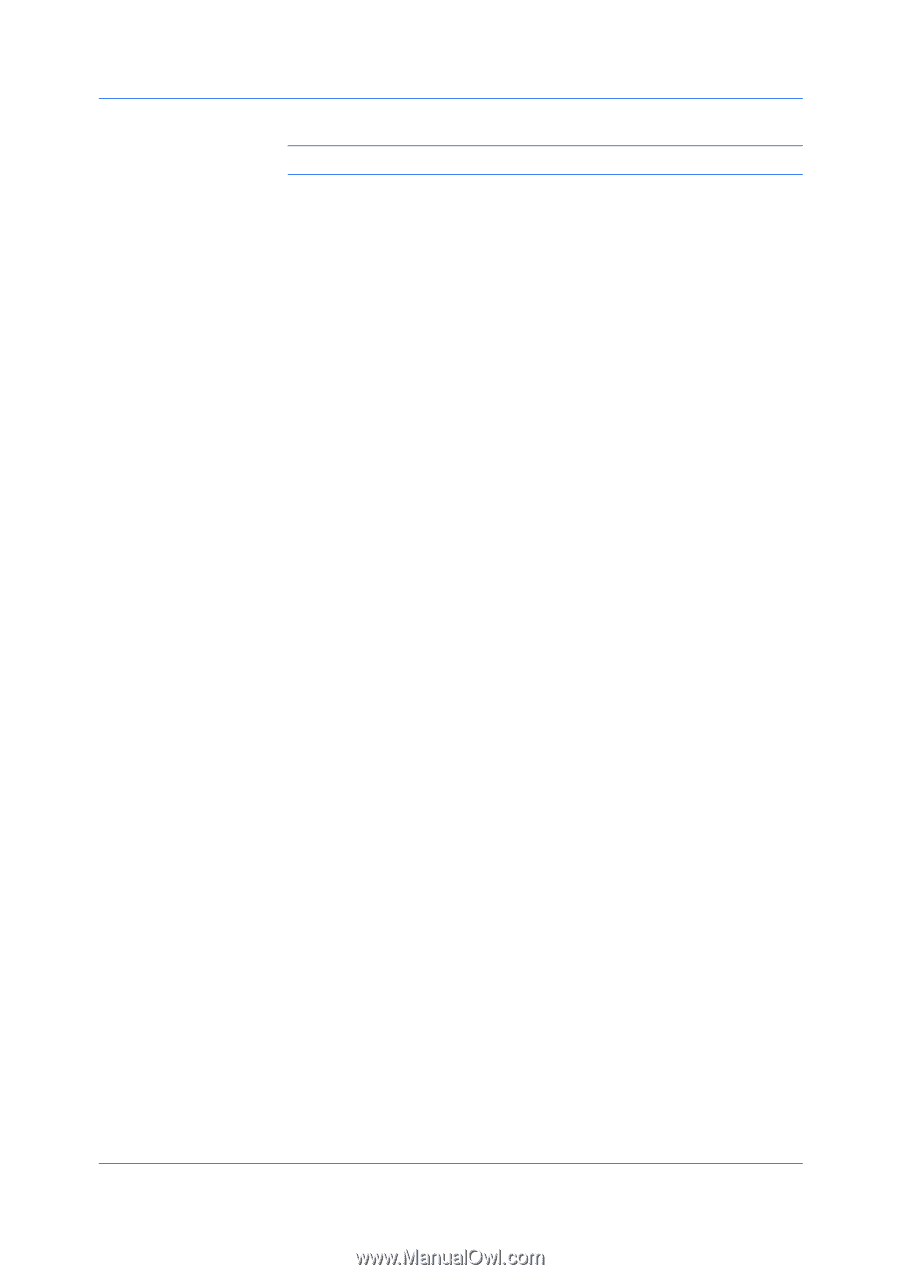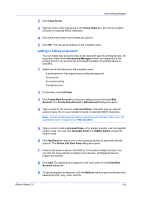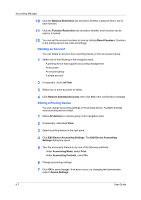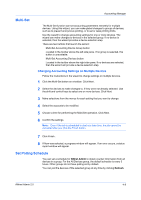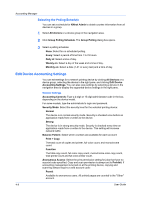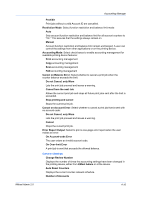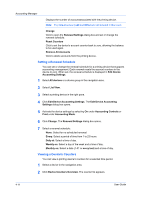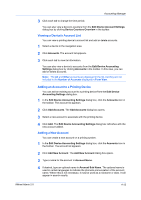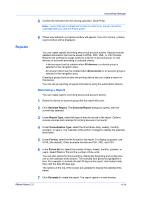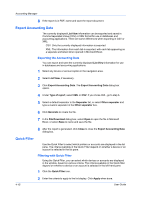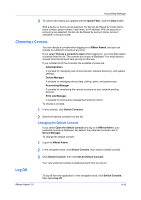Kyocera FS-1135MFP KM-NET ADMIN Operation Guide for Ver 2.0 - Page 68
Setting a Renewal Schedule, Viewing a Device's Counters, Remove All Accounts
 |
View all Kyocera FS-1135MFP manuals
Add to My Manuals
Save this manual to your list of manuals |
Page 68 highlights
Accounting Manager Displays the number of accountsassociated with the printing device. Note: The default accounts All and Other are not included in this count. Change Click to open the Renewal Settings dialog box and set or change the renewal schedule. Reset Counters Click to set the device's account counter back to zero, allowing the balance to be used again. Remove All Accounts Click to delete accounts from the printing device. Setting a Renewal Schedule You can set or change the renewal schedule for a printing device that supports accounting management. Each renewal resets the account counters in the device to zero. When set, the renewal schedule is displayed in Edit Device Accounting Settings. 1 Select All devices or a device group in the navigation area. 2 Select List View. 3 Select a printing device in the right pane. 4 Click Edit Device Accounting Settings. The Edit Device Accounting Settings dialog box opens. 5 Activate the device settings by selecting On under Accounting Controls or Print under Accounting Mode. 6 Click Change. The Renewal Settings dialog box opens. 7 Select a renewal schedule: None: Select for no scheduled renewal. Every: Select a period of time from 1 to 23 hours. Daily at: Select a time of day. Weekly on: Select a day of the week and a time of day. Monthly on: Select a date (1-31 or every last) and a time of day. Viewing a Device's Counters You can view a printing device's counters for a selected time period. 1 Select a device in the navigation area. 2 Click Device Counters Overview. The counter list appears. 4-11 User Guide