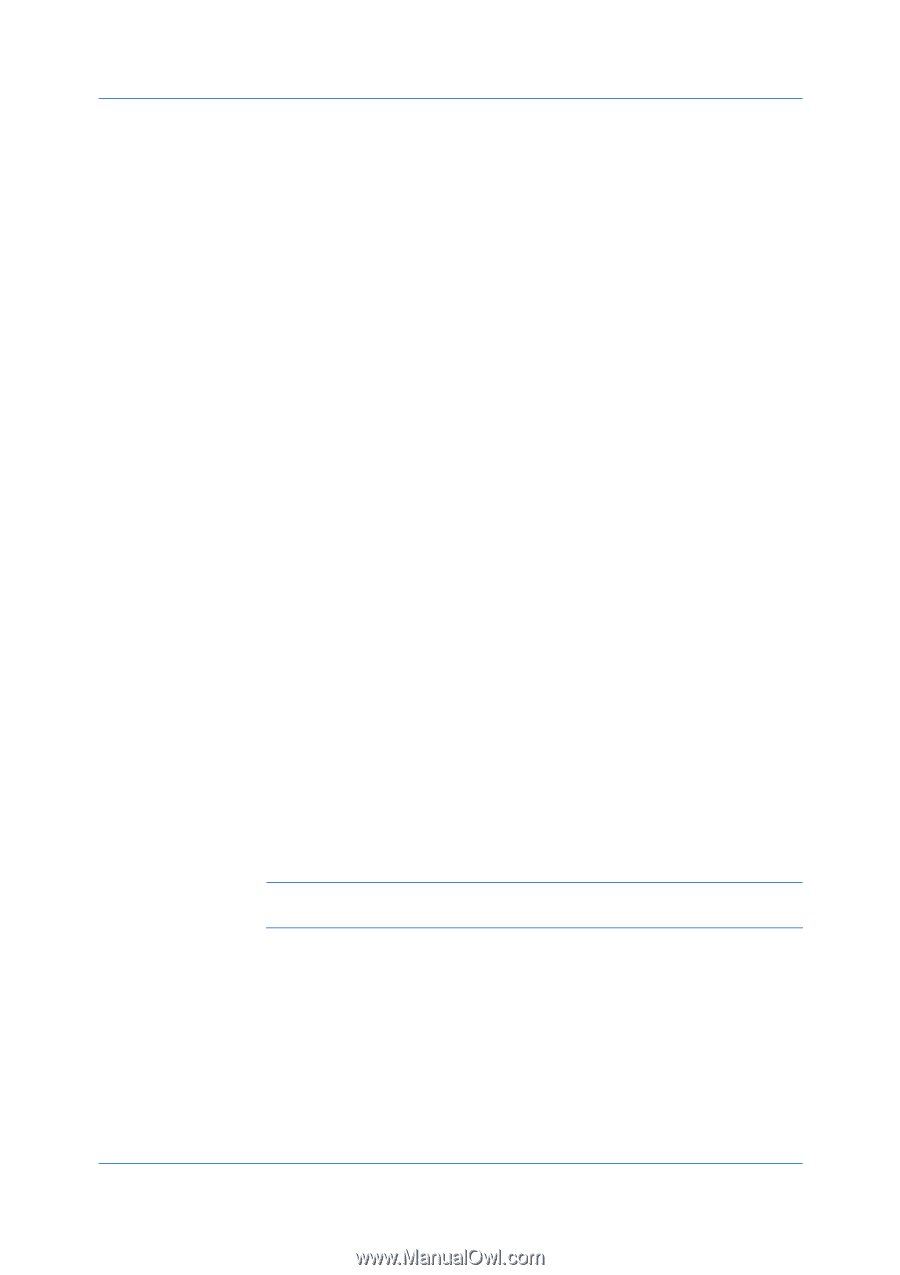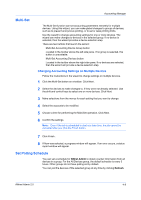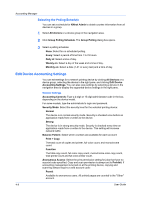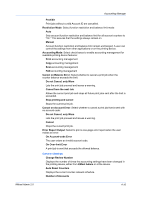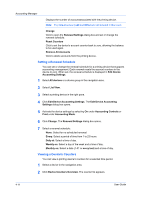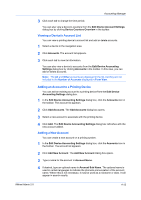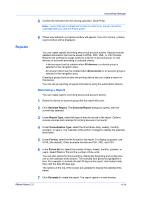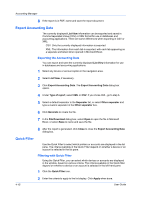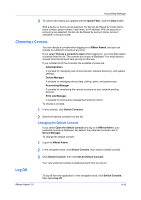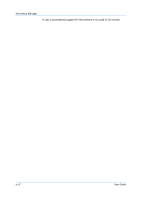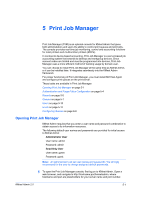Kyocera FS-1135MFP KM-NET ADMIN Operation Guide for Ver 2.0 - Page 70
Deleting an Account from a Printing Device, Clone Accounts
 |
View all Kyocera FS-1135MFP manuals
Add to My Manuals
Save this manual to your list of manuals |
Page 70 highlights
Accounting Manager 5 Type a numeric code in Account Code, or for greater security, use the supplied random code. You can click Generate Code to let KMnet Admin change the random code. Deleting an Account from a Printing Device You can delete an account from the selected printing device in the Edit Device Accounting Settings dialog box. 1 In the Edit Device Accounting Settings dialog box, click the Accounts icon in the toolbar. The account list appears. 2 Select an account you want to delete. Use Shift or Ctrl to select multiple accounts. 3 Click Remove Selected Accounts, then click Yes in the confirmation message. Clone Accounts The Clone feature lets you copy existing accounts and accounting settings from one device to one or more destination devices. Cloning Accounts The Clone button is located on the toolbar above the right side pane, when a device group is selected in the left pane. Use this feature to copy accounting settings from one device to one or more other devices. 1 In the left pane, select All Devices or a device group that contains the device with the account to be cloned. 2 Select a device in the right pane and click the Clone Accounts Wizard button on the toolbar. 3 Select the source device for copying account settings, if it is not already selected. 4 Select the target devices that will be changed by the clone operation. Note: If one or more target devices are incompatible with the source device, a compatibility warning message will be displayed. 5 For all accounting settings that you want cloned to the target device, select Clone, if supported by the appropriate setting. The settings shown in Accounting Settings can be selected for cloning. If a setting is not supported by the source device, it will not be available. 6 Select the accounts to be cloned. 7 Choose a time for performing the cloning operation. 4-13 User Guide