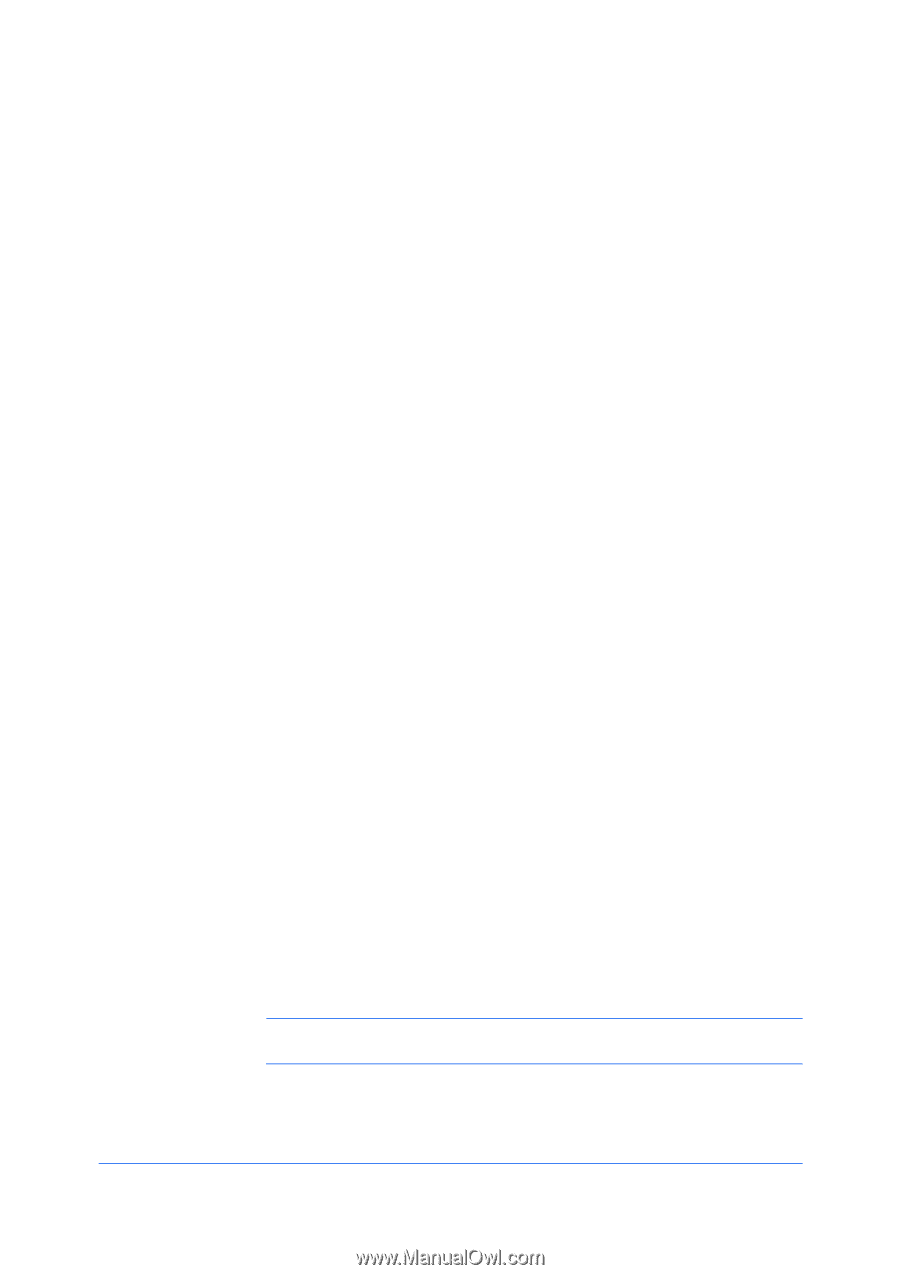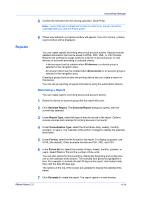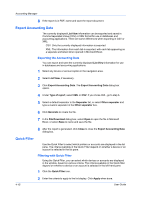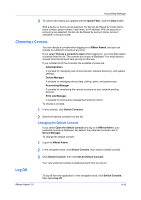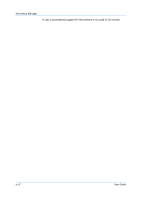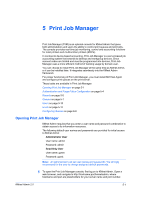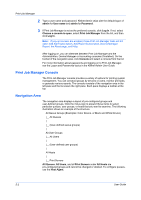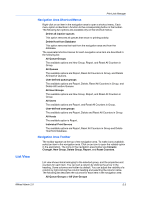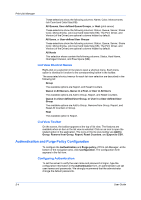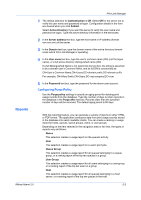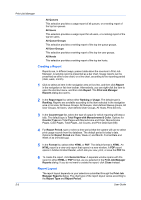Kyocera FS-1135MFP KM-NET ADMIN Operation Guide for Ver 2.0 - Page 75
Print Job Manager, Opening Print Job Manager - default admin password
 |
View all Kyocera FS-1135MFP manuals
Add to My Manuals
Save this manual to your list of manuals |
Page 75 highlights
5 Print Job Manager Print Job Manager (PJM) is an optional console for KMnet Admin that gives both administrators and users the ability to control print queues and print jobs. The console provides real-time job monitoring, control and accounting functions for most printers and multifunction printers (MFPs). In contrast to device-based accounting, Print Job Manager is a server-based job accounting system that extends to desktop and workgroup devices. Since account codes are limited and must be programmed into devices, Print Job Manager uses a more efficient method of tracking usage by domain user. You can choose to install Print Job Manager at the same time as KMnet Admin, or it can be installed later. It integrates seamlessly into the KMnet Admin framework. For proper functioning of Print Job Manager, you must install KM Host Agent and configure print queues on the print server. These tasks are available in Print Job Manager: Opening Print Job Manager on page 5-1 Authentication and Purge Policy Configuration on page 5-4 Reports on page 5-5 Queues on page 5-7 Users on page 5-10 Hosts on page 5-12 Configuring Queues on page 6-6 Opening Print Job Manager KMnet Admin requires that you enter a user name and password combination to obtain access to its information resources. The following default user names and passwords are provided for initial access to KMnet Admin: Administrator User User name: admin Password: admin Read Only User User name: guest Password: guest Note: An administrator can set user names and passwords. We strongly recommend for the user to change assigned default passwords. 1 To open the Print Job Manager console, first log on to KMnet Admin. Open a web browser, and navigate to http://hostname:port/kmnetadmin, where hostname and port are placeholders for your server name and port number. KMnet Admin 2.0 5-1