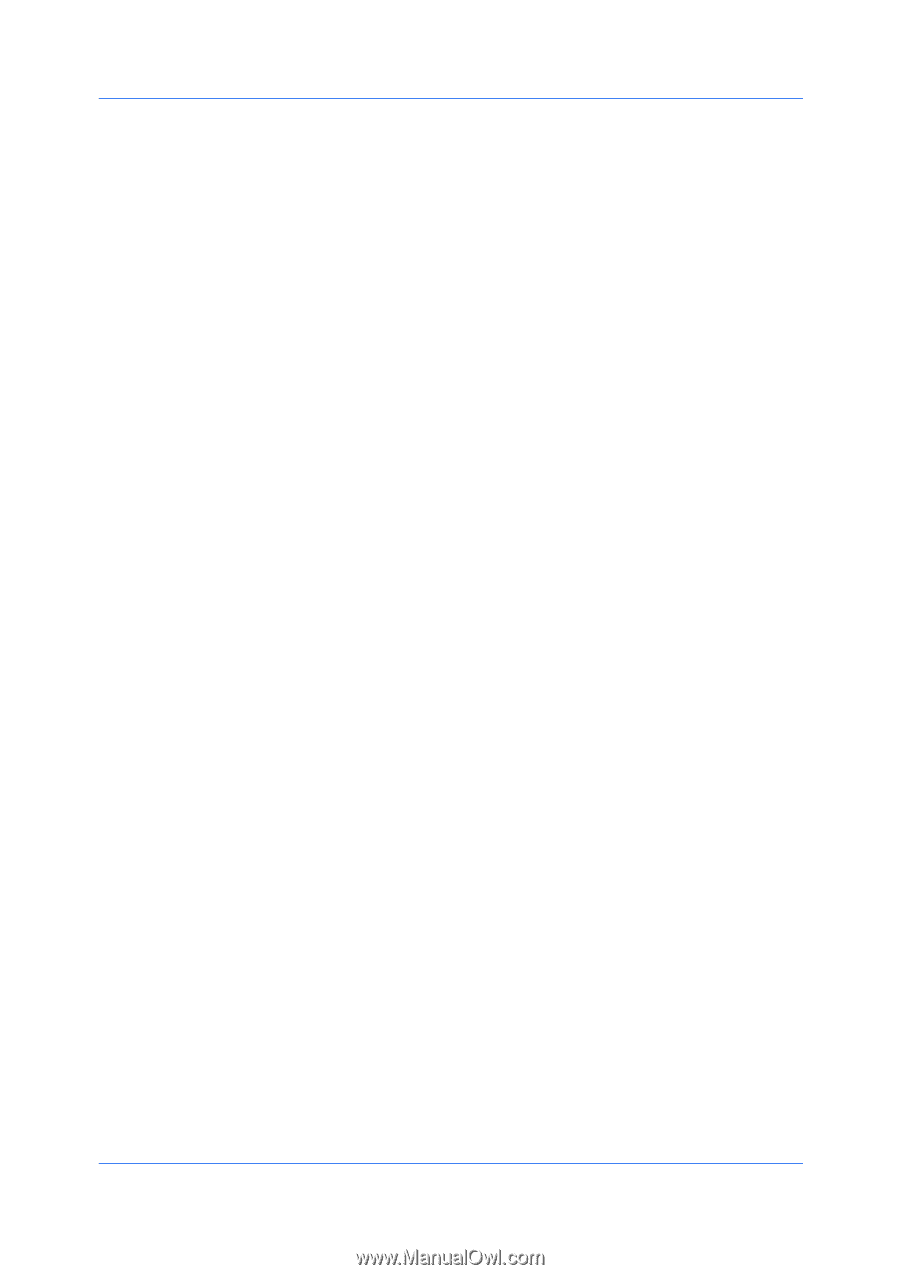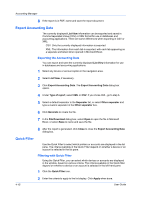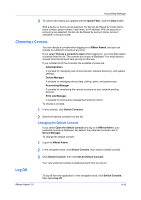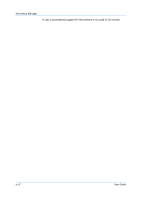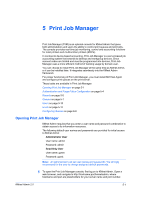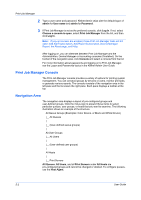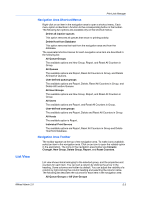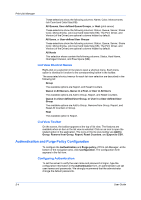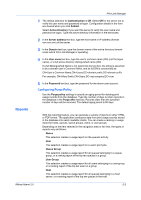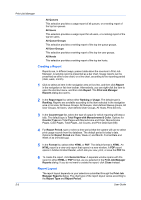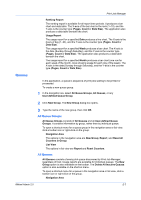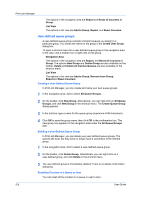Kyocera FS-1135MFP KM-NET ADMIN Operation Guide for Ver 2.0 - Page 77
Navigation Area Shortcut Menus, Navigation Area Toolbar, List View
 |
View all Kyocera FS-1135MFP manuals
Add to My Manuals
Save this manual to your list of manuals |
Page 77 highlights
List View Print Job Manager Navigation Area Shortcut Menus Right-click on an item in the navigation area to open a shortcut menu. Each menu option is identical in function to the corresponding button in the toolbar. The following two options are available only on the shortcut menus: Delete all inactive queues This option removes all queues that show no printing activity. Delete Host from Database This option removes the host from the navigation area and from the database. The associated shortcut menus for each navigation area item are described in the following list: All Queue Groups The available options are New Group, Report, and Reset All Counters in Group. All Queues The available options are Report, Reset All Counters in Group, and Delete All Inactive Queues. User-defined queue groups The available options are Report, Delete, Reset All Counters in Group, and Delete All Inactive Queues. All User Groups The available options are New Group, Report, and Reset All Counters in Group. All Users The available options are Report, and Reset All Counters in Group. User-defined user groups The available options are Report, Delete and Reset All Counters in Group. All Hosts The available option is Report. Individual Print Servers The available options are Report, Reset All Counters in Group and Delete Host from Database. Navigation Area Toolbar The toolbar appears at the top of the navigation area. To make icons available, select an item in the navigation area. Click on an icon to open the related option in the application. The icons in the navigation area toolbar are Console Changer, New Group, Delete Group, Report, and Reset Counters. List view shows items belonging to the selected group, and the properties and counters for each item. You can sort a column by clicking the arrow in the heading. Some columns are hidden by default. You can adjust the visibility of a column by right-clicking the column heading and selecting the column name. The following list describes the columns for each item in the navigation area: All Queue Groups or All User Groups KMnet Admin 2.0 5-3