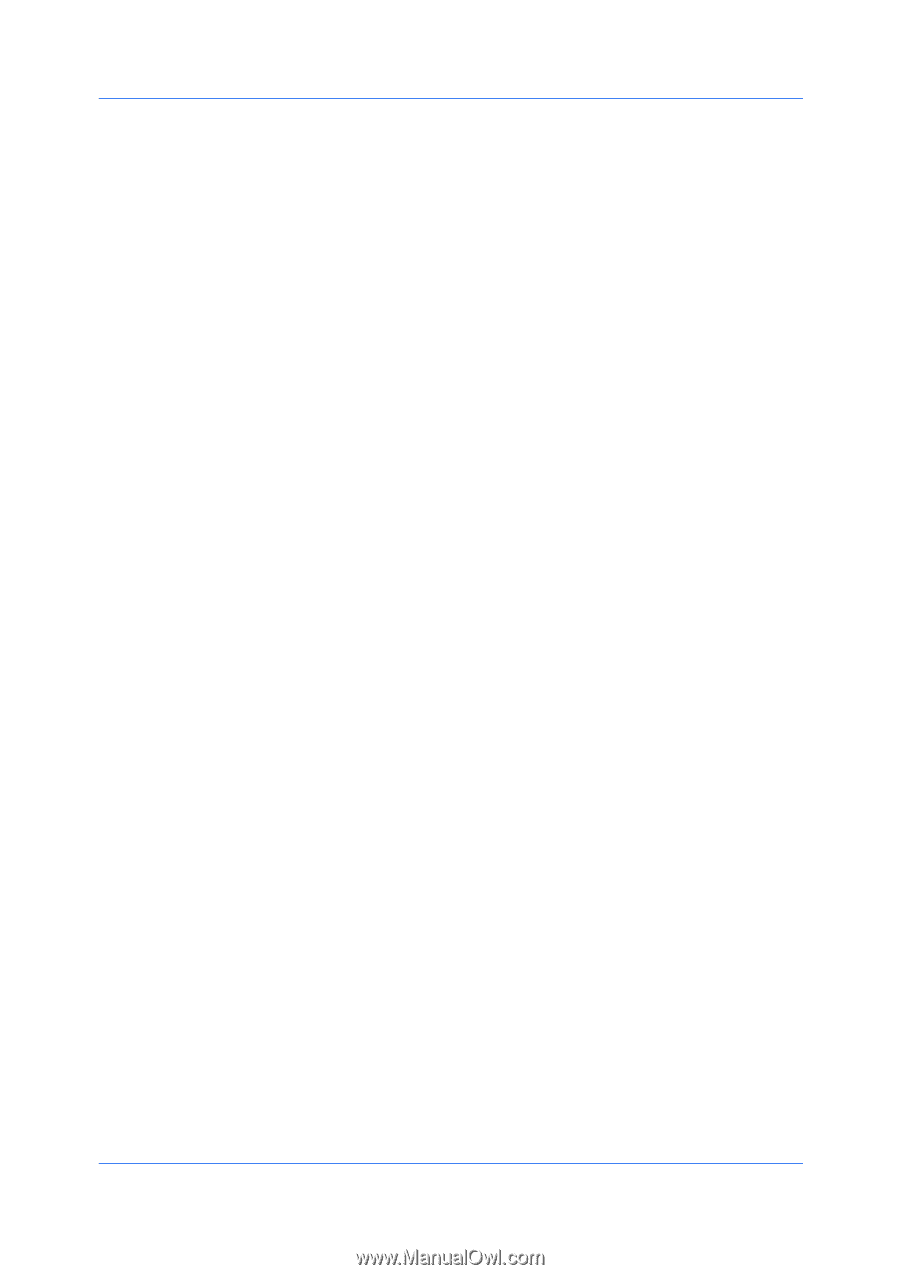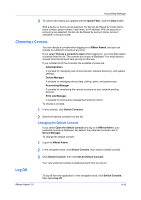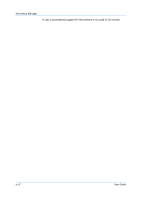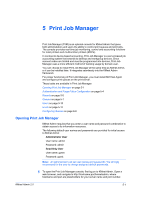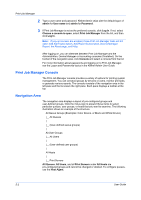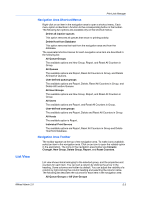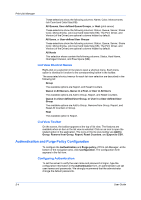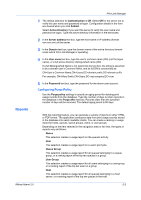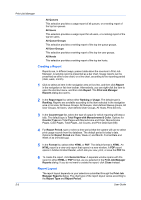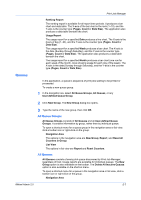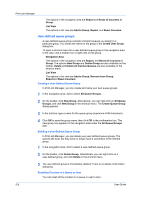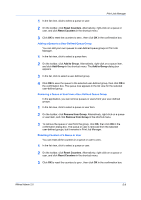Kyocera FS-1135MFP KM-NET ADMIN Operation Guide for Ver 2.0 - Page 78
List View Shortcut Menus, List View Toolbar, Authentication and Purge Policy Configuration - drivers
 |
View all Kyocera FS-1135MFP manuals
Add to My Manuals
Save this manual to your list of manuals |
Page 78 highlights
Print Job Manager These selections show the following columns: Name, Color, Monochrome, Job Count and Data Size (KB). All Queues, User-defined Queue Groups, or Host (print server) These selections show the following columns: Status, Queue, Server, Share Color, Monochrome, Job Count and Data Size (KB). The Port, Driver, and Version (of the Driver) are optional columns hidden by default. All Users, or User-defined User Groups These selections show the following columns: Status, Queue, Server, Share Color, Monochrome, Job Count and Data Size (KB). The Port, Driver, and Version (of the Driver) are optional columns hidden by default. All Hosts This selection shows contain the following columns: Status, Host Name, Host Agent Version, and Free Space (MB). List View Shortcut Menus Right-click on a selection in list view to open a shortcut menu. Each menu option is identical in function to the corresponding button in the toolbar. The associated shortcut menus for each list view selection are described in the following list: Group The available options are Report, and Reset Counters. Queue in All Queues, Queue in a Host, or User in All Users The available options are Add to Group, Report, and Reset Counters. Queue in a User-defined User Group, or User in a User-defined User Group The available options are Add to Group, Remove from Group, Report, and Reset All Counters in Group. Host The available option is Report. List View Toolbar On the screen, the toolbar appears at the top of list view. The features are available when an item in the list view is selected. Click on an icon to open the related option in the application. The icons in the list view toolbar are Add to Group, Remove from Group, Report, Reset Counters, and Export to CSV. Authentication and Purge Policy Configuration To configure the Authentication and Purge policy of Print Job Manager, at the bottom of the navigation area, click Configuration. The configuration form appears in the list view. Configuring Authentication To set the server to verify the user name and password at logon, type the configuration information in the Authentication form. An administrator can set user names and passwords. We strongly recommend that the administrator change the default passwords. 5-4 User Guide