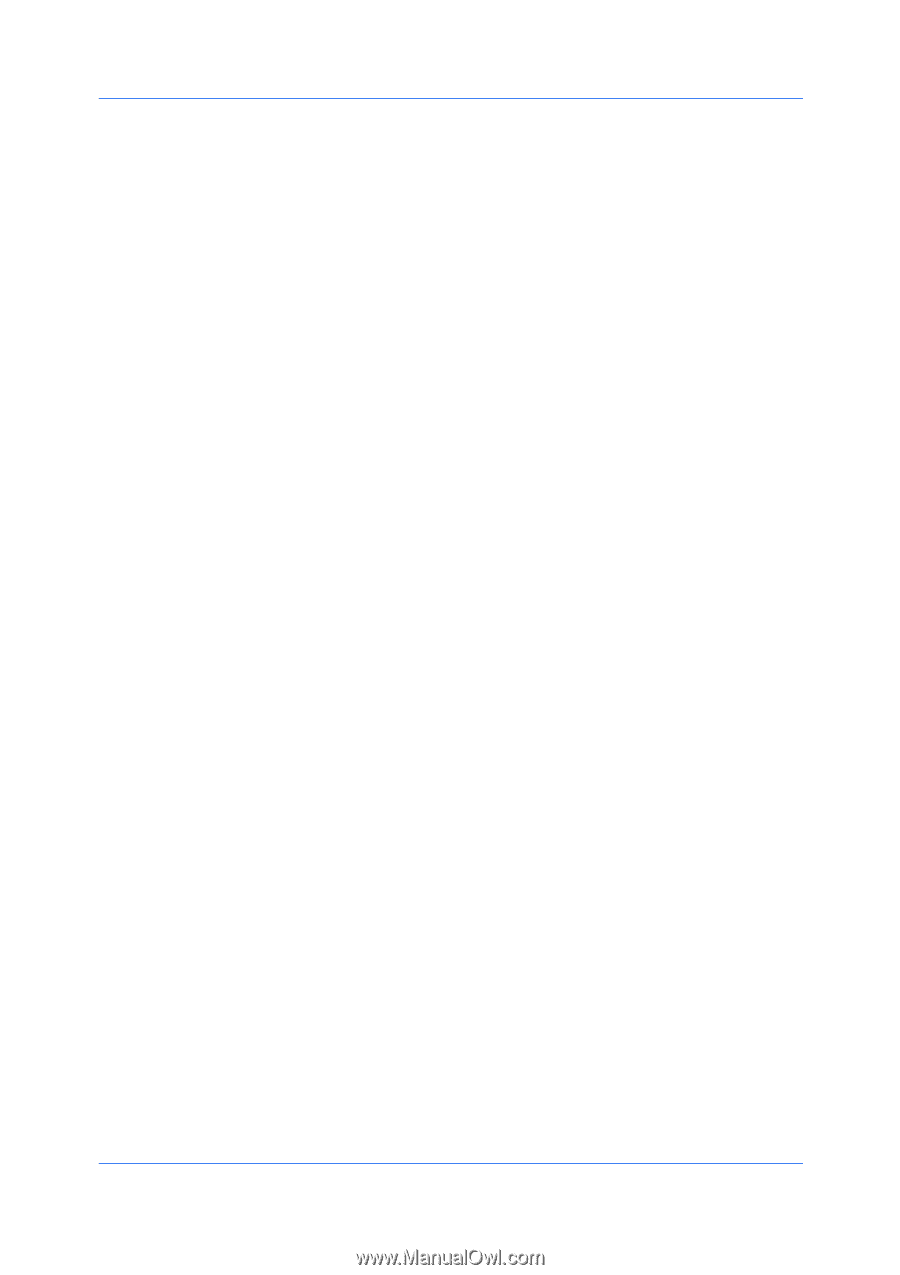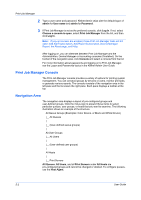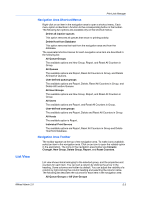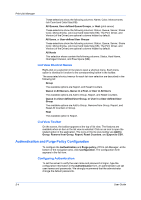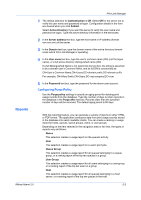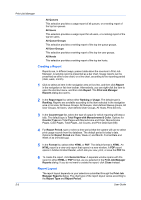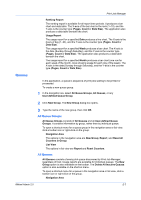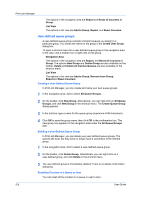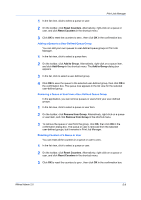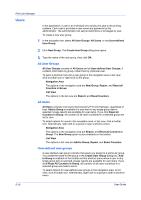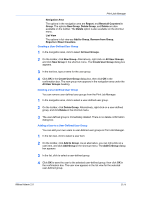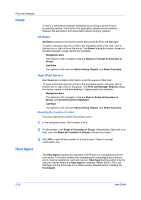Kyocera FS-1135MFP KM-NET ADMIN Operation Guide for Ver 2.0 - Page 81
Queues, All Queue Groups, All Queues
 |
View all Kyocera FS-1135MFP manuals
Add to My Manuals
Save this manual to your list of manuals |
Page 81 highlights
Print Job Manager Ranking Report The ranking report is available for all report time periods. It produces a bar chart and data table. The X-axis of the bar chart is the rank (1-10), and the Y-axis is the counter type (Pages, Count or Data Size). The application also produces a data table beneath the chart. Usage Report The usage report for a specified Date produces a line chart. The X-axis is the hours of day (1-24), and the Y-axis is the counter type (Pages, Count or Data Size). The usage report for a specified Week produces a bar chart. The X-axis is the date (Sunday through Saturday), and the Y-axis is the counter type (Pages, Count or Data Size). The application also produces a data table beneath the chart. The usage report for a specified Month produces a bar chart (one row for each week of the month, rows showing usage for each day of the week). The X-axis is the date (Sunday through Saturday), and the Y-axis is the counter type (Pages, Count or Data Size). Queues In the application, a queue is sequence of print jobs waiting to be printed or processed. To create a new queue group: 1 In the navigation are, select All Queue Groups, All Queues, or any User-defined Queue Group. 2 Click New Group. The New Group dialog box opens. 3 Type the name of the new group, then click OK. All Queue Groups All Queue Groups consists of All Queues and all User-defined Queue Groups. It contains information by group, rather than by individual queue. To open a shortcut menu for a queue group in the navigation area or list view, click a toolbar icon or right-click on the group. Navigation Area The options in the navigation area are New Group, Report, and Reset all Counters in Group. List View The options in list view are Report and Reset Counters. All Queues All Queues consists of every print queue discovered by Print Job Manager, regardless of host. Usage reports are available for individual queues. The New Group option is also available on the toolbar. The Delete All Inactive Queues option is also available on the shortcut menu. To open a shortcut menu for a queue in the navigation area or list view, click a toolbar icon or right-click on the group. Navigation Area KMnet Admin 2.0 5-7