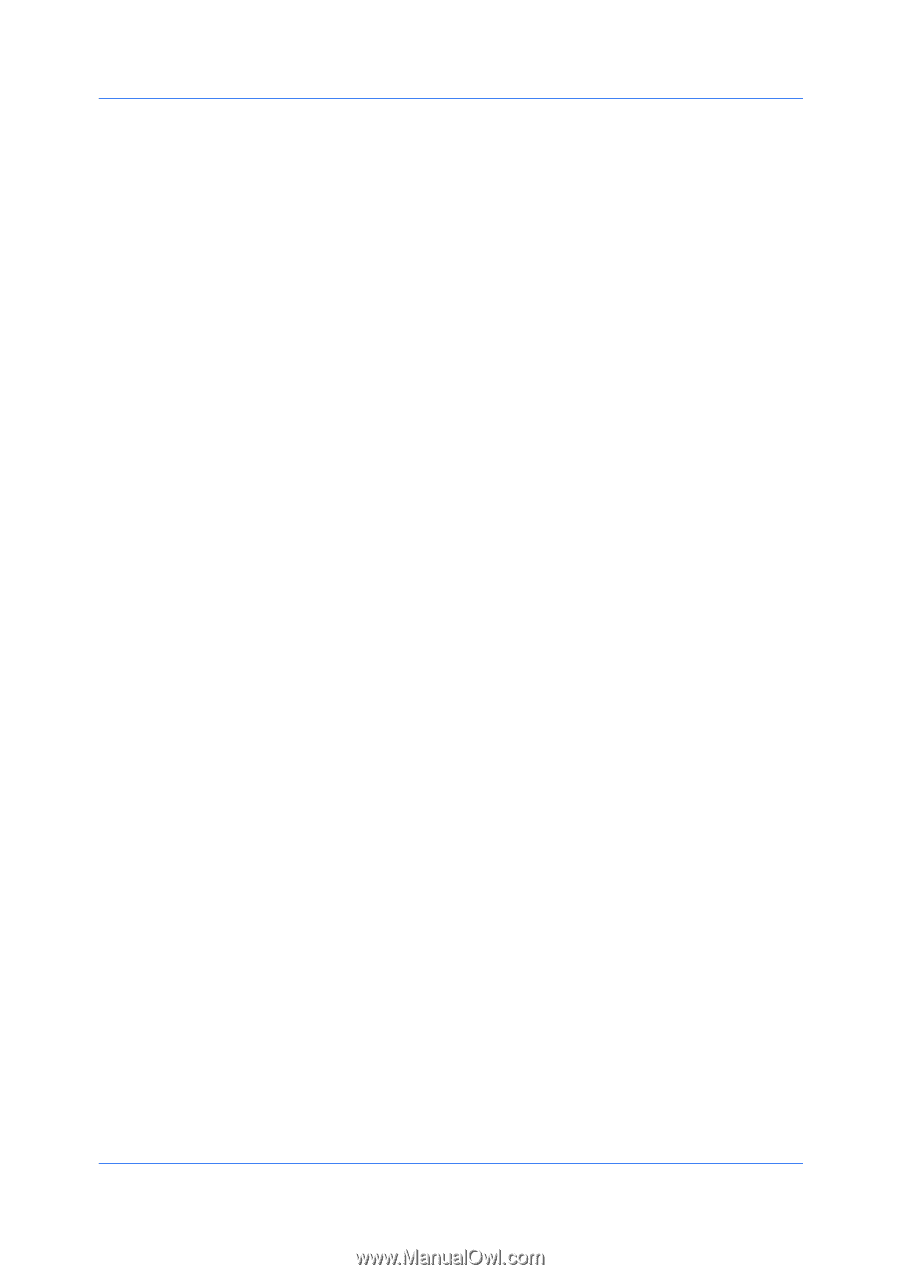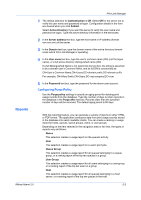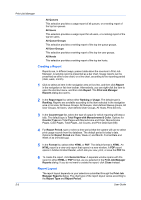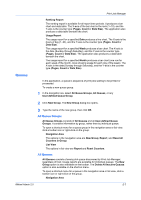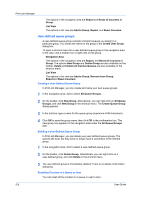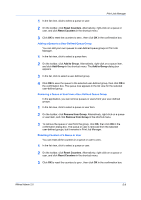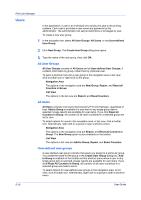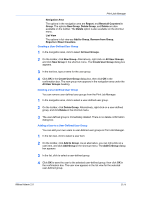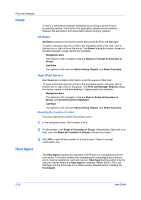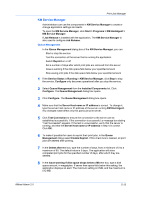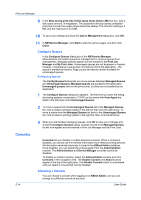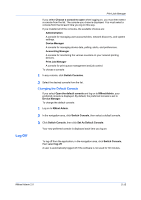Kyocera FS-1135MFP KM-NET ADMIN Operation Guide for Ver 2.0 - Page 84
Users, All User Groups, All Users, User-defined user groups
 |
View all Kyocera FS-1135MFP manuals
Add to My Manuals
Save this manual to your list of manuals |
Page 84 highlights
Print Job Manager Users In the application, a user is an individual who sends print jobs to the printing systems. Each user is provided a user name and password by the administrator. The administrator can set job restrictions or privileges by user. To create a new user group: 1 In the navigation are, select All User Groups, All Users, or any User-defined User Group. 2 Click New Group. The Create User Group dialog box opens. 3 Type the name of the new group, then click OK. All User Groups All User Groups consists of All Users and all User-defined User Groups. It contains information by group, rather than by individual user. To open a shortcut menu for a user group in the navigation area or list view, click a toolbar icon or right-click on the group. Navigation Area The options in the navigation area are New Group, Report, and Reset all Counters in Group. List View The options in the list view are Report, and Reset Counters. All Users All Users consists of all users discovered by Print Job Manager, regardless of host. Add to Group is available if a user item in any single group item is selected. Usage reports are available for user items. If you click Reset all Counters in Group, all counters of all users contained in a selected group are set to zero. To select options for users in the navigation area, or list view, click a toolbar icon. Alternatively, right-click on a group to open a shortcut menu. Navigation Area The options in the navigation area are Report, and Reset all Counters in Group. The New Group option is also available on the toolbar. List View The options in list view are Add to Group, Report, and Reset Counters. User-defined user groups A user-defined user group consists of all users you assign to a particular group. You create the name for the group in the Create User Group dialog box. Add to Group is available in the toolbar and the shortcut menu when a user in any single group item is selected. Usage reports are available for user items. If you click Reset All Counters in Group, all counters of all users contained in a selected group are reset to zeros. To select options for user-defined user groups in the navigation area, or list view, click a toolbar icon. Alternatively, right-click on a group to open a shortcut menu. 5-10 User Guide