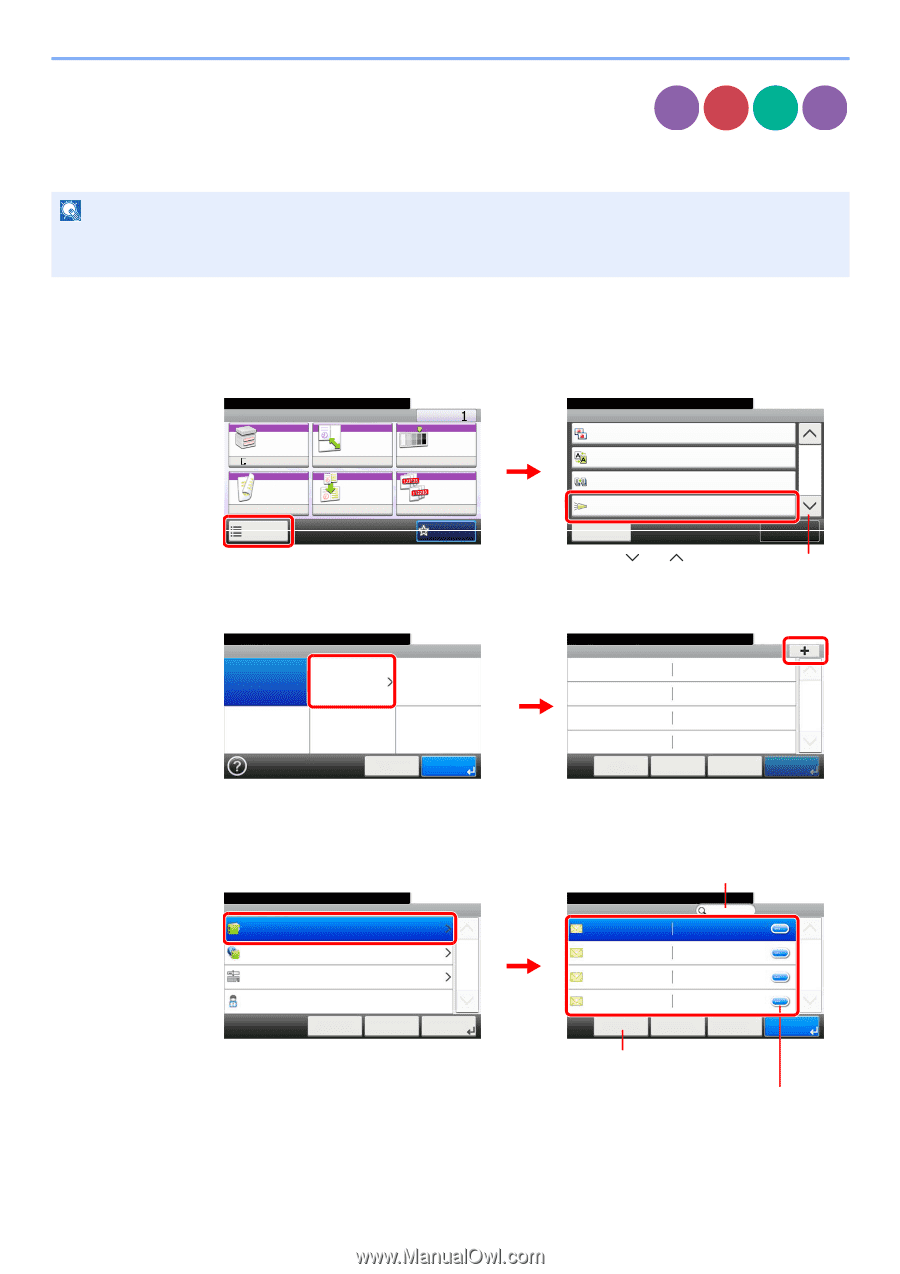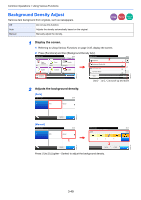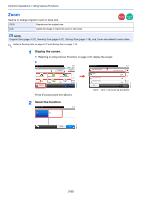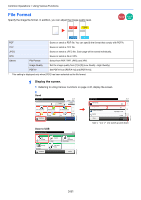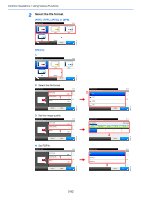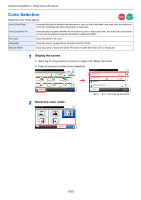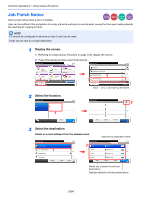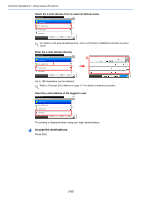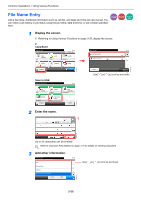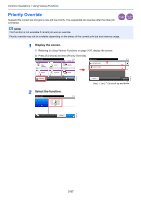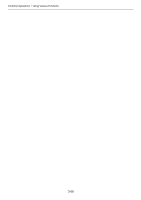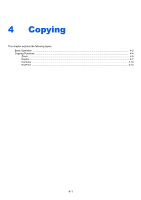Kyocera FS-3540MFP FS-3540MFP/3640MFP Operation Guide - Page 118
Job Finish Notice, Select an e-mail address from the address book.
 |
View all Kyocera FS-3540MFP manuals
Add to My Manuals
Save this manual to your list of manuals |
Page 118 highlights
Common Operations > Using Various Functions Job Finish Notice Send e-mail notice when a job is complete. Copy Send Scan to Print from USB USB User can be notified of the completion of a copy job while working at a remote desk, saving the time spent waiting beside the machine for copying to finish. NOTE PC should be configured in advance so that E-mail can be used. Email can be sent to a single destination. 1 Display the screen. 1 Referring to Using Various Functions on page 3-35, display the screen. 2 Press [Functions] and then [Job Finish Notice]. Ready to copy. Copy Paper Selection A4 Zoom 100% 10:10 Copies Density Normal 0 Duplex 1 1-sided>>1-sided Functions Combine Off Collate On Favorites GB0001_01 Ready to copy. Functions Sharpness Background Density Adj. Continuous Scan 2 10:10 0 Off 2/3 Off Job Finish Notice Off Close Add/Edit Shortcut Use [ ] or [ ] to scroll up and down. GB0002_01 2 Select the function. Ready to copy. Job Finish Notice 10:10 Off On 1 Ready to copy. Job Finish Notice - Destination 2 10:10 1/1 Cancel OK Add Cancel < Back OK GB0938_00 GB0063_00 3 Select the destination. Select an e-mail address from the address book. Searches by destination name. Ready to copy. Job Finish Notice - Settings Address Book Ext. Address Book 1 Address Entry My Address Cancel 10:10 < Back 1/1 OK Next > Ready to copy. 2 Job Finish ... - Address Book AAA [email protected] BBB [email protected] CCC [email protected] DDD Menu [email protected] Cancel < Back 10:10 1/1 OK GB0398_00 GB0064_00 Allows you to search for and sort destinations. Displays details for individual destinations. 3-54