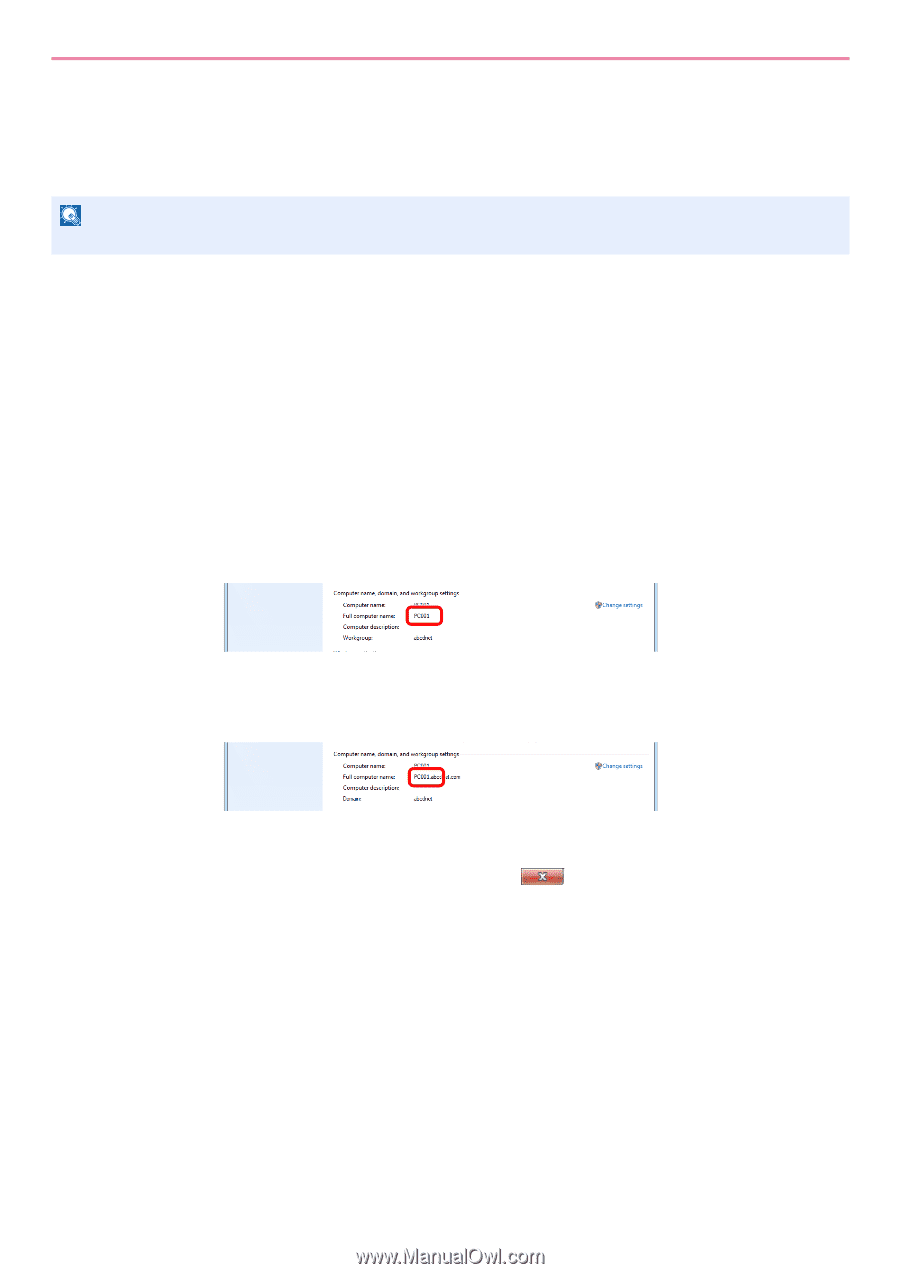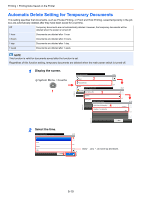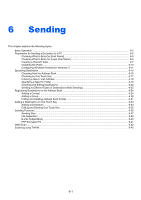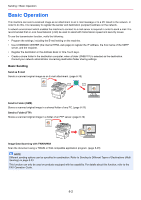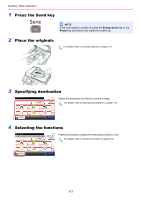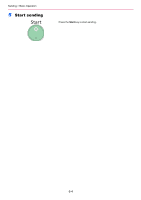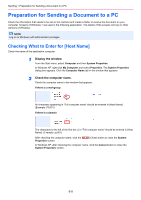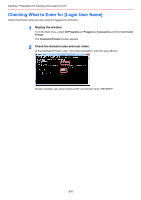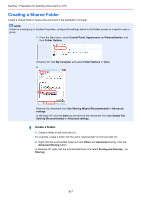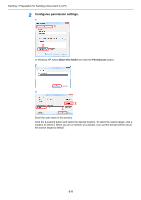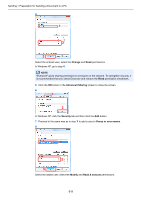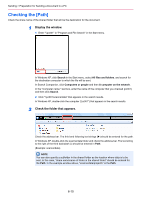Kyocera FS-3540MFP FS-3540MFP/3640MFP Operation Guide - Page 151
Preparation for Sending a Document to a PC, Checking What to Enter for [Host Name]
 |
View all Kyocera FS-3540MFP manuals
Add to My Manuals
Save this manual to your list of manuals |
Page 151 highlights
Sending > Preparation for Sending a Document to a PC Preparation for Sending a Document to a PC Check the information that needs to be set on the machine and create a folder to receive the document on your computer. Screens of Windows 7 are used in the following explanation. The details of the screens will vary in other versions of Windows. NOTE Log on to Windows with administrator privileges. Checking What to Enter for [Host Name] Check the name of the destination computer. 1 Display the window. From the Start menu, select Computer and then System Properties. In Windows XP, right-click My Computer and select Properties. The System Properties dialog box appears. Click the Computer Name tab in the window that appears. 2 Check the computer name. Check the computer name in the window that appears. If there is a workgroup All characters appearing in "Full computer name" should be entered in [Host Name]. (Example: PC001) If there is a domain The characters to the left of the first dot (.) in "Full computer name" should be entered in [Host Name]. (Example: pc001) After checking the computer name, click the Properties screen. (Close) button to close the System In Windows XP, after checking the computer name, click the Cancel button to close the System Properties screen. 6-5