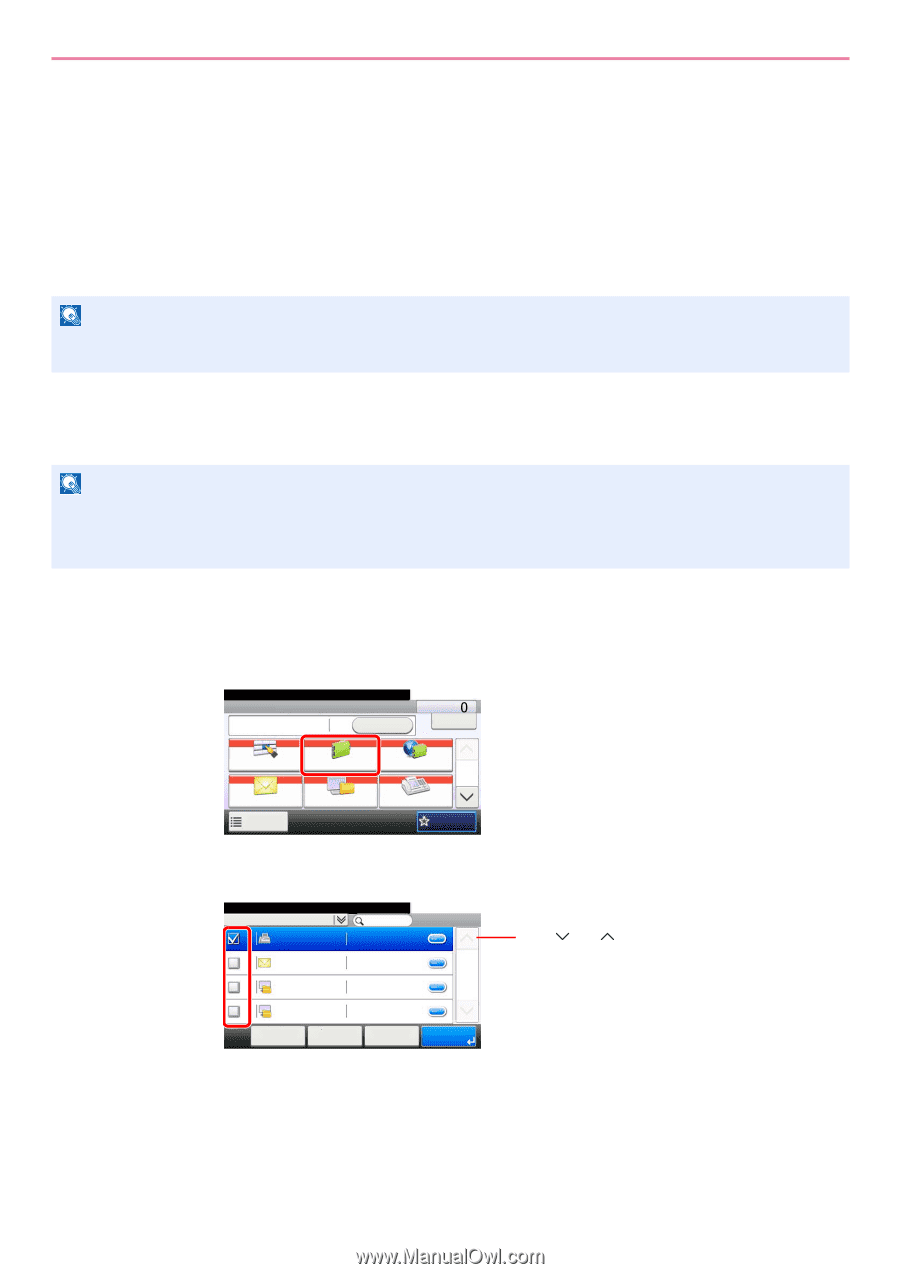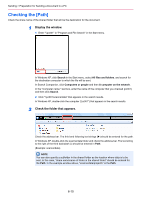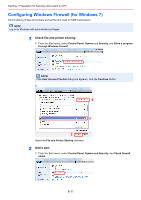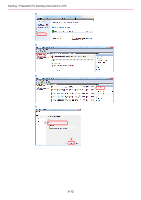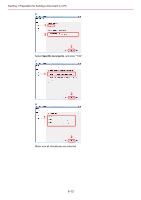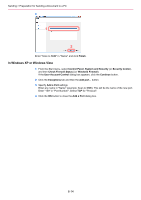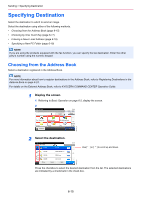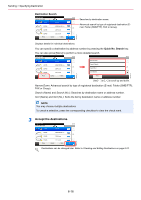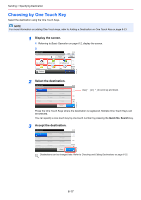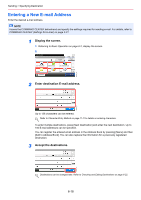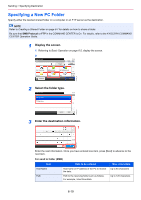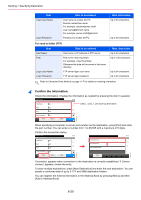Kyocera FS-3540MFP FS-3540MFP/3640MFP Operation Guide - Page 161
Specifying Destination, Choosing from the Address Book
 |
View all Kyocera FS-3540MFP manuals
Add to My Manuals
Save this manual to your list of manuals |
Page 161 highlights
Sending > Specifying Destination Specifying Destination Select the destination to which to send an image. Select the destination using either of the following methods. • Choosing from the Address Book (page 6-15) • Choosing by One Touch Key (page 6-17) • Entering a New E-mail Address (page 6-18) • Specifying a New PC Folder (page 6-19) NOTE If you are using the products equipped with the fax function, you can specify the fax destination. Enter the other party's number using the numeric keypad. Choosing from the Address Book Select a destination registered in the Address Book. NOTE For more information about how to register destinations in the Address Book, refer to Registering Destinations in the Address Book on page 6-24. For details on the External Address Book, refer to KYOCERA COMMAND CENTER Operation Guide. 1 Display the screen. 1 Referring to Basic Operation on page 6-2, display the screen. 2 Ready to send. Send Recall 10:10 Dest. : Check One Touch Key Address Book E-mail Functions Folder Ext Address Book 1/2 FAX Favorites GB0055_00 2 Select the destination. Ready to send. Address Book (All) 001 123456 002 123456 003 123456 004 123456 Menu 123456 [email protected]... 12345.com 11111.com Cancel < Back 10:10 1/1 OK Use [ ] or [ ] to scroll up and down. GB0426_00 Press the checkbox to select the desired destination from the list. The selected destinations are indicated by a checkmark in the check box. 6-15