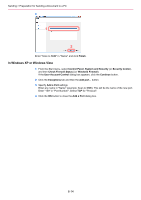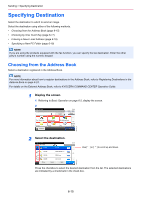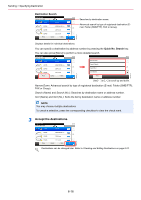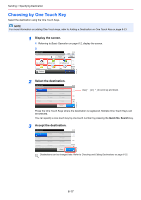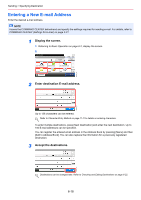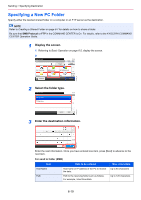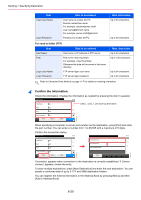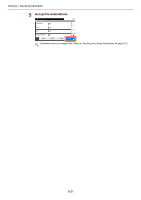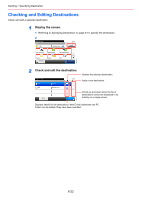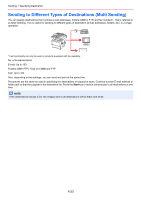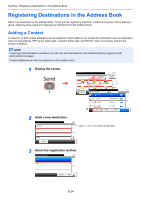Kyocera FS-3540MFP FS-3540MFP/3640MFP Operation Guide - Page 165
Specifying a New PC Folder, Display the screen., Select the folder type.
 |
View all Kyocera FS-3540MFP manuals
Add to My Manuals
Save this manual to your list of manuals |
Page 165 highlights
Sending > Specifying Destination Specifying a New PC Folder Specify either the desired shared folder on a computer or an FTP server as the destination. NOTE Refer to Creating a Shared Folder on page 6-7 for details on how to share a folder. Be sure that SMB Protocol or FTP in the COMMAND CENTER is On. For details, refer to the KYOCERA COMMAND CENTER Operation Guide. 1 Display the screen. 1 Referring to Basic Operation on page 6-2, display the screen. 2 Ready to send. Send Recall 10:10 Dest. : Check One Touch Key Address Book E-mail Functions Folder Ext Address Book 1/2 FAX Favorites GB0055_00 2 Select the folder type. Ready to send. Folder 10:10 SMB Path Entry FTP Path Entry 1/1 GB0103_00 Cancel Next > 3 Enter the destination information. 1 GB0057_08 2 Enter the next information. Once you have entered one item, press [Next] to advance to the next item. For send to folder (SMB) Item Host Name Path Data to be entered Host name or IP address of the PC to receive the data. Path to the receiving folder such as follows. For example, \User\ScanData. Max. characters Up to 64 characters Up to 128 characters 6-19