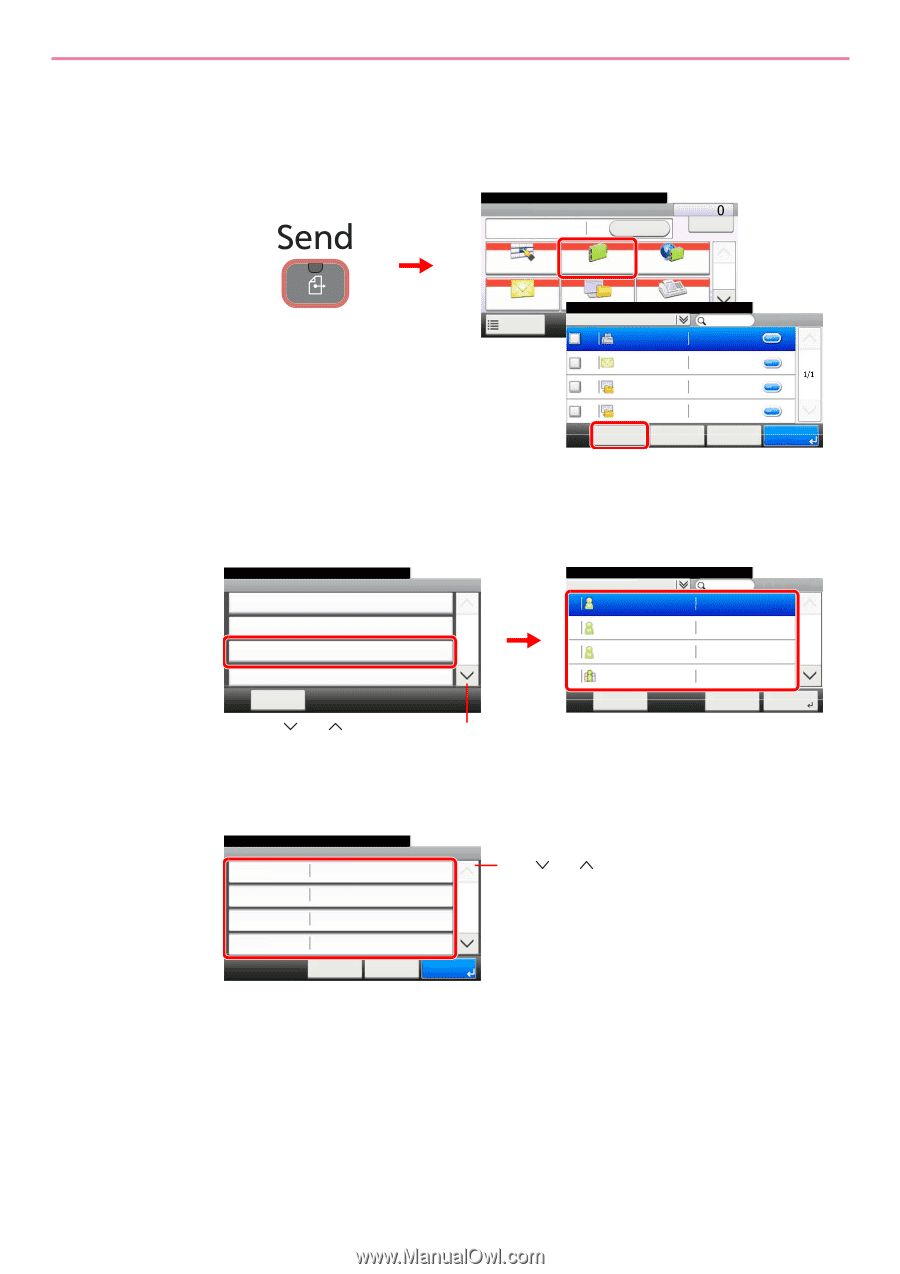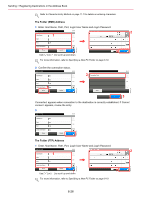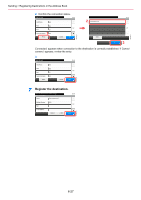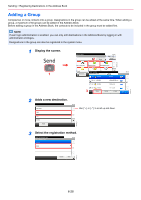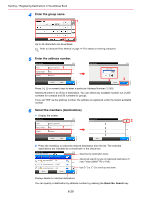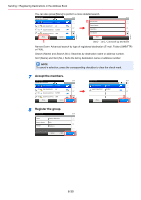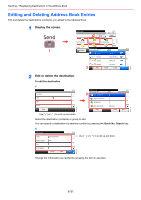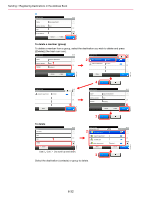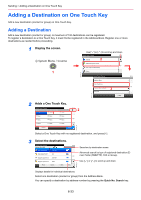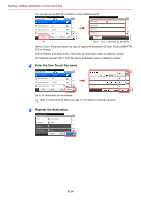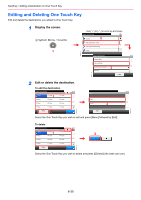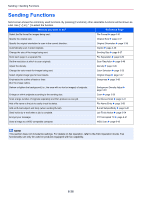Kyocera FS-3540MFP FS-3540MFP/3640MFP Operation Guide - Page 177
Editing and Deleting Address Book Entries, Display the screen., Edit or delete the destination.
 |
View all Kyocera FS-3540MFP manuals
Add to My Manuals
Save this manual to your list of manuals |
Page 177 highlights
GB0426_01 Sending > Registering Destinations in the Address Book Editing and Deleting Address Book Entries Edit and delete the destinations (contacts) you added to the Address Book. 1 Display the screen. Ready to send. Send 2 Recall 10:10 Dest. : Check GB0055_00 One Touch Key Address Book Ext Address Book 1/2 1 E-mail Functions FoRldeeardy to send. FAX Address Book (All) Favorites 10:10 001 123456 123456 001 123456 001 123456 [email protected]... 1/1 12345.com 001 123456 11111.com 3 Menu Cancel < Back OK 2 Edit or delete the destination. To edit the destination 1 Menu Sort (No.) Add 1 Edit Delete Close 10:10 2/2 Ready to send. 2 Address Book (All) 019 Sales department 1 002 Support department 001 SYSTEM DEP. 003 Sales department 1 Menu 10:10 Member:2 Cancel 1/2 Next > GB0396_01 Use [ ] or [ ] to scroll up and down. Select the destination (contacts) or group to edit. You can specify a destination by address number by pressing the Quick No. Search key. 2 Ready to send. Edit - Confirm Name Sales department 1 10:10 Use [ ] or [ ] to scroll up and down. Address Number FAX E-mail Address Auto Cancel < Back 1/2 Save GB0786_00 Change the information as needed by pressing the item in question. GB0785_00 6-31