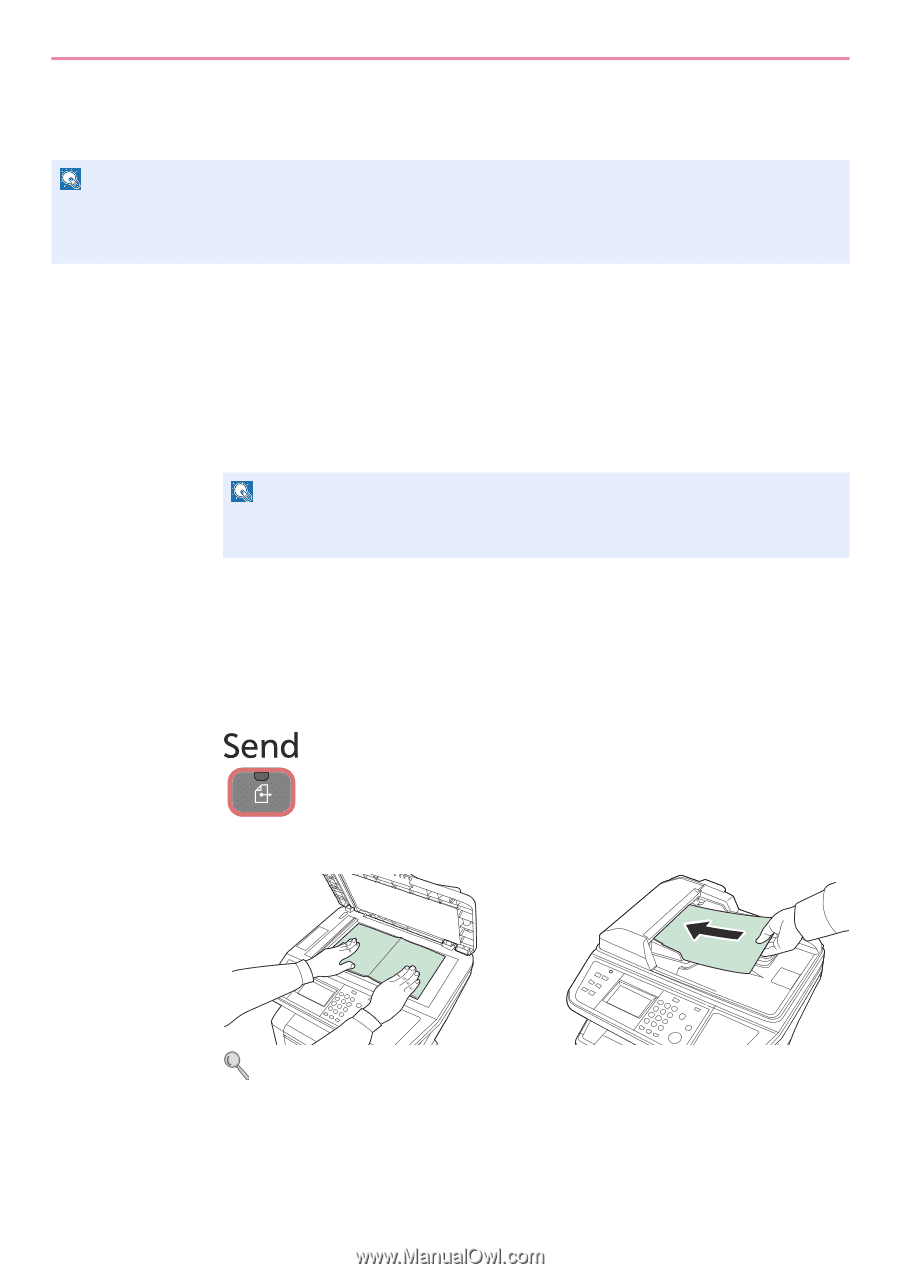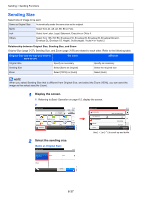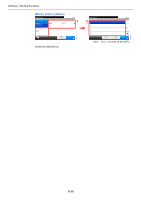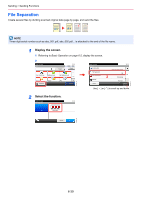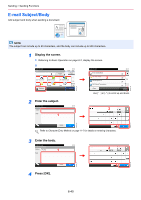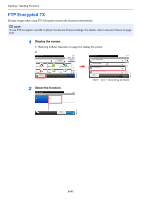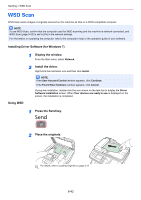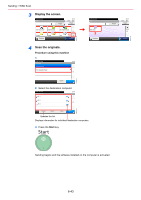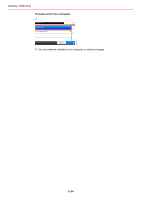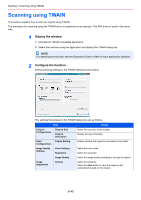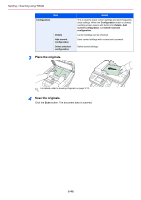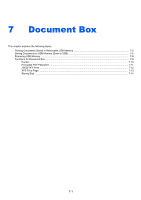Kyocera FS-3540MFP FS-3540MFP/3640MFP Operation Guide - Page 188
WSD Scan, Network, Install, Driver, Software Installation, Your devices are ready to use
 |
View all Kyocera FS-3540MFP manuals
Add to My Manuals
Save this manual to your list of manuals |
Page 188 highlights
Sending > WSD Scan WSD Scan WSD Scan saves images of originals scanned on this machine as files on a WSD-compatible computer. NOTE To use WSD Scan, confirm that the computer used for WSD scanning and the machine is network-connected, and WSD Scan (page 9-20) is set to [On] in the network settings. For information on operating the computer, refer to the computer's help or the operation guide of your software. Installing Driver Software (for Windows 7) Using WSD 1 Display the window. From the Start menu, select Network. 2 Install the driver. Right-click the machine's icon and then click Install. NOTE If the User Account Control window appears, click Continue. If the Found New Hardware window appears, click Cancel. During the installation, double-click the icon shown on the task bar to display the Driver Software Installation screen. When Your devices are ready to use is displayed on the screen, the installation is completed. 1 Press the Send key. 2 Place the originals. For details, refer to Loading Originals on page 3-12. 6-42