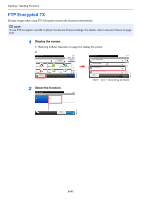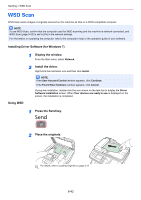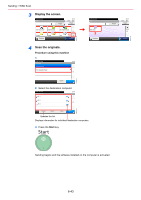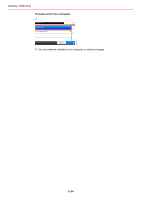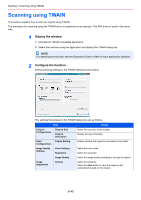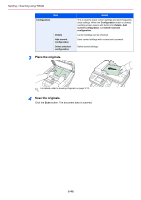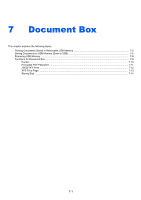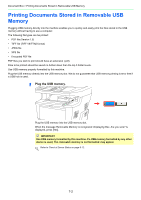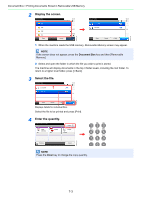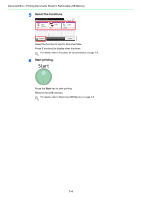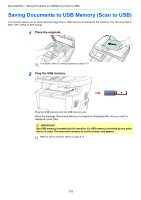Kyocera FS-3540MFP FS-3540MFP/3640MFP Operation Guide - Page 192
Place the originals., Detail
 |
View all Kyocera FS-3540MFP manuals
Add to My Manuals
Save this manual to your list of manuals |
Page 192 highlights
Sending > Scanning using TWAIN Item Configuration Details Add current configuration Delete selected configuration 3 Place the originals. Detail This is used to check current settings and store frequently used settings. When the Configuration button is clicked, a setting screen opens with buttons for Details, Add current configuration, and Delete selected configuration. Current settings can be checked. Save current settings with a name and comment. Delete saved settings. For details, refer to Loading Originals on page 3-12. 4 Scan the originals. Click the Scan button. The document data is scanned. 6-46
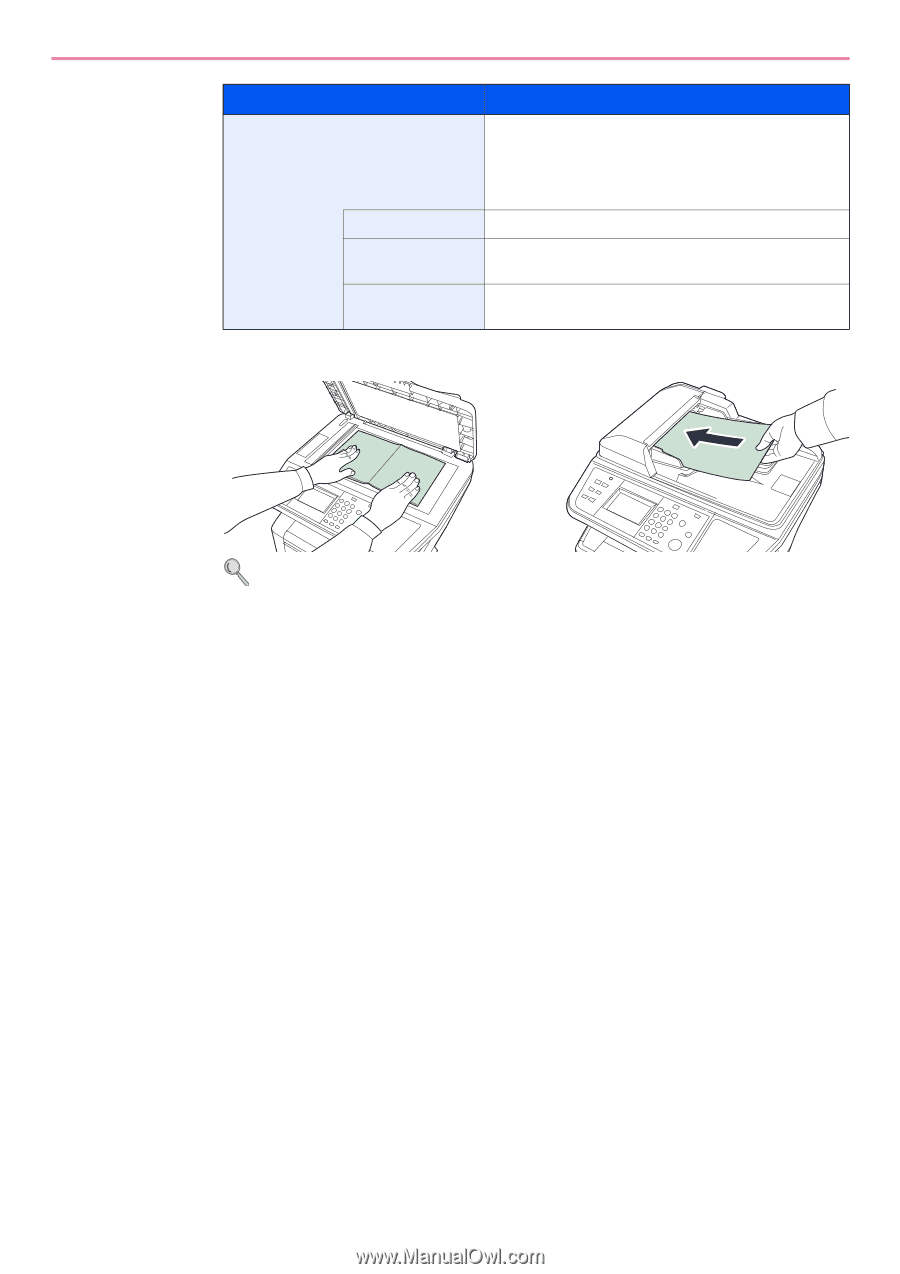
6-46
Sending > Scanning using TWAIN
3
Place the originals.
For details, refer to
Loading Originals on page 3-12
.
4
Scan the originals.
Click the
Scan
button. The document data is scanned.
Configuration
This is used to check current settings and store frequently
used settings. When the
Configuration
button is clicked,
a setting screen opens with buttons for
Details
,
Add
current configuration
, and
Delete selected
configuration
.
Details
Current settings can be checked.
Add current
configuration
Save current settings with a name and comment.
Delete selected
configuration
Delete saved settings.
Item
Detail