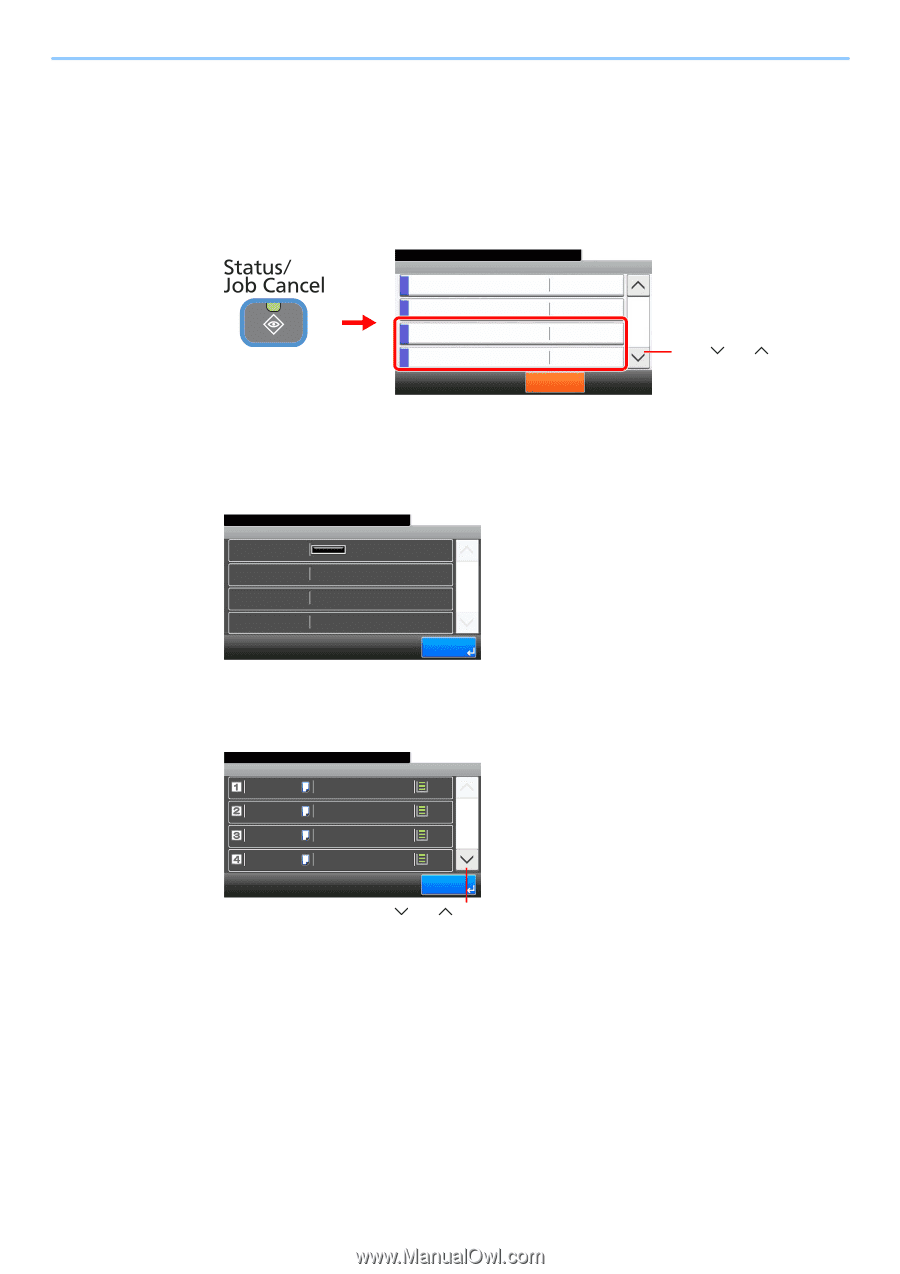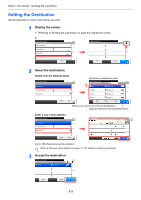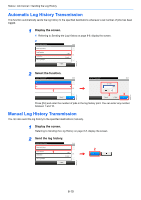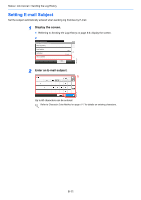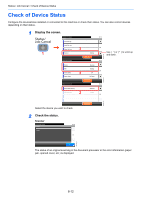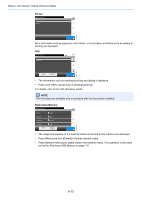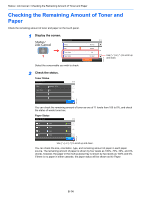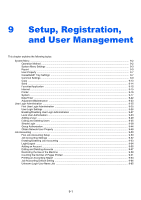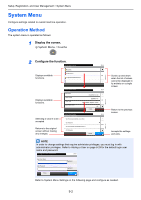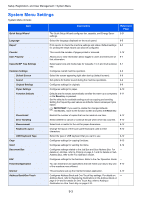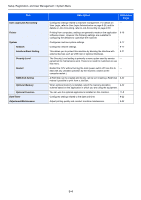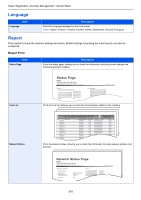Kyocera FS-3540MFP FS-3540MFP/3640MFP Operation Guide - Page 222
Checking the Remaining Amount of Toner and Paper
 |
View all Kyocera FS-3540MFP manuals
Add to My Manuals
Save this manual to your list of manuals |
Page 222 highlights
Status / Job Cancel > Checking the Remaining Amount of Toner and Paper Checking the Remaining Amount of Toner and Paper Check the remaining amount of toner and paper on the touch panel. 1 Display the screen. Status/Job Cancel. Status Printer FAX Toner Status 1 Paper Status 10:10 Running 2 Waiting 3/4 OK No Paper Pause All Print Jobs Use [ ] or [ ] to scroll up and down. GB0052_02 Select the consumable you wish to check. 2 Check the status. Toner Status Status/Job Cancel. Toner Status Black 100% 10:10 Waste Toner OK 1/1 GB0192_00 End You can check the remaining amount of toner as one of 11 levels from 100 to 0%, and check the status of waste toner box. Paper Status Status/Job Cancel. Paper Status A4 Plain A4 Plain A4 Plain A4 Plain 10:10 100% 100% 1/2 100% 100% End GB0193_00 Use [ ] or [ ] to scroll up and down. You can check the size, orientation, type, and remaining amount of paper in each paper source. The remaining amount of paper is shown by four levels as 100%, 70%, 30%, and 0% (none), however, the paper in the multi purpose tray is shown by two levels as 100% and 0%. If there is no paper in either cassette, the paper status will be shown as No Paper. 8-14