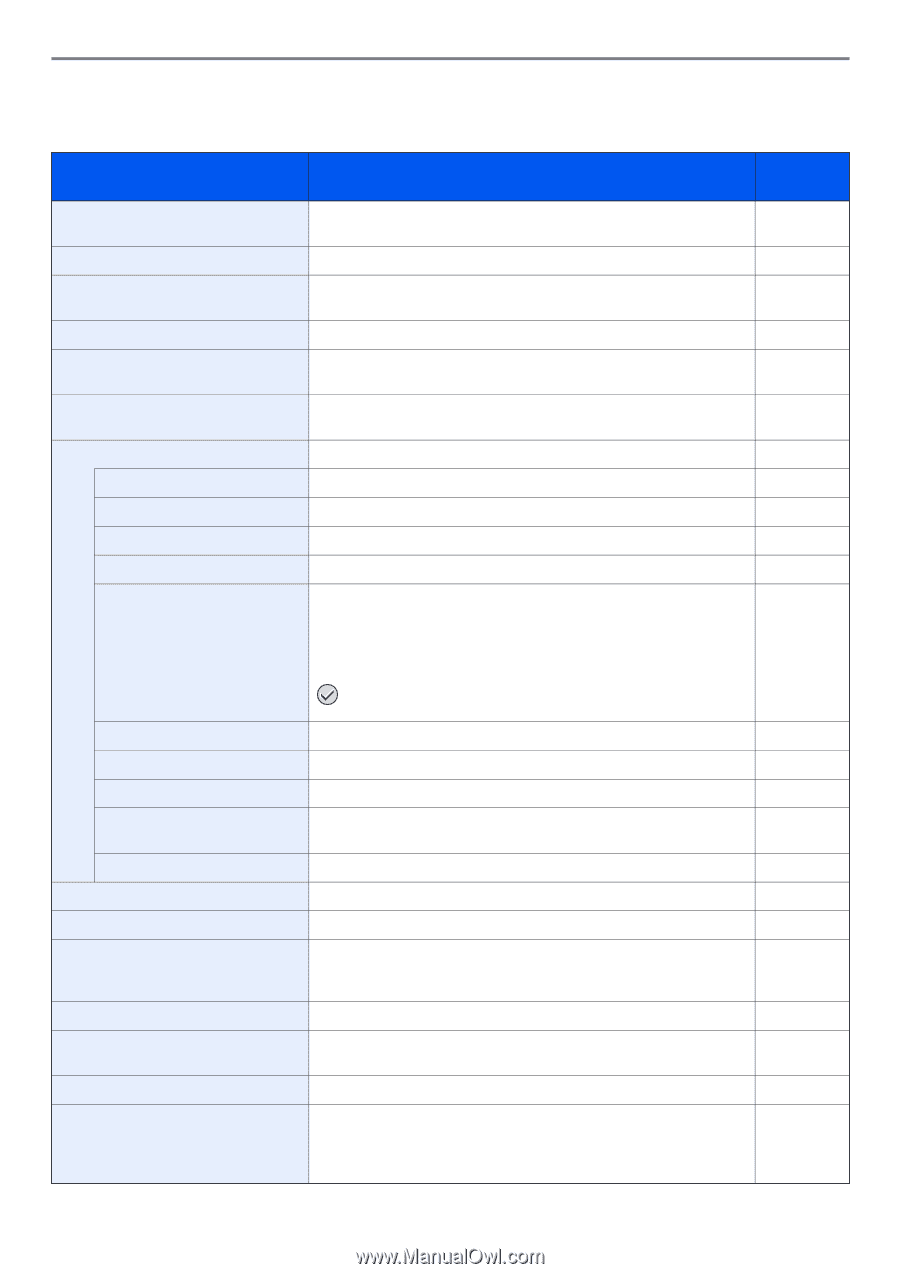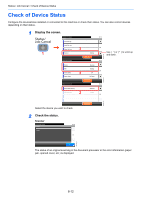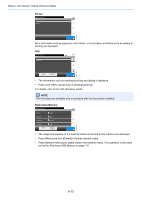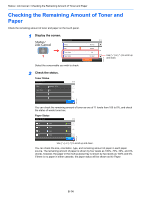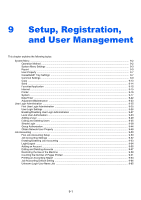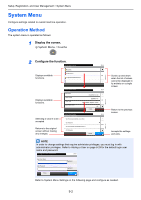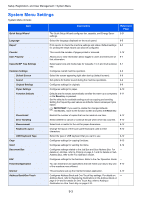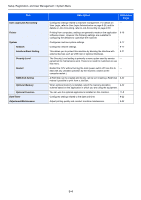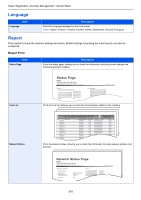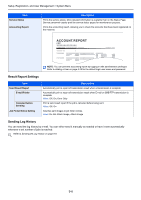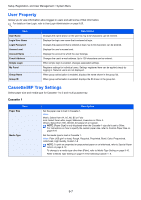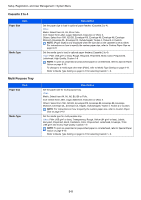Kyocera FS-3540MFP FS-3540MFP/3640MFP Operation Guide - Page 225
System Menu Settings
 |
View all Kyocera FS-3540MFP manuals
Add to My Manuals
Save this manual to your list of manuals |
Page 225 highlights
Setup, Registration, and User Management > System Menu System Menu Settings System Menu include; Item Quick Setup Wizard Language Report Counter User Property Cassette/MP Tray Settings Common Settings Default Screen Sound Original Settings Paper Settings Function Defaults Preset Limit Error Handling Measurement Keyboard Layout USB Keyboard Type Copy Send Document Box FAX Favorites/Application Internet Address Book/One Touch Description Reference Page The Quick Setup Wizard configures fax, cassette, and Energy Saver settings. 3-31 Select the language displayed on the touch panel. 9-5 Print reports to check the machine settings and status. Default settings 9-5 for printing the result reports can also be configured. This counts the number of pages printed or scanned. 3-16 Allows you to view information about logged in users and edit some of 9-7 that information. Select paper size and media type for Cassette 1 to 3 and multi purpose 9-7 tray. Configures overall machine operation. 9-9 Select the screen appearing right after start-up (default screen). 9-9 Set options for buzzer sound during the machine operations. 9-9 Configures settings for originals. 9-9 Configures settings for paper. 9-10 Defaults are the values automatically set after the warm-up is completed 9-11 or the Reset key is pressed. Set the defaults for available settings such as copying and sending. Setting the frequently-used values as defaults makes subsequent jobs easier. IMPORTANT: If you want to enable the changed defaults immediately, move to the function screen and press the Reset key. Restrict the number of copies that can be made at one time. 9-12 Select whether to cancel or continue the job when error has occurred. 9-13 Select inch or metric for the unit for paper dimensions. 9-13 Change the layout of the touch panel keyboard used to enter characters. 9-13 Select the type of USB keyboard that you want to use. 9-13 Configures settings for copying functions. 9-13 Configures settings for sending functions. 9-14 Configures settings related to the Job Box and Sub Address Box. For - details on Job Box, refer to Printing on page 5-1 and for details on Sub Address Box, refer to the Fax Operation Guide. Configures settings for fax functions. Refer to the Fax Operation Guide. - You can install and use applications that will make your day-to-day use 9-15 of this machine more efficient. This procedure sets up the Internet browser application. 9-15 Configures Address Book and One Touch Key settings. For details on - Address Book, refer to Registering Destinations in the Address Book on page 6-24 and for details on One Touch Key, refer to Adding a Destination on One Touch Key on page 6-33. 9-3