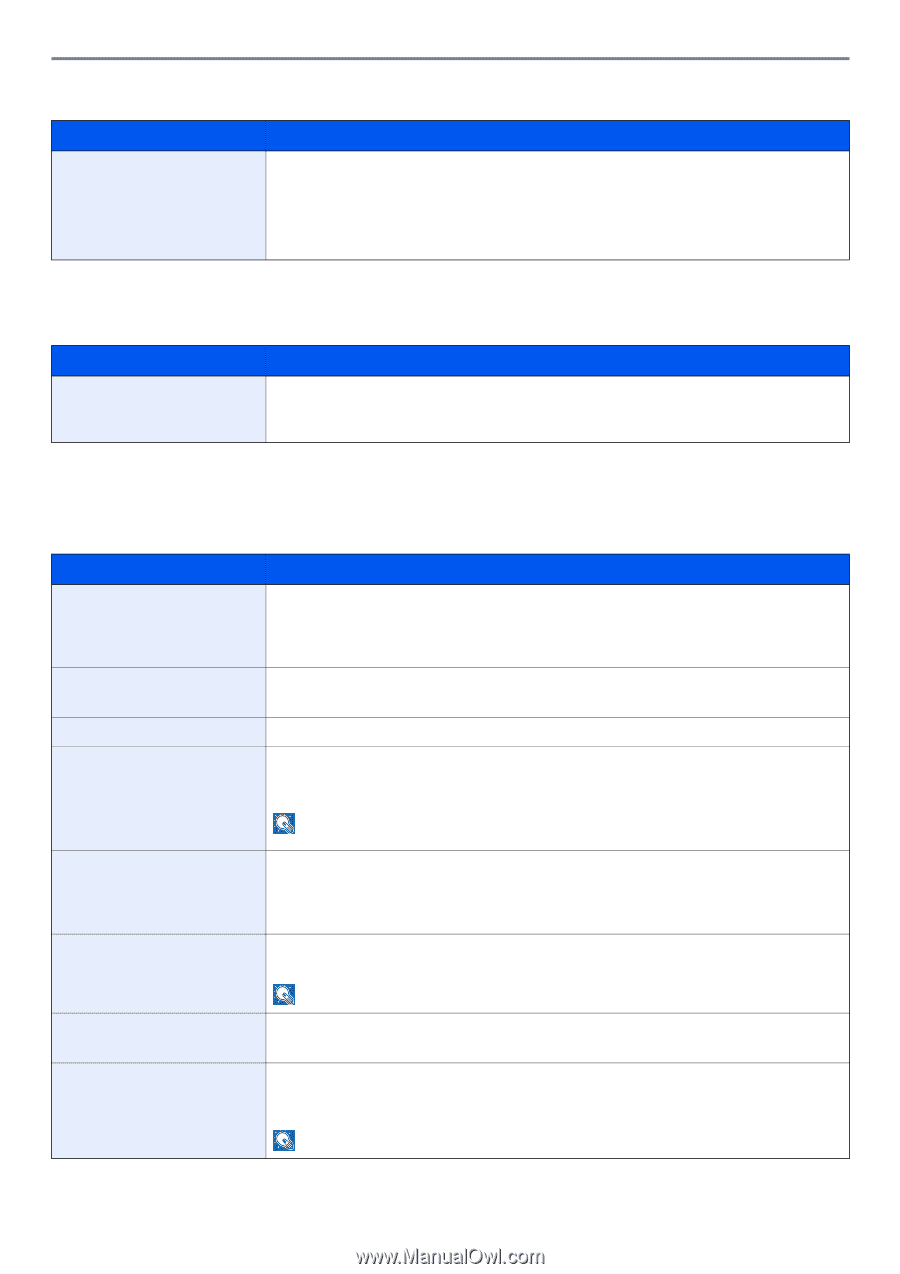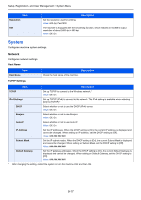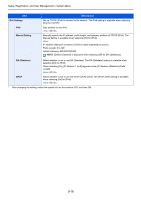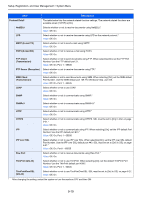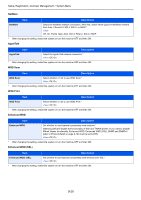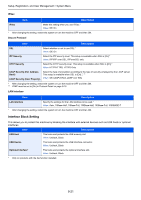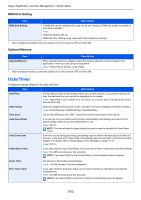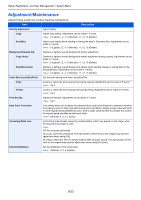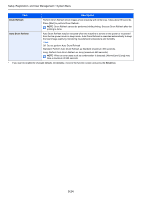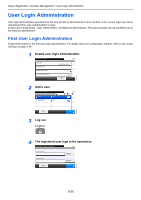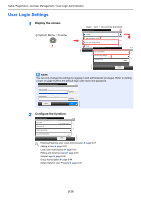Kyocera FS-3540MFP FS-3540MFP/3640MFP Operation Guide - Page 244
Date/Timer, RAM Disk Setting, Optional Memory
 |
View all Kyocera FS-3540MFP manuals
Add to My Manuals
Save this manual to your list of manuals |
Page 244 highlights
Setup, Registration, and User Management > System Menu RAM Disk Setting Item Description RAM Disk Setting A RAM disk can be created and its size can be set. Creating a RAM disk makes it possible to print from a Job Box.* Value RAM Disk Setting: Off, On RAM Disk Size: Setting range varies with Optional Memory settings. * After changing the setting, restart the system or turn the machine OFF and then ON. Optional Memory Item Description Optional Memory When optional memory is installed, select the memory allocation scheme based on the application in which you are using the equipment.* Value: Printer Priority, Normal, Copy Priority * After changing the setting, restart the system or turn the machine OFF and then ON. Date/Timer Configures settings related to the date and time. Item Description Date/Time Set the date and time for the location where you use the machine. If you perform Send as Email, the date and time set here will be displayed on the header. Value: Year (2000 to 2037), Month (1 to 12), Day (1 to 31), Hour (00 to 23), Minute (00 to 59), Second (00 to 59) Date Format Select the display format of year, month, and date. The year is displayed in Western notation. Value: Month/Day/Year, Day/Month/Year, Year/Month/Day Time Zone Set the time difference from GMT. Choose the nearest listed location from the list. Auto Panel Reset If no jobs are run for a certain period of time, automatically reset settings and return to the default setting. Select to use Auto Panel Reset or not. Value: Off, On NOTE: The time allowed to elapse before the panel is reset is set with the Panel Reset Timer. Auto Error Clear If an error occurs during processing, processing stops to wait for the next step to be taken by the user. In the Auto Error Clear mode, automatically clear the error after a set amount of time elapses. For details, refer to Responding to Error Messages on page 10-13. Value: Off, On Panel Reset Timer If you select [On] for Auto Panel Reset, set the amount of time to wait before Auto Panel Reset. Value: 5 to 495 seconds (every five seconds) NOTE: If you select [Off] for [Auto Panel Reset], the time display does not appear. Sleep Timer Error Clear Timer Set amount of time before entering Sleep. Value: 1 to 240 minutes (1 minute increments) If you select [On] for Auto Error Clear, set the amount of time to wait before automatically clearing errors. Value: 5 to 495 seconds (every five seconds) NOTE: If you select [Off] for [Auto Error Clear], the time display does not appear. 9-22