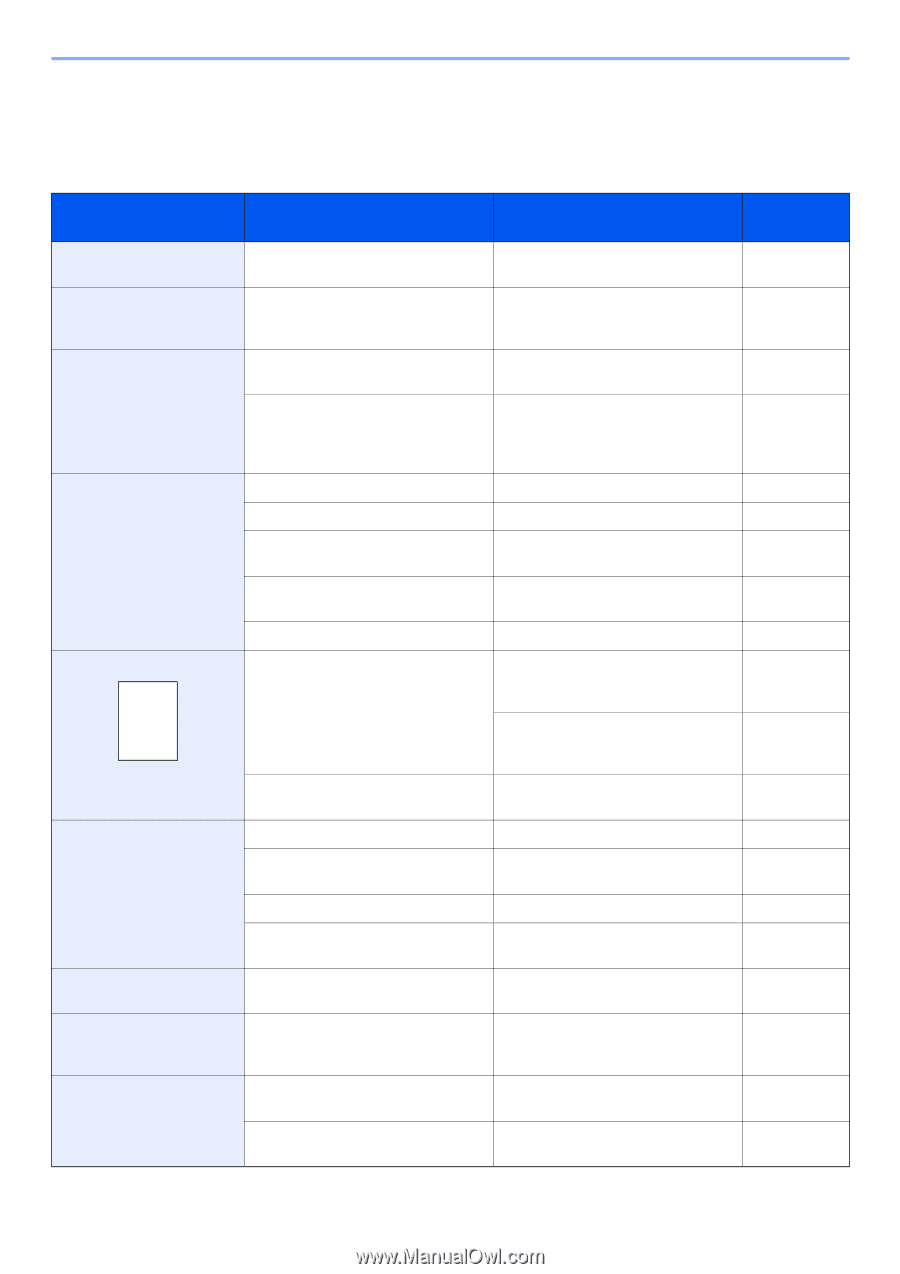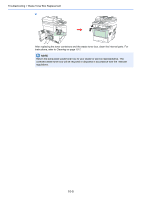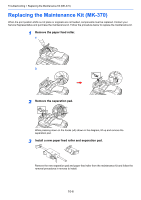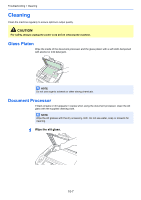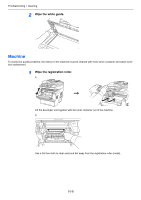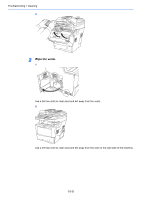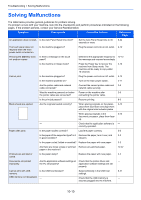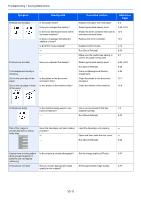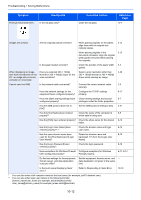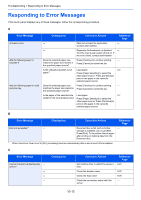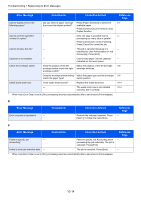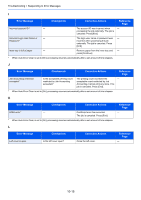Kyocera FS-3540MFP FS-3540MFP/3640MFP Operation Guide - Page 298
Solving Malfunctions
 |
View all Kyocera FS-3540MFP manuals
Add to My Manuals
Save this manual to your list of manuals |
Page 298 highlights
Troubleshooting > Solving Malfunctions Solving Malfunctions The table below provides general guidelines for problem solving. If a problem occurs with your machine, look into the checkpoints and perform procedures indicated on the following pages. If the problem persists, contact your Service Representative. Symptom Checkpoints Corrective Actions Reference Page An application does not start. Is the Auto Panel Reset time short? Set the Auto Panel Reset time to 30 seconds or more. 9-22 The touch panel does not respond when the main power switch is turned on. Is the machine plugged in? Plug the power cord into an AC outlet. 2-10 Pressing the Start key does Is there a message on the touch not produce copies. panel? Determine the appropriate response to 10-13 the message and respond accordingly. Is the machine in Sleep mode? Press the Power key to recover the machine from Sleep mode. The machine will be ready to copy within 15 seconds. 2-19 Cannot print. Is the machine plugged in? Plug the power cord into an AC outlet. 2-10 Is the machine powered on? Turn on the main power switch. 2-11 Are the printer cable and network cable connected? Connect the correct printer cable and 2-9 network cable securely. Was the machine powered on before Power on the machine after 2-9 the printer cable was connected? connecting the printer cable. Is the print job paused? Resume printing. 8-3 Blank sheets are ejected. Are the originals loaded correctly? When placing originals on the platen, place them face-down and align them with the original size indicator plates. 3-12 When placing originals in the document processor, place them faceup. 3-14 - Check that the application software is - correctly operated. Paper often jams. Is the paper loaded correctly? Load the paper correctly. 3-2 Is the paper of the supported type? Is it Remove the paper, turn it over, and 3-2 in good condition? reload it. Is the paper curled, folded or wrinkled? Replace the paper with new paper. 3-2 Are there any loose scraps or jammed Remove any jammed paper. paper in the machine? 10-22 Printouts are wrinkled or curled. Is the paper damp? Replace the paper with new paper. 3-2 Documents are printed improperly. Are the application software settings at Check that the printer driver and - the PC set properly? application software settings are set properly. Cannot print with USB memory. USB memory not recognized. Is the USB host blocked? - Select [Unblock] in the USB host settings. Check that the USB memory is securely plugged into the machine. 9-21 - 10-10