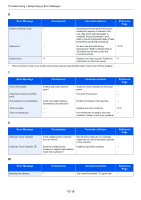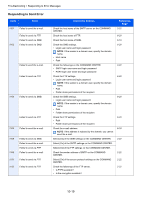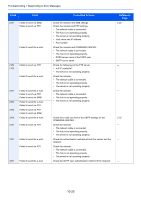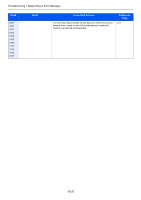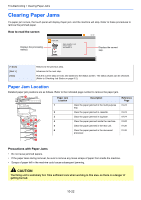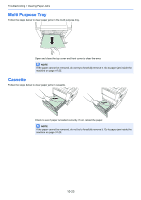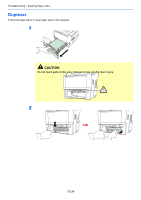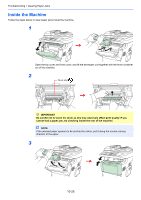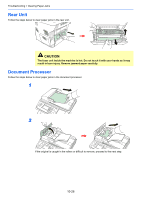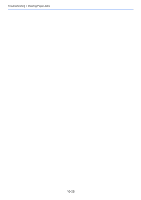Kyocera FS-3540MFP FS-3540MFP/3640MFP Operation Guide - Page 311
Multi Purpose Tray, Cassette
 |
View all Kyocera FS-3540MFP manuals
Add to My Manuals
Save this manual to your list of manuals |
Page 311 highlights
Troubleshooting > Clearing Paper Jams Multi Purpose Tray Follow the steps below to clear paper jams in the multi purpose tray. Open and close the top cover and front cover to clear the error. NOTE If the paper cannot be removed, do not try to forcefully remove it. Go to paper jam inside the machine on page 10-25. Cassette Follow the steps below to clear paper jams in cassette. Check to see if paper is loaded correctly. If not, reload the paper. NOTE If the paper cannot be removed, do not try to forcefully remove it. Go to paper jam inside the machine on page 10-25. 10-23
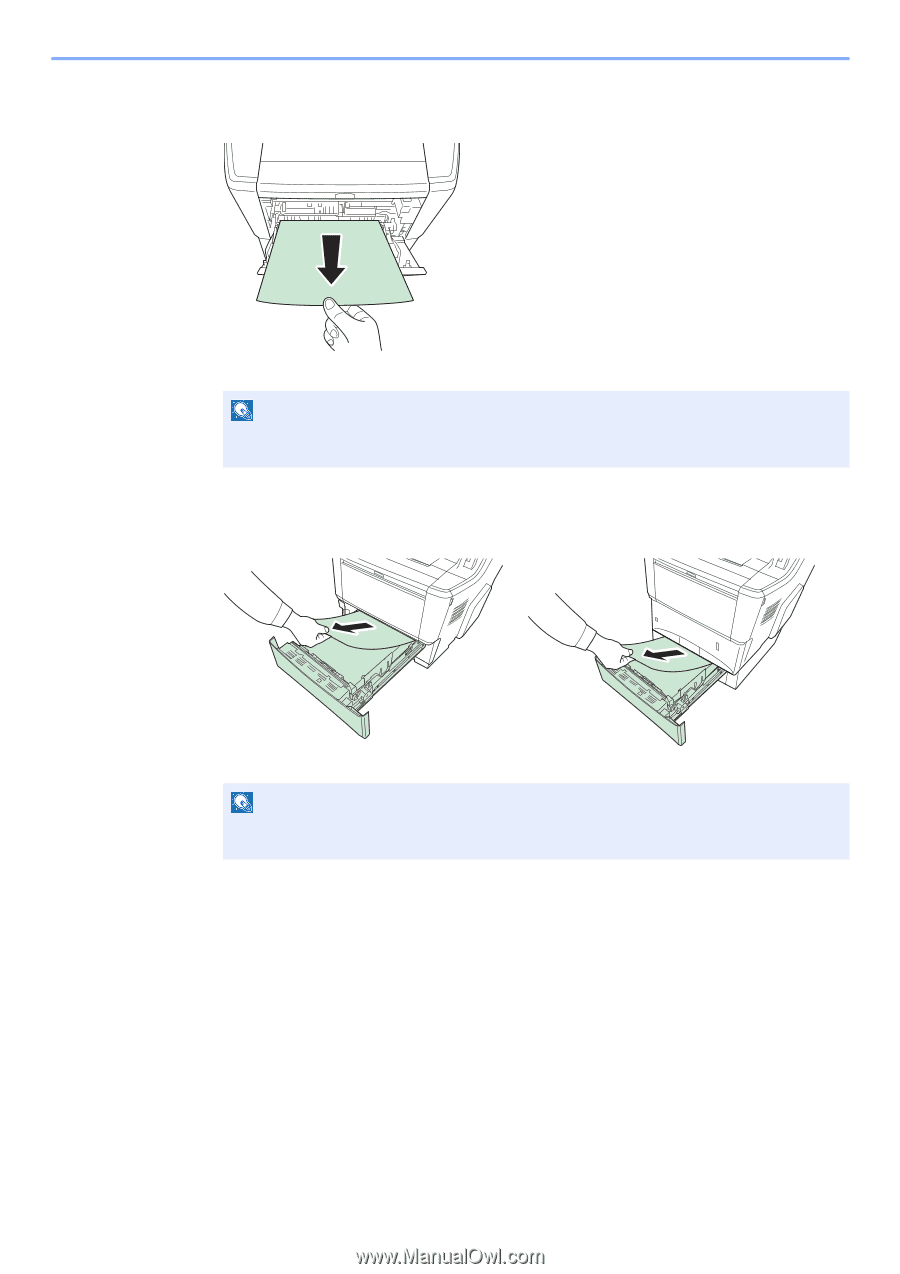
10-23
Troubleshooting > Clearing Paper Jams
Multi Purpose Tray
Follow the steps below to clear paper jams in the multi purpose tray.
Open and close the top cover and front cover to clear the error.
Cassette
Follow the steps below to clear paper jams in cassette.
Check to see if paper is loaded correctly. If not, reload the paper.
NOTE
If the paper cannot be removed, do not try to forcefully remove it. Go to paper jam inside the
machine on page
10-25
.
NOTE
If the paper cannot be removed, do not try to forcefully remove it. Go to paper jam inside the
machine on page
10-25
.