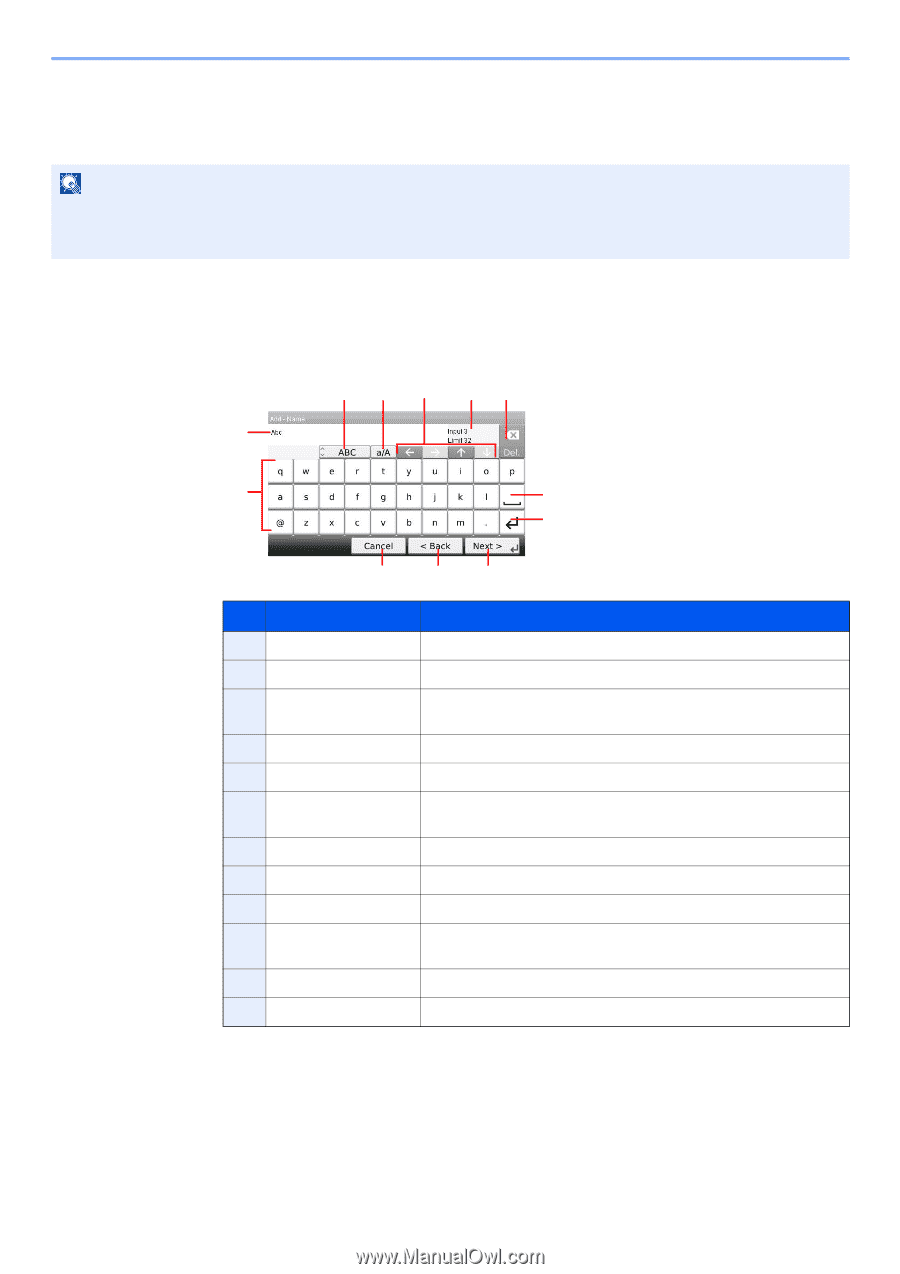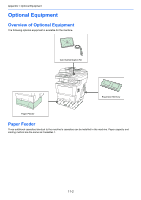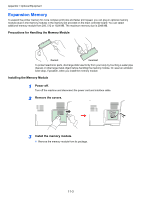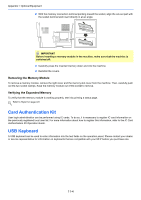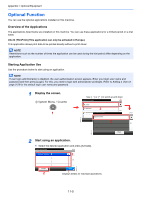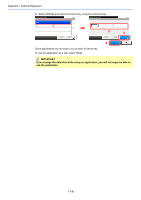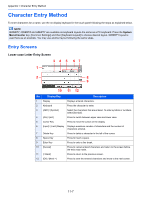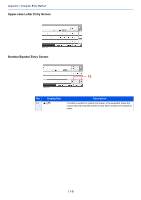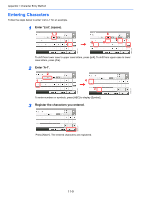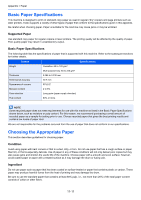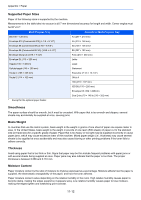Kyocera FS-3540MFP FS-3540MFP/3640MFP Operation Guide - Page 323
Character Entry Method, Entry Screens
 |
View all Kyocera FS-3540MFP manuals
Add to My Manuals
Save this manual to your list of manuals |
Page 323 highlights
Appendix > Character Entry Method Character Entry Method To enter characters for a name, use the on-display keyboard in the touch panel following the steps as explained below. NOTE QWERTY, QWERTZ and AZERTY are available as keyboard layouts the same as a PC keyboard. Press the System Menu/Counter key, [Common Settings] and then [Keyboard Layout] to choose desired layout. QWERTY layout is used here as an example. You may use another layout following the same steps. Entry Screens Lower-case Letter Entry Screen 34 5 1 67 2 8 9 GB0057_E01 10 11 12 No. Display/Key 1 Display 2 Keyboard 3 [ABC] / [Symbol] 4 [A/a] / [a/A] 5 Cursor Key 6 [Input] / [Limit] Display 7 Delete Key 8 Space Key 9 Enter Key 10 [Cancel] 11 [< Back] 12 [OK] / [Next >] Description Displays entered characters. Press the character to enter. Select the characters that are entered. To enter symbols or numbers, select [Symbol]. Press to switch between upper case and lower case. Press to move the cursor on the display. Displays maximum number of characters and the number of characters entered. Press to delete a character to the left of the cursor. Press to insert a space. Press to enter a line break. Press to cancel entered characters and return to the screen before the entry was made. Press to return to the previous screen. Press to save the entered characters and move to the next screen. 11-7