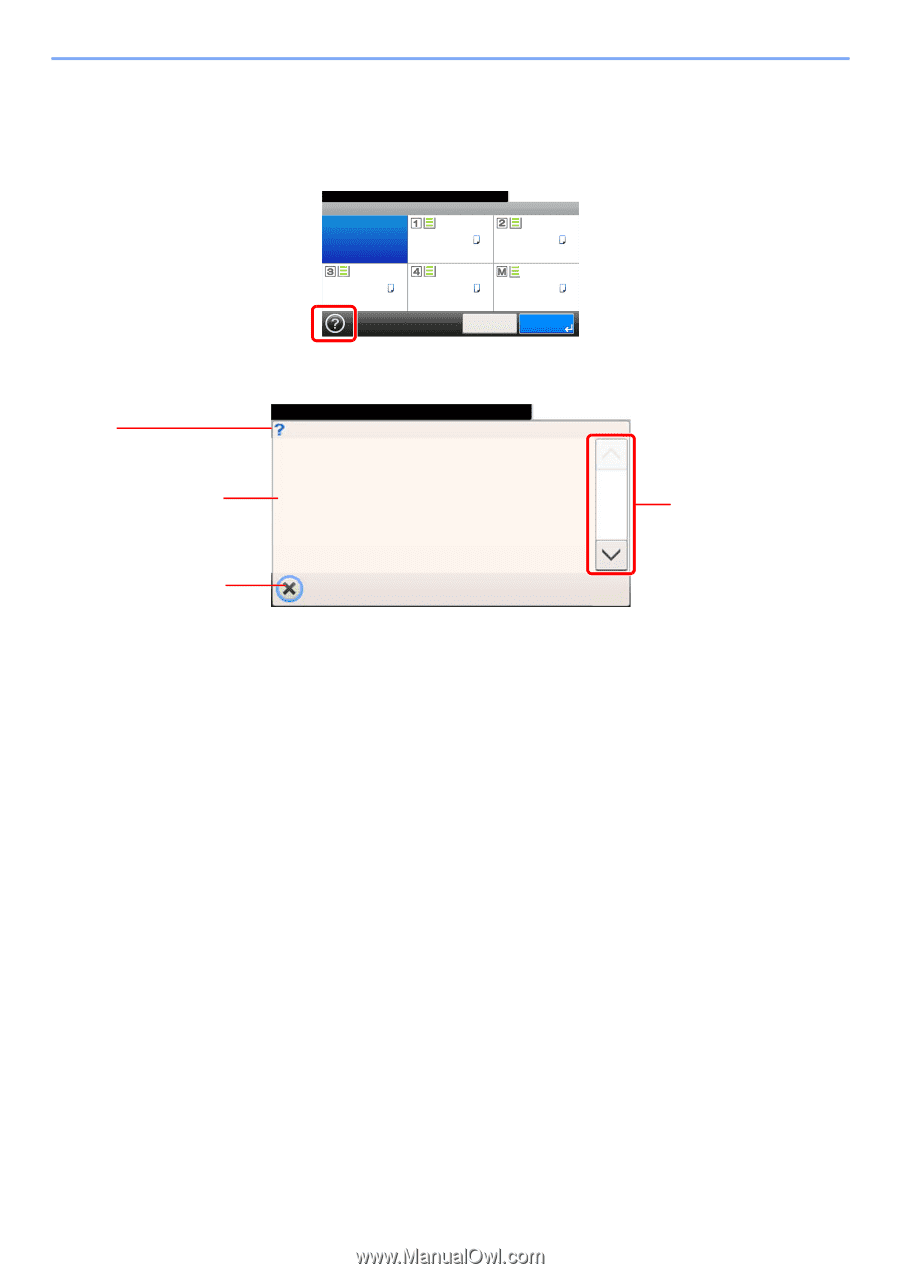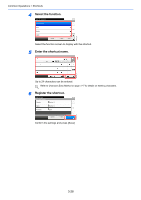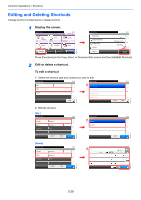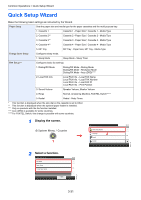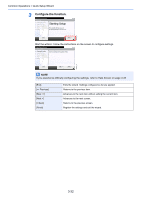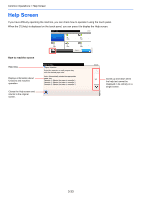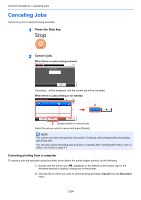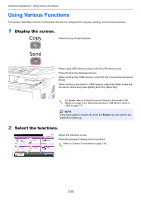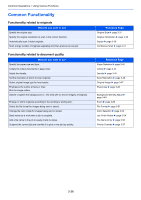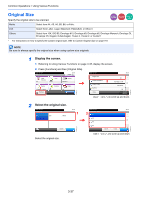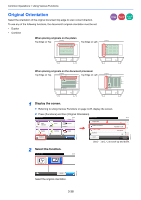Kyocera FS-3540MFP FS-3540MFP/3640MFP Operation Guide - Page 97
Help Screen
 |
View all Kyocera FS-3540MFP manuals
Add to My Manuals
Save this manual to your list of manuals |
Page 97 highlights
Common Operations > Help Screen Help Screen If you have difficulty operating the machine, you can check how to operate it using the touch panel. When the [?] (help) is displayed on the touch panel, you can press it to display the Help screen. Ready to copy. Paper Selection 10:10 Auto A4 Plain A4 Plain A4 Plain A4 Plain A4 Plain Cancel OK GB0004_00 How to read the screen Help titles Displays information about functions and machine operation. Closes the Help screen and returns to the original screen. Ready to copy. Paper Selection Select the cassette or multi purpose tray with the desired paper size. Auto: Automatically selects the appropriate paper size. Cassette 1: Selects the paper in cassette 1. Cassette 2: Selects the paper in cassette 2. Cassette 3: Selects the paper in cassette 3. Cassette 4: Selects the paper in cassette 4. MP Tray: Selects the paper in the multi purpose tray. GH0001_00 10:10 1/2 Scrolls up and down when the help text cannot be displayed in its entirety on a single screen. 3-33