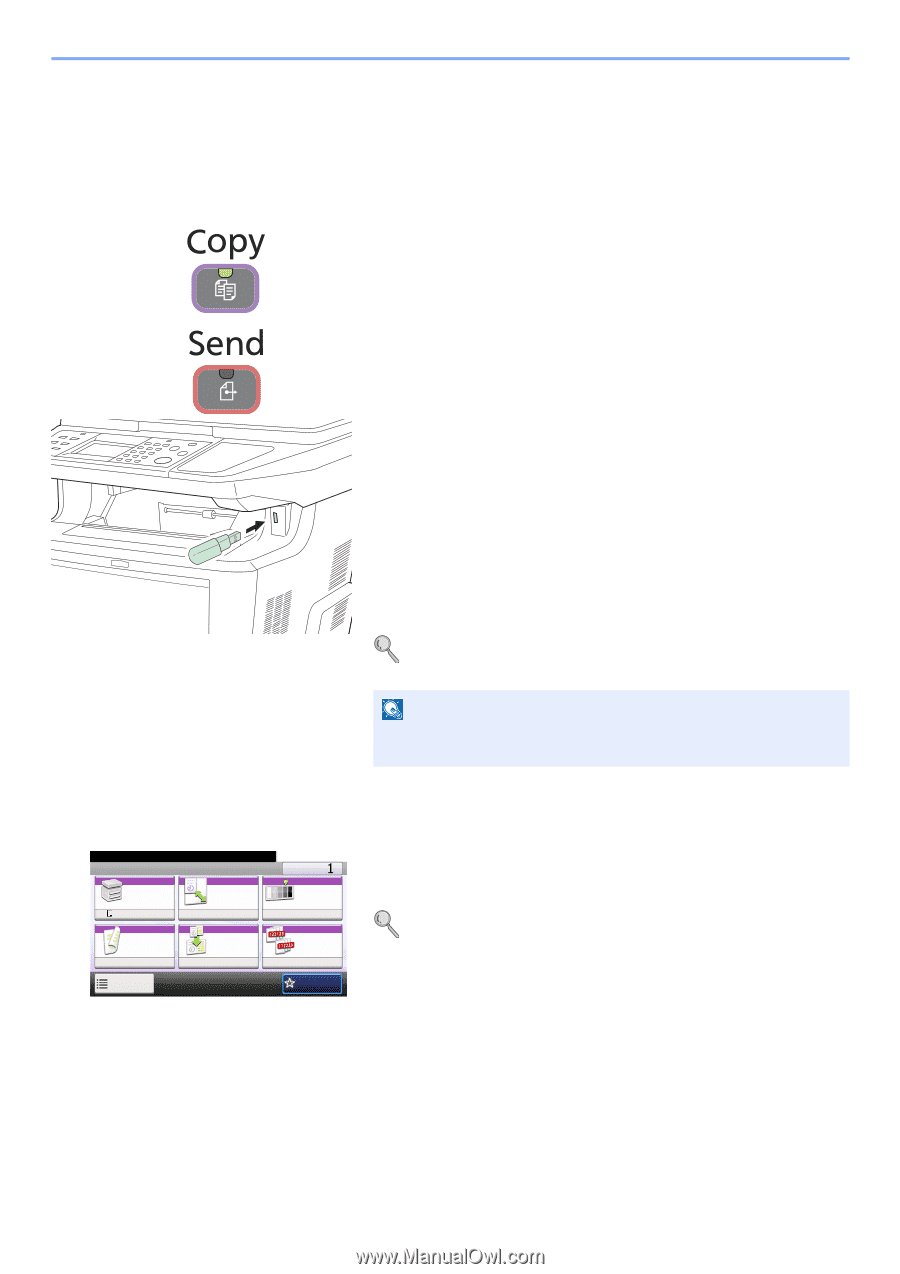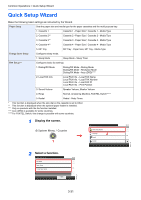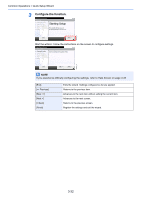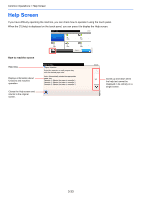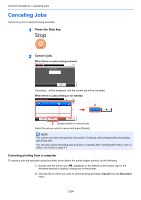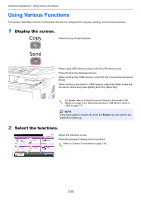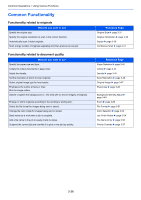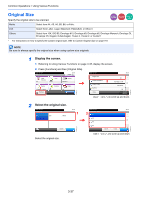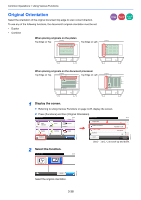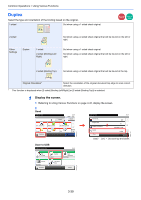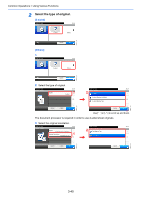Kyocera FS-3540MFP FS-3540MFP/3640MFP Operation Guide - Page 99
Using Various Functions
 |
View all Kyocera FS-3540MFP manuals
Add to My Manuals
Save this manual to your list of manuals |
Page 99 highlights
Common Operations > Using Various Functions Using Various Functions This section describes common functionality that can be configured for copying, sending, and the document box. 1 Display the screen. Press the key of each function. When using USB memory, plug it into the USB memory slot . Press [Yes] on the displayed screen. When printing from USB memory, select the file to be printed and press [Print]. When storing a document to USB memory, select the folder where the file will be stored and press [Menu] and then [Store File]. For details, refer to Printing Documents Stored in Removable USB Memory on page 7-2 or Saving Documents to USB Memory (Scan to USB) on page 7-5. NOTE If the touch panel is turned off, press the Power key and wait for the machine to warm up. 2 Select the functions. Ready to copy. Copy Paper Selection A4 Zoom 100% 10:10 Copies Density Normal 0 Duplex 1-sided>>1-sided Functions Combine Off Collate On Favorites Select the functions to use. Press [Functions] to display all the functions. Refer to Common Functionality on page 3-36. GB0001_01 3-35