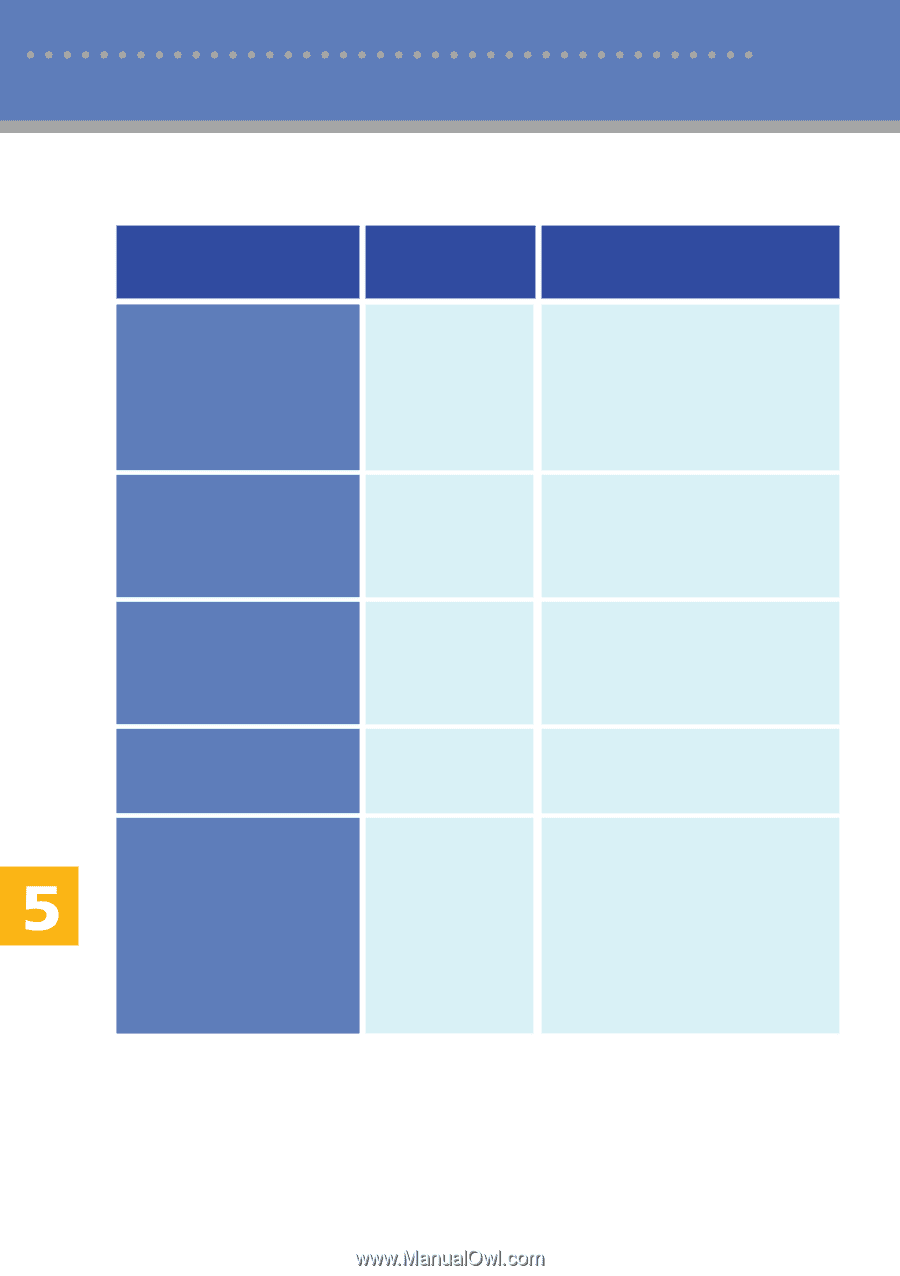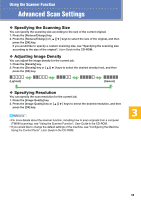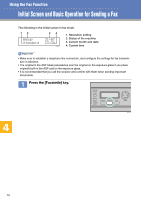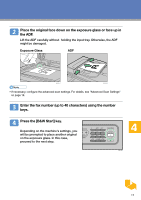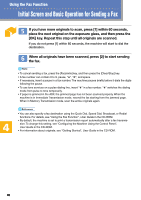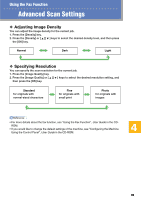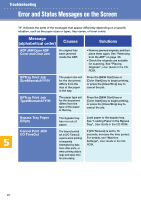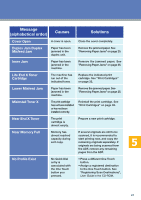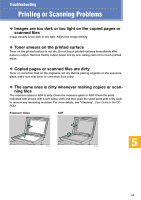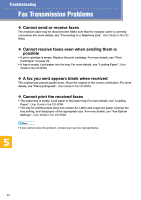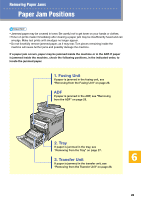Kyocera FS-C1020MFP FS-C1020MFP Quick Operation Guide - Page 20
Error and Status Messages on the Screen - toner for
 |
View all Kyocera FS-C1020MFP manuals
Add to My Manuals
Save this manual to your list of manuals |
Page 20 highlights
Troubleshooting Error and Status Messages on the Screen "X" indicates the parts of the messages that appear differently depending on a specific situation, such as the paper sizes or types, tray names, or toner colors. Message (alphabetical order) Causes Solutions ADF JAM Open ADF Cover and Clear Jam An original has been jammed inside the ADF. • Remove jammed originals, and then place them again. See "Removing from the ADF" on page 29. • Check the originals are suitable for scanning. See "Placing Originals", User Guide in the CDROM. BPTray Print Job SizeMismatch?Y/N The paper size set for the document differs from the size of the paper in the tray. Press the [B&W Start] key or [Color Start] key to begin printing, or press the [Clear/Stop] key to cancel the job. BPTray Print Job TypeMismatch?Y/N The paper type set for the document differs from the type of the paper in the tray. Press the [B&W Start] key or [Color Start] key to begin printing, or press the [Clear/Stop] key to cancel the job. Bypass Tray Paper Empty Cancel Print JOB I/O TimeOut The bypass tray has run out of paper. The timeout period set in [I/O Timeout] expires when printing is frequently interrupted by data from other ports, or when printing data is large and takes time for processing. Load paper to the bypass tray. See "Loading Paper in the Bypass Tray", User Guide in the CD-ROM. If [I/O Timeout] is set to 15 seconds, increase the time period. For details, see "Machine Settings", User Guide in the CDROM. 20