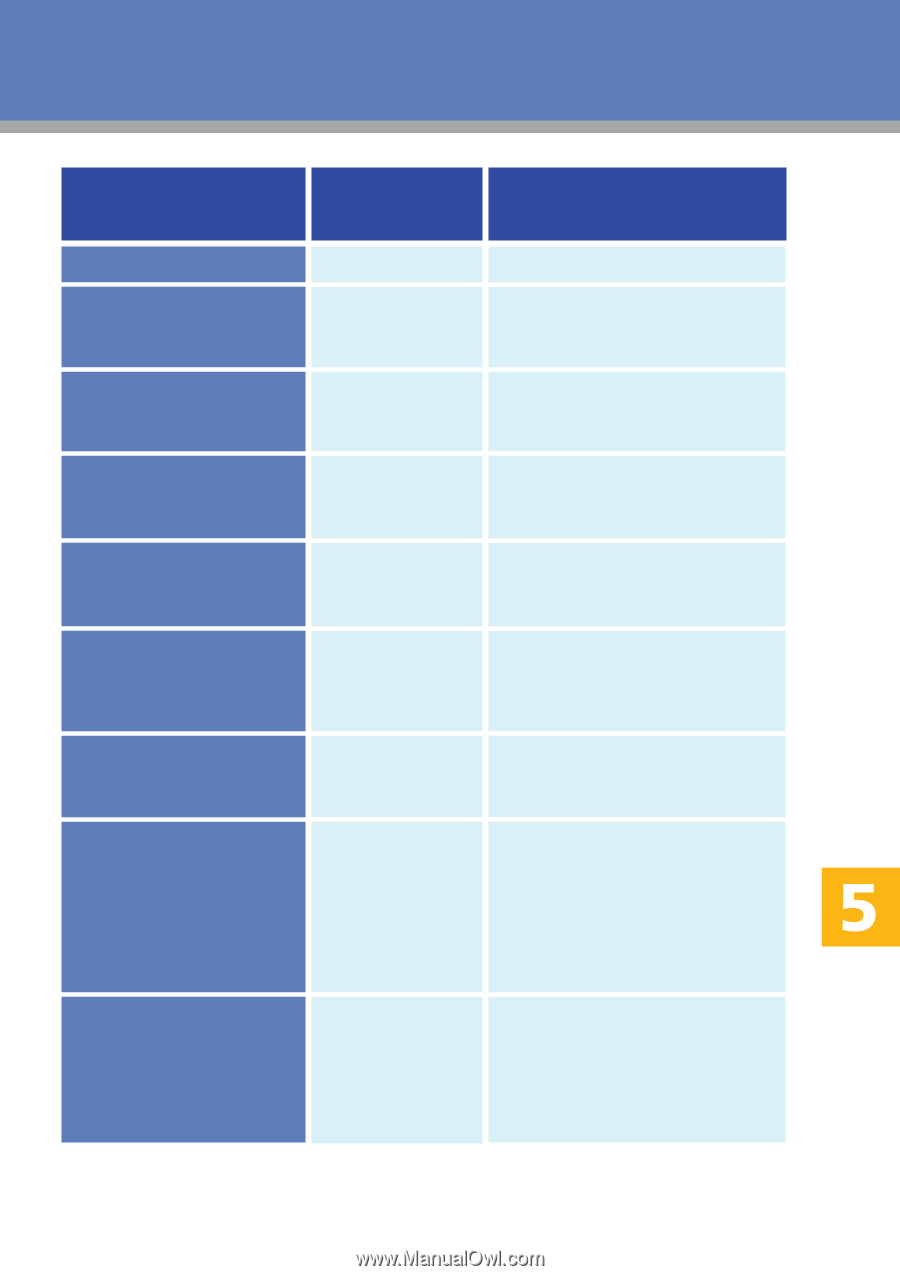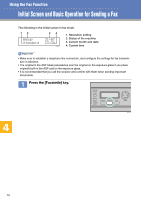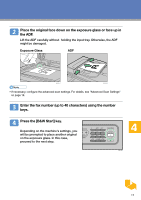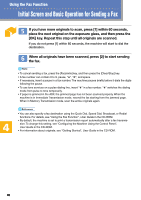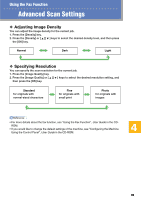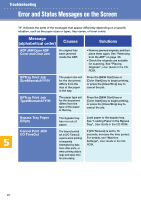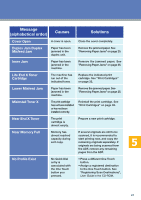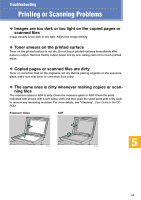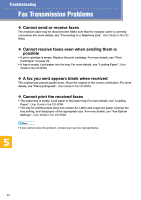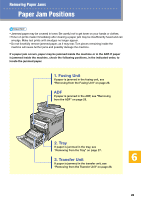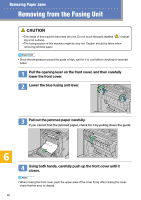Kyocera FS-C1020MFP FS-C1020MFP Quick Operation Guide - Page 21
Solutions, Causes, Message, alphabetical order - install
 |
View all Kyocera FS-C1020MFP manuals
Add to My Manuals
Save this manual to your list of manuals |
Page 21 highlights
Message (alphabetical order) Causes Solutions Cover Open A cover is open. Close the cover completely. Duplex Jam Duplex Misfeed Jam Paper has been jammed in the duplex unit. Remove the jammed paper. See "Removing Paper Jams" on page 25. Inner Jam Paper has been jammed in the machine. Remove the jammed paper. See "Removing Paper Jams" on page 25. Life End X Toner Cartridge The machine has run out of the indicated toner. Replace the indicated print cartridge. See "Print Cartridges" on page 32. Lower Misfeed Jam Paper has been jammed in the machine. Remove the jammed paper. See "Removing Paper Jams" on page 25. Misinstall Toner X The print cartridge has not been installed or has not been installed correctly. Reinstall the print cartridge. See "Print Cartridges" on page 32. Near End X Toner The print cartridge is almost empty. Prepare a new print cartridge. Near Memory Full Memory has almost reached capacity during sort copy. If several originals are still to be scanned, it is recommended to start printing now, and copy the remaining originals separately. If originals are being scanned from the ADF, remove any remaining pages from the ADF. No Profile Exist No Quick Dial entry is associated with the One Touch button you pressed. • Press a different One Touch button. • Assign a registered destination to the One Touch button. See "Registering Scan Destinations", User Guide in the CD-ROM. 21