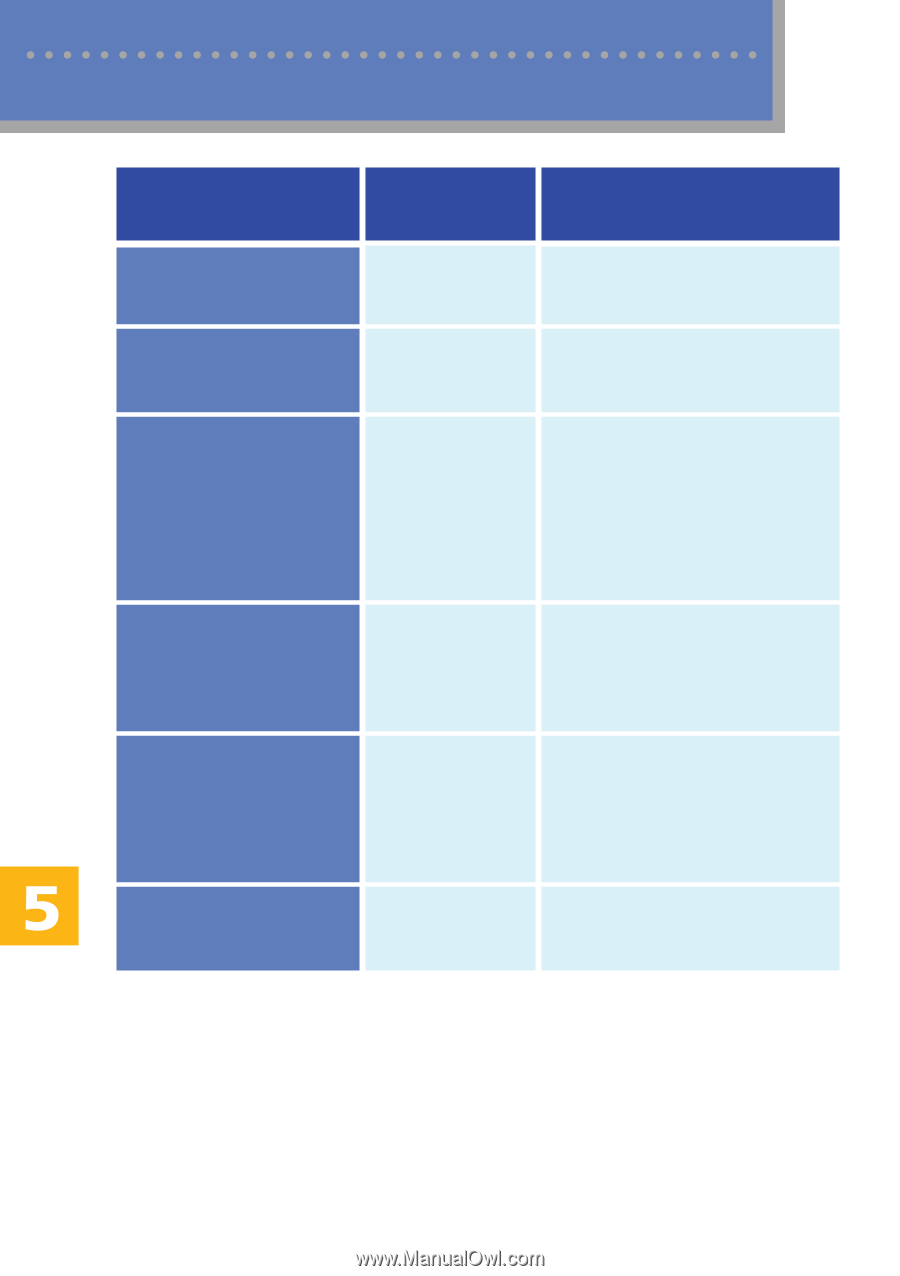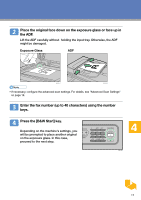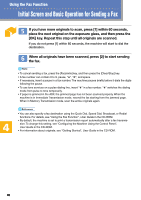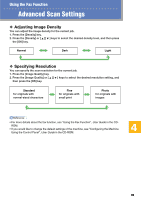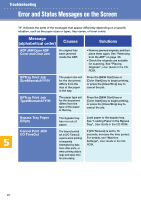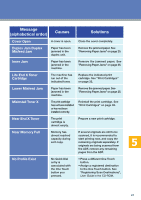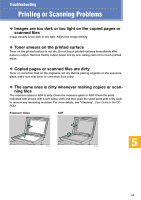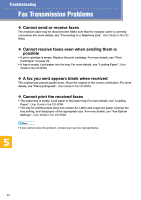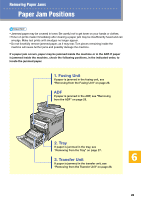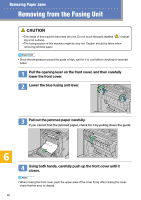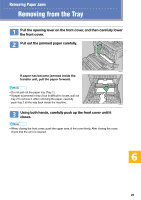Kyocera FS-C1020MFP FS-C1020MFP Quick Operation Guide - Page 22
Troubleshooting - drivers
 |
View all Kyocera FS-C1020MFP manuals
Add to My Manuals
Save this manual to your list of manuals |
Page 22 highlights
Troubleshooting Error and Status Messages on the Screen Message (alphabetical order) Causes Solutions Outer Jam Paper has been jammed in the machine. Remove the jammed paper. See "Removing Paper Jams" on page 25. Paper Tray Misfeed Jam Paper has been jammed in the paper tray. Remove the jammed paper. See "Removing Paper Jams" on page 25. Print Job Memory Overflow When performing printing on Legal size paper under certain print quality setting, print data becomes large and the job may be canceled. If using the PCL printer driver, set [Gradation] in [Print Quality] to [Speed] or [Standard]. If using the PostScript 3 printer driver, set [Print Quality] in [Printer Features] to [Standard] or [High Quality]. TrayX Print Job SizeMismatch?Y/N The paper size set for the document differs from the size of the paper in the tray. Press the [B&W Start] key or [Color Start] key to begin printing, or the [Clear/Stop] key to cancel the job. TrayX Print Job TypeMismatch?Y/N The paper type set for the document differs from the type of the paper in the tray. Press the [B&W Start] key or [Color Start] key to begin printing, or the [Clear/Stop] key to cancel the job. Upper Misfeed Jam Paper has been jammed in the machine. Remove the jammed paper. See "Removing Paper Jams" on page 25. 22