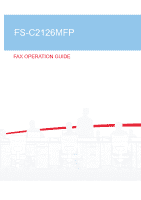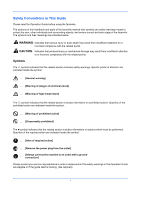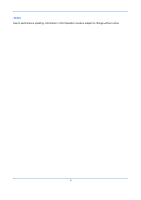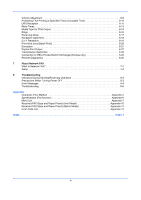Kyocera FS-C2126MFP FS-C2126MFP Fax Operation Guide
Kyocera FS-C2126MFP Manual
 |
View all Kyocera FS-C2126MFP manuals
Add to My Manuals
Save this manual to your list of manuals |
Kyocera FS-C2126MFP manual content summary:
- Kyocera FS-C2126MFP | FS-C2126MFP Fax Operation Guide - Page 1
FS-C2126MFP FAX OPERATION GUIDE - Kyocera FS-C2126MFP | FS-C2126MFP Fax Operation Guide - Page 2
- Kyocera FS-C2126MFP | FS-C2126MFP Fax Operation Guide - Page 3
.... [Remove the power plug from the outlet] .... [Always connect the machine to an outlet with a ground connection] Please contact your service representative to order a replacement if the safety warnings in this Operation Guide are illegible or if the guide itself is missing. (fee required) i - Kyocera FS-C2126MFP | FS-C2126MFP Fax Operation Guide - Page 4
Due to performance updating, information in this Operation Guide is subject to change without notice. ii - Kyocera FS-C2126MFP | FS-C2126MFP Fax Operation Guide - Page 5
4 FAX Operation (Advanced) Delayed Transmission 4-2 Broadcast Transmission 4-4 Standby Transmission 4-6 Interrupt Send 4-7 Chain Dial 4-8 Manual Send 4-10 Manual Reception 4-12 Remote Switch Function 4-14 Printing/Forwarding Received Documents (Memory Forwarding 4-16 Sub Address - Kyocera FS-C2126MFP | FS-C2126MFP Fax Operation Guide - Page 6
Remote Diagnostics 6-40 7 About Network FAX What is Network FAX 7-2 Setup 7-4 8 Troubleshooting Indicators During Sending/Receiving Operation 8-2 Precautions When Turning Power OFF 8-3 Error Messages 8-4 Troubleshooting 8-6 Appendix Character Entry Method Appendix-2 Specifications - Kyocera FS-C2126MFP | FS-C2126MFP Fax Operation Guide - Page 7
using the machine. During use, refer to the Operation Guide for your machine for information regarding the sections listed below. • Caution Labels • Installation Precautions • Precautions for Use • Loading Paper • Toner Container and Waste Toner Box Replacement • Clearing Paper Jams • Solving - Kyocera FS-C2126MFP | FS-C2126MFP Fax Operation Guide - Page 8
BY DAMAGES TO THE FAX SYSTEM, MALFUNCTIONS, MISUSE, • Windows ME, Windows XP, Windows Vista and Windows 7 in this Operation Guide are a compatible modular jack that is also compliant. See installation instructions for in advance that temporary discontinuance of service may be required. But if - Kyocera FS-C2126MFP | FS-C2126MFP Fax Operation Guide - Page 9
may make changes in its facilities, equipment, operations or procedures that could affect the operation of the equipment. If this happens the telephone company will provide advance notice in order for you to make necessary modifications to maintain uninterrupted service. 7 If trouble is experienced - Kyocera FS-C2126MFP | FS-C2126MFP Fax Operation Guide - Page 10
les piles dans le feu: elles peuvent exploser. Se conformer aux règlements pertinents quant à l'élimination des piles. CONSERVER CES INSTRUCTIONS CANADIAN IC REQUIREMENTS "This product meets the applicable Industry Canada technical specifications" "The Ringer Equivalence Number is an indication of - Kyocera FS-C2126MFP | FS-C2126MFP Fax Operation Guide - Page 11
for harmonic currents emissions for equipment input current 16A per phase EN61000-3-2 Limitation of voltage fluctuations and flicker in Switched Telephone Networks (PSTNs) of TE (excluding TE supporting the voice telephony service) in which network addressing, if provided, is by means of Dual Tone - Kyocera FS-C2126MFP | FS-C2126MFP Fax Operation Guide - Page 12
Technical regulations for terminal equipment This terminal equipment complies with: • TBR21 • AN 01R00 AN for P • AN 02R01 AN for CH and N • AN 05R01 AN for D, E, GR, P and N • AN 06R00 AN for D, GR and P • AN 07R01 AN for D, E, P and N • AN 09R00 AN for D • AN 10R00 AN for D • AN 11R00 AN for P • - Kyocera FS-C2126MFP | FS-C2126MFP Fax Operation Guide - Page 13
Network Compatibility Declaration The manufacturer declares that the equipment has been designed to operate in the public switched telephone networks (PSTN) in the following countries: „Austria „Belgium „Bulgaria „Cyprus „Czech „Denmark „Estonia „Finland „France „Germany „Greece „Hungary „Iceland - Kyocera FS-C2126MFP | FS-C2126MFP Fax Operation Guide - Page 14
alarm sound. Chapter 7 - About Network FAX Explains how to use Network FAX functions. Read the Network FAX Driver Operation Guide in the included CDROM (online manual) as well. Chapter 8 - Troubleshooting Explains how to respond to error indications and trouble. Appendix Explains character entry and - Kyocera FS-C2126MFP | FS-C2126MFP Fax Operation Guide - Page 15
Procedure In this Operation Guide, the continuous operation of the keys on the message display is as follows: Actual procedure Press [FAX]. T Press [Next] of Transmission. T Press [Next] of Basic. T Press [Change] of TTI. Description in this Operation Guide Press [FAX], [Next] of Transmission - Kyocera FS-C2126MFP | FS-C2126MFP Fax Operation Guide - Page 16
xiv - Kyocera FS-C2126MFP | FS-C2126MFP Fax Operation Guide - Page 17
1 Part Names and Functions This chapter explains the names of parts of the fax device. For other parts, refer to the machine's Operation Guide. • Operation Panel...1-2 • Machine ...1-4 1-1 - Kyocera FS-C2126MFP | FS-C2126MFP Fax Operation Guide - Page 18
required when functions other than FAX are used, refer to the machine's Operation Guide. Displays the Address Book screen, where you can Displays the Send screen. Not used in fax mode. Blinks while the machine is accessing the memory. Blinks during printing and transmission/reception. Selects - Kyocera FS-C2126MFP | FS-C2126MFP Fax Operation Guide - Page 19
a menu item, move the cursor when entering characters, change a value, etc. Selects the chosen item or finalizes the entered value. Clears entered numbers and characters. Resets settings and displays the basic screen. Displays the function menu for FAX. Puts the machine to sleep or wakes it up - Kyocera FS-C2126MFP | FS-C2126MFP Fax Operation Guide - Page 20
refer to the machine's Operation Guide. 1 4 5 2 3 1 Operation panel Perform the fax operation with this panel. 2 Main power switch Set this switch to ON when performing the fax or copier operation. The message display lights to enable operation. 3 MP (Multi Purpose) tray Set the paper in this - Kyocera FS-C2126MFP | FS-C2126MFP Fax Operation Guide - Page 21
Document Processor 67 Part Names and Functions 1 8 9 10 6 Document Processor Cover Open this cover when the original jammed in the Document Processor. 7 Original width guides Adjust these guides according to the original width. 8 Original table Stack the sheet originals on this table. 9 - Kyocera FS-C2126MFP | FS-C2126MFP Fax Operation Guide - Page 22
Part Names and Functions 1-6 - Kyocera FS-C2126MFP | FS-C2126MFP Fax Operation Guide - Page 23
necessary before the machine is used. There is no need for the customer to undertake this preparation if it has already been carried out by a service representative. • Selection of Telephone Line (Inch version only 2-2 • Selection of Transmit Terminal Identification (TTI - Kyocera FS-C2126MFP | FS-C2126MFP Fax Operation Guide - Page 24
the type you are contracted with. Please note that selecting a wrong telephone line will prevent you from sending fax. Part that is operated FAX: a b 1 TX/RX Common *2 **T*r*a*n*s*m*i*s*s*i*o*n******* 3 Reception [ Exit ] 1 Press the System Menu/Counter key. 2 Press the U or V key to select - Kyocera FS-C2126MFP | FS-C2126MFP Fax Operation Guide - Page 25
system. The information includes transmission date and time, the number of transmission pages, the Local FAX Name, and the Local FAX number/ID. This machine enables the user to 2 select if the TTI is printed out on the fax on the receiving system. Regarding the location of the information to be - Kyocera FS-C2126MFP | FS-C2126MFP Fax Operation Guide - Page 26
receiver can easily find out where the FAX came from. Part that is operated Local FAX Name Registration Register the local FAX name printed on in the transmit terminal identification. NOTE: To change the entry, follow the same operation. Local FAX Name: B b * S ABC [ Text ] 1 Press the System - Kyocera FS-C2126MFP | FS-C2126MFP Fax Operation Guide - Page 27
Transmission Restriction on page 6- 28.) 2 1 Press the System Menu/Counter key. 2 Press the U or V key to select [FAX]. 3 Press default screen, press the Reset key. Local FAX ID Entry Local Fax ID: D b (0000 - 9999) ****1409* 9 Press the OK key. 10 Press the U or V key to select [Local FAX - Kyocera FS-C2126MFP | FS-C2126MFP Fax Operation Guide - Page 28
: Correct the time displayed on the operation panel regularly. The time displayed may deviate from the current time due to errors. Login User Name: L b Login Password: 1 Press the System Menu/Counter key. 2 Press the U or V key to select [Common Settings]. 3 Press the OK key. 4 Press the - Kyocera FS-C2126MFP | FS-C2126MFP Fax Operation Guide - Page 29
Preparation Before Use NOTE: If you select a region that does not utilize summer time, the summer time setting screen will not appear. 2 13 Press the OK key. Summer Time: a b *1 **O*f*f 2 On 14 Press the U or V key to select [On] or [Off]. Date/Time: a b Year - Kyocera FS-C2126MFP | FS-C2126MFP Fax Operation Guide - Page 30
Preparation Before Use 2-8 - Kyocera FS-C2126MFP | FS-C2126MFP Fax Operation Guide - Page 31
3 FAX Operation (Basic) This chapter explains the following basic operations. • Automatic Send ...3-2 • FAX Automatic Reception 3-9 • Cancelling Communication 3-12 • Using the Address Book 3-15 • Using One-touch Keys 3-26 • Dialing the Same Receiving System (Redial 3-29 3-1 - Kyocera FS-C2126MFP | FS-C2126MFP Fax Operation Guide - Page 32
basic send screen is displayed. NOTE: Depending on the settings, the Address Book screen may appear. In this event, press Reset to display the basic screen for sending. In addition to fax, you can include e-mail transmission and/or folder (SMB/FTP) transmission in a single transmission job (Multi - Kyocera FS-C2126MFP | FS-C2126MFP Fax Operation Guide - Page 33
FAX Operation (Basic) 4 Press the U or V key to select [On]. 5 Press the OK key. Setting for Direct transmission Description Off Starts memory transmission. 3 After originals are scanned into memory, the communication starts. On Starts direct transmission. Dials the receiving system, and - Kyocera FS-C2126MFP | FS-C2126MFP Fax Operation Guide - Page 34
digits one by one before reentering the number. To delete all entered digits and return to the default screen, press the Reset key. FAX No. Entry: A b 0123456789* [ Chain ] [ Detail ] Address Recall/Pause Pressing this key adds about three seconds of waiting time during dialing. For example, when - Kyocera FS-C2126MFP | FS-C2126MFP Fax Operation Guide - Page 35
FAX number has been entered, the machine starts dialing to the receiving system. After pressing this key, you can dial the number of the receiving system using the numeric keys. For details, refer to Manual Send on page 4-10. Dialing methods without using the numeric keys • Using the Address Book - Kyocera FS-C2126MFP | FS-C2126MFP Fax Operation Guide - Page 36
FAX Operation (Basic) Selecting the Resolution 5 Select the resolution suitable for sending originals. •200 × 100 dpi (Normal): when sending originals with standard size characters Typical character size: 10 (example: Resolution ) Resolution NOTE: The default setting is 200 × 100 dpi (Normal). The - Kyocera FS-C2126MFP | FS-C2126MFP Fax Operation Guide - Page 37
FAX Operation (Basic) IMPORTANT: •If you select a high resolution, the image becomes clearer. However, the higher the resolution is, the longer the send time is. •When you send originals at a resolution of 200 × 400 dpi (Super Fine) or higher, the fax machine on the receiving system needs to be - Kyocera FS-C2126MFP | FS-C2126MFP Fax Operation Guide - Page 38
Send Start FAX Operation (Basic) 7 Press the Start key. Transmission begins. NOTE: When On is selected in Destination Check before Send, a destination confirmation screen is displayed when you press the Start key. For details, refer to Confirmation Screen of Destinations on page 5-13. Checking the - Kyocera FS-C2126MFP | FS-C2126MFP Fax Operation Guide - Page 39
on page 6-11. 3 Part that is operated Reception Method This machine allows the following five reception methods. • Auto (Normal) • Auto (FAX/TEL) (Refer to page 6-2.) • Auto (TAD) (Refer to page 6-4.) • Auto (DRD) (Refer to page 6-11.) • Manual (Refer to page 4-12.) Checking and Changing the - Kyocera FS-C2126MFP | FS-C2126MFP Fax Operation Guide - Page 40
FAX Operation (Basic) Reception: a b 4 Rings(FAX/TEL) 5 Forward Settings *6**R*X**S*e*t*t*i*n*g*s******** [ Exit ] 6 Press the U or V key to select [RX Settings]. RX Settings: a b *1 **A*u*t*o*(*N*o*r*m*a*l*)******* 2 Auto(FAX/TEL) 3 Auto(TAD) 7 Press the OK key. 8 Press the U or V key - Kyocera FS-C2126MFP | FS-C2126MFP Fax Operation Guide - Page 41
to the printable state, printing starts. During memory reception, FAX Reception Printing Jobs 3 are displayed on Printing Jobs of the Status screen. To print the received originals, supply paper or remove jammed paper. NOTE: For the Status screen, refer to the machine's Operation Guide. 3-11 - Kyocera FS-C2126MFP | FS-C2126MFP Fax Operation Guide - Page 42
transmission, to cancel communication after it has started following the completed scanning of originals, use the following procedure. NOTE: If user management is set to On, the administrator or the user who performs the memory transmission can be canceled the job. You can cancel transmission by - Kyocera FS-C2126MFP | FS-C2126MFP Fax Operation Guide - Page 43
during transmission, press the Stop key on the operation panel. The originals that have been scanned are ejected, and the screen returns to the default screen for sending. When originals remain in the 1 Press the Status/Job Cancel key. 2 Press the U or V key to select [FAX]. 3 Press the OK key. 3-13 - Kyocera FS-C2126MFP | FS-C2126MFP Fax Operation Guide - Page 44
FAX Operation (Basic) FAX: 4 Press [Line Off] (the Left Select key). b Sending... [Line Off][ Log ] 5 Press [Yes] (the Left Select key). This disconnects the the polling box. For information on how to delete the saved original, refer to Deleting Originals in a Polling Box on page 4-49. 3-14 - Kyocera FS-C2126MFP | FS-C2126MFP Fax Operation Guide - Page 45
Using the Address Book You can select the FAX destination from the Address Book. Part that is operated FAX Operation (Basic) 3 Registering a New Destination You can register new destinations to the Address Book. There are two registration methods - contact registration; and, group registration - Kyocera FS-C2126MFP | FS-C2126MFP Fax Operation Guide - Page 46
FAX Operation (Basic) Menu: a b 1 Detail/Edit 2 Delete *3**A*d*d**A*d*d*r*e*s*s******** [ Exit ] 7 Press the U or V key to select [Add Address]. Detail: C b Address Number: 7/ 7 053 8 Press the OK key. 9 Press the U or V key to select [Contact]. 10 Press the OK key. 11 Press the Y or Z - Kyocera FS-C2126MFP | FS-C2126MFP Fax Operation Guide - Page 47
to 9, spaces, and characters "#" and "*". 25 Press the OK key. 26 Use the numeric keys to enter the sub address password. Up to 20 digits can be entered. NOTE: A sub address password can be entered using numerals from 0 to 9, alphabets, spaces, and characters "#" and "*". 27 Press the OK key. 3-17 - Kyocera FS-C2126MFP | FS-C2126MFP Fax Operation Guide - Page 48
FAX Operation (Basic) FAX Detail: C b Encrypted TX: 2/ 4 Key 02 0000 [ Change ] 28 Use the Y or Z key to select [Encrypted TX]. If you do not use Encrypted TX, proceed to step 38. Encryption: a b *1 ***O*f*f 2 On 29 Press [Change] (the Right Select key). 30 Press the U or V key to - Kyocera FS-C2126MFP | FS-C2126MFP Fax Operation Guide - Page 49
FAX Operation (Basic) FAX Detail: TX Start Speed: 33600bps C b 3/ 4 38 Use the Y or Z key to select [TX Start Speed] or [ECM] and change settings as necessary, and then press the OK key. [ Change ] 3 Key Description TX Start Speed ECM To change the transmission start speed, press this key. - Kyocera FS-C2126MFP | FS-C2126MFP Fax Operation Guide - Page 50
FAX Operation (Basic) Edit Destination: a b *1**A*d*d*r*e*s*s**B*o*o*k******* 2 Print List 4 Press the U or V key to select [Address Book]. [ Exit ] Address Book: a b *k *D*e*s*i*g*n l Fiala l Maury [ Menu ] 5 Press the OK key. 6 Press [Menu] (the Right Select key). Menu: a b 1 Detail/ - Kyocera FS-C2126MFP | FS-C2126MFP Fax Operation Guide - Page 51
Detail: Group Name: FAX Operation (Basic) C b 1/ 4 15 Press the Y or Z key to select [Group Name]. [ Edit ] 16 Press [Edit] (the Right Select key). 3 Group Name: GUI Section* S [ A b ABC Text ] 17 Use the numeric keys to enter the group name to be displayed in the Address Book. Up to 32 - Kyocera FS-C2126MFP | FS-C2126MFP Fax Operation Guide - Page 52
FAX Operation (Basic) 28 Press the OK key. 29 To add more destinations, repeat steps 21 to 28. 30 Press the Back key. 31 Use the Y or Z key to check if the group was set correctly. 32 Press the OK key. The group is added to the Address Book. 3-22 - Kyocera FS-C2126MFP | FS-C2126MFP Fax Operation Guide - Page 53
FAX Operation (Basic) Selecting a Destination from the Address Book Select a destination registered in the Address Book. Ready to send. 1 In the basic screen for sending, press the Address Book key. 2010/01/01 12:30 3 Text+Photo 200x100dpi [Orig.Img] [FAX Res.] Select Addr Book: a b - Kyocera FS-C2126MFP | FS-C2126MFP Fax Operation Guide - Page 54
appears. Changing/Deleting Registration Contents You can change or delete the contents of destinations (contact) or groups. 1 Press the System Menu/Counter key. 2 Press the U or V key to select [Edit Destination]. 3 Press the OK key. 4 Press the U or V key to select [Address Book]. Address Book - Kyocera FS-C2126MFP | FS-C2126MFP Fax Operation Guide - Page 55
destination or group. 3 9 Press the OK key. 10 Press [Yes] (the Left Select key). The change or deletion of the registration contents is reflected on the Address Book. Printing Address List You can print the list of destinations registered in the Address Book. You can sort the list in the order - Kyocera FS-C2126MFP | FS-C2126MFP Fax Operation Guide - Page 56
FAX Operation (Basic) Using One-touch Keys With One-touch keys on the operation panel, you can invoke the Address Book. Part that is operated Registering a New One-touch Key You can register the destination (contact or group) in the Address Book to a One-touch key. Up to 22 destinations can be - Kyocera FS-C2126MFP | FS-C2126MFP Fax Operation Guide - Page 57
FAX Operation (Basic) Selecting a Destination by One-touch Key In the destination entry screen, press the One-touch key where the destination is registered. When recalling from - Kyocera FS-C2126MFP | FS-C2126MFP Fax Operation Guide - Page 58
FAX Operation (Basic) Changing/Deleting Registration Contents You can change the destination registered to a One-touch key to another destination, or delete the registration contents of the One-touch key. NOTE: When changing the destination information in the Address Book, the information registered - Kyocera FS-C2126MFP | FS-C2126MFP Fax Operation Guide - Page 59
on page 6-13. You cannot send delayed transmission immediately while the machine is waiting for redial. Manual Redial (Recall) Use this when the receiving system does not respond when you have tried to send a fax. When you want to send the fax to the same receiving system, press the Address Recall - Kyocera FS-C2126MFP | FS-C2126MFP Fax Operation Guide - Page 60
FAX Operation (Basic) 3-30 - Kyocera FS-C2126MFP | FS-C2126MFP Fax Operation Guide - Page 61
use FAX. • Delayed Transmission 4-2 • Broadcast Transmission 4-4 • Standby Transmission 4-6 • Interrupt Send...4-7 • Chain Dial ...4-8 • Manual Send ...4-10 • Manual Reception...4-12 • Remote Switch Function 4-14 • Printing/Forwarding Received Documents (Memory Forwarding 4-16 • Sub Address - Kyocera FS-C2126MFP | FS-C2126MFP Fax Operation Guide - Page 62
FAX Operation (Advanced) Delayed Transmission When you have set a transmission start time, this function page 4-3.) Batch Transmission Function When fax originals to be sent to the same destination are set to the same transmission start time with delayed transmission, you can send up to 10 - Kyocera FS-C2126MFP | FS-C2126MFP Fax Operation Guide - Page 63
FAX Operation (Advanced) Start Time: a b Hour Min. ***11*: 45 (Current Time 11:45) 7 Press the OK key. 8 Press the Y or Z key to move the cursor position, and enter hours and minutes. 9 Press the OK key. 4 10 Set the destination, and press the Start key. Originals are scanned, and - Kyocera FS-C2126MFP | FS-C2126MFP Fax Operation Guide - Page 64
in one operation. You can use this function together with sub address communication and delayed transmission. When direct transmission has been selected, it changes to memory transmission at the time of transmission. In addition to fax, you can include e-mail transmission and/or folder (SMB/FTP - Kyocera FS-C2126MFP | FS-C2126MFP Fax Operation Guide - Page 65
FAX Operation (Advanced) NOTE: For details of the Address Book, refer to Using the Address Book on page 3-15. For details of Onetouch keys, refer to Using One-touch Keys on page 326. You can select destinations using a combination of direct entry, the Address Book and One-touch keys. 4 After - Kyocera FS-C2126MFP | FS-C2126MFP Fax Operation Guide - Page 66
method, use memory transmission. To select memory transmission, refer to Selection of Transmission Method on page 3-2. 1 Press the FAX key. 2 Place the originals. 3 Select the destination, and set transmitting functions if you want to use any. 4 Press the Start key. Scanning of the originals - Kyocera FS-C2126MFP | FS-C2126MFP Fax Operation Guide - Page 67
FAX Operation (Advanced) Interrupt Send During communication, when you scan to select [FAX Direct TX]. 5 Press the OK key. 6 Press the U or V key to select [On]. 7 Press the OK key. 8 Set the destination page 5-13. For operation of direct transmission, refer to Selection of Transmission Method on page - Kyocera FS-C2126MFP | FS-C2126MFP Fax Operation Guide - Page 68
to Destination confirmation screen before transmission in the Operation Guide for the machine. 2 After entering all the destinations, press the OK key. Select fax number from the Address Book 1 Press the Address Book key. 2 Press the U or V key to select [Address Book], and press the OK key. 4-8 - Kyocera FS-C2126MFP | FS-C2126MFP Fax Operation Guide - Page 69
FAX Operation (Advanced) NOTE: If extended address book is not registered, Address Book Selection screen is not displayed. The list of destinations appears. 3 Press the U or V key to select the desired destination. 4 Press the OK key. '212' is automatically added to the destination. Select fax - Kyocera FS-C2126MFP | FS-C2126MFP Fax Operation Guide - Page 70
FAX Operation (Advanced) Manual Send This method allows you to send originals by pressing the Start key after confirming that the telephone line has connected to the receiving system. Connecting a telephone set refer to Confirmation Screen of Destinations on page 5-13. Using a Telephone to Send When - Kyocera FS-C2126MFP | FS-C2126MFP Fax Operation Guide - Page 71
FAX Operation (Advanced) When you hear a voice from the receiving system The telephone line has connected to the telephone of the receiving system. When the conversation is over, follow steps 1 to 3 above. 4 When sending starts (when the Processing indicator on the operation panel starts blinking), - Kyocera FS-C2126MFP | FS-C2126MFP Fax Operation Guide - Page 72
sending system. Part that is operated NOTE: FAX Automatic Reception has been preset for the receiving mode of this machine. To use Manual Reception, you need to change the receiving mode to Manual Reception. To change to manual mode, refer to Receiving Mode on page 6-17. Receiving after Confirming - Kyocera FS-C2126MFP | FS-C2126MFP Fax Operation Guide - Page 73
On Hook: * [Manual RX] FAX Operation (Advanced) 2 Lift the handset of the telephone. 3 Check if the telephone line has connected to the fax of the sending system. When you hear the fax tone The sending system is on fax. 1 Press the Status/Job Cancel key. 2 Press the On Hook key. 4 3 Press [ - Kyocera FS-C2126MFP | FS-C2126MFP Fax Operation Guide - Page 74
purchased this machine. How to Register Remote Switch Dial Remote switch dial is set to 55 at the factory, but you can change the dial number. 1 Press the System Menu/Counter key. 2 Press the U or V key to select [FAX]. 3 Press the OK key. 4 Press the U or V key to select [Reception]. 5 Press the - Kyocera FS-C2126MFP | FS-C2126MFP Fax Operation Guide - Page 75
operation. 1 The connected telephone set makes a ringing tone. 4 2 Lift the handset of the telephone. 3 When you hear the fax tone from the handset, enter the two-digit remote switch dial number using the dial button on the telephone set. NOTE: The remote switch dial is set to 55 at the factory - Kyocera FS-C2126MFP | FS-C2126MFP Fax Operation Guide - Page 76
. Type of Forwarding Destination You can forward the document to other fax machines or Sub Address Boxes, or for e-mail transmission or folder (SMB or FTP) transmission. Setting Forwarding Use the procedure below to set forwarding. 1 Press the System Menu/Counter key. 2 Press the U or V key - Kyocera FS-C2126MFP | FS-C2126MFP Fax Operation Guide - Page 77
FAX Operation (Advanced) Reception: a b 3 Rings(TAD) 4 Rings(FAX/TEL) *5**F*o*r*w*a*r*d**S*e*t*t*i*n*g*s*** [ Exit ] 5 Press the OK key. 6 Press the U or V key to select [Forward Settings]. 7 Press the OK key. 4 Forward Settings: a b 8 Press the U or V key to select [Forwarding]. *1 - Kyocera FS-C2126MFP | FS-C2126MFP Fax Operation Guide - Page 78
FAX Operation (Advanced) Forward Settings: a b 1 Forwarding *2**F*o*r*w*a*r*d**D*e*s*t*.****** 3 File Format [ Exit ] 8 Press the U or V key to select [Forward Dest.]. Forward Dest.: a b 1 Confirmation *2 **R*e*g*i*s*t*e*r*********** 9 Press the OK key. 10 Press the U or V key to select [ - Kyocera FS-C2126MFP | FS-C2126MFP Fax Operation Guide - Page 79
FAX Operation (Advanced) NOTE: For details on character entry, refer to Specifications (Fax function) on Appendix-6. If you select [Folder(SMB)] or [Folder(FTP)], enter the host name, path, login user name, login password and encryption method of the forwarding destination. 13 Press the OK key. - Kyocera FS-C2126MFP | FS-C2126MFP Fax Operation Guide - Page 80
FAX Operation (Advanced) 12 Press the OK key again. 13 Changing Forwarding Destination 1 Press the U or V key to select [Edit]. 2 Press the OK key. 3 Change the forwarding destination. 4 Press the OK key. The forwarding destination is changed. Deleting Forwarding Destination 1 Press the U or V key - Kyocera FS-C2126MFP | FS-C2126MFP Fax Operation Guide - Page 81
FAX Operation (Advanced) Forward Time: a b *1**A*l*l**d*a*y************ 2 Preset Time 10 Press the U or V key to select [All day] or [Preset Time]. 11 Press the OK key. Proceed to the next step if you selected [Preset Time] in step 10. 12 Press the Y or Z key to move the cursor position, 4 - Kyocera FS-C2126MFP | FS-C2126MFP Fax Operation Guide - Page 82
FAX Operation (Advanced) Forward Settings: a b 1 Forwarding 2 Forward Dest. *3**F*i*l*e**F*o*r*m*a*t******** [ Exit ] 8 Press the U or V key to select [File Format]. 9 Press the OK key. 10 Press the U or V key to select [PDF], [TIFF] or [XPS]. 11 Press [Detail] (the Right Select key). 12 Press - Kyocera FS-C2126MFP | FS-C2126MFP Fax Operation Guide - Page 83
FAX Operation (Advanced) 10 Press the U or V key to select [Off], [Sender Name] or [Sender FAX/Add.]. 11 Press the OK key. FTP Encrypted TX Setting Specify whether to use FTP encryption when you send data. 1 Press the System Menu/Counter key. 2 Press the U or V key to select [FAX]. 4 3 Press - Kyocera FS-C2126MFP | FS-C2126MFP Fax Operation Guide - Page 84
FAX Operation (Advanced) Reception: a b 3 Rings(TAD) 4 Rings(FAX/TEL) *5**F*o*r*w*a*r*d**S*e*t*t*i*n*g*s*** [ Exit ] 6 Press the U or V key to select [Forward Settings]. Forward Settings 10 Press the U or V key to select [On] or [Off]. 11 Press the OK key. File Name Registration You can set - Kyocera FS-C2126MFP | FS-C2126MFP Fax Operation Guide - Page 85
FAX Operation (Advanced) Forward Settings: a b 5 FTP Encrypted TX 6 Forward Time *7**F*i*l*e**N*a*m*e**E*n*t*r*y**** [ Exit ] 8 Press the U or V key to select [File Name Entry]. 9 Press the OK key. 10 Use the numeric keys to enter the document name. Up to 32 characters can be entered. 4 NOTE: - Kyocera FS-C2126MFP | FS-C2126MFP Fax Operation Guide - Page 86
the memory forwarding settings on this machine. Refer to the machine's Operation Guide for information on the network settings. Accessing COMMAND CENTER 1 Open the web browser. 2 In the Address or Location bar, enter the machine's IP address as the URL, e.g. http://192.168.48.21/. The web page - Kyocera FS-C2126MFP | FS-C2126MFP Fax Operation Guide - Page 87
> Common > Forward > General Specify the forward settings. FAX Operation (Advanced) 4 The settings available on the Forward page are shown below. Item Description On All received faxes are forwarded. Off Faxes are not forwarded. Activating Time Setting Specifies whether a time is specified - Kyocera FS-C2126MFP | FS-C2126MFP Fax Operation Guide - Page 88
FAX Operation (Advanced) Print Item Forward Description To print the fax, click Print. The Print page is displayed. (Refer to Print Settings on page 4-28.) To select the forwarding destination, click Forward. The Forwarding page is displayed. (Refer to Forwarding Settings on page 4-29.) After - Kyocera FS-C2126MFP | FS-C2126MFP Fax Operation Guide - Page 89
> Common > Forward > Forward Use this page to select forwarding destinations. FAX Operation (Advanced) 4 The settings available on the Forward page are shown below. Item File Format FTP Encrypted TX Subject Additional Information Page Separate Description Choose either PDF or TIFF as the file - Kyocera FS-C2126MFP | FS-C2126MFP Fax Operation Guide - Page 90
FAX Operation (Advanced) Item Forward Destination Settings Delete Description Displays the registered destinations. Click the checkboxes for the destinations to be enabled so that they are ticked. To change a destination, click the name of the destination to be changed. The Forward - Edit page is - Kyocera FS-C2126MFP | FS-C2126MFP Fax Operation Guide - Page 91
FAX Operation (Advanced) If you selected E-mail as the destination type, specify the settings below. • E-mail If you selected SMB or FTP as the destination type, specify the settings below. • Host Name • Port number • Path • Login User Name • Login Password If you selected FAX as the - Kyocera FS-C2126MFP | FS-C2126MFP Fax Operation Guide - Page 92
a sub address and sub address password in the Address Book and One address transmission, check that a sub address and password have been set in the receiving system in advance. For the setting method when the machine receives originals, refer to Sub Address Box Function on page 4-35. 1 Press the FAX - Kyocera FS-C2126MFP | FS-C2126MFP Fax Operation Guide - Page 93
FAX Operation (Advanced) NOTE: When a sub address has been registered to the destination of the Address Book, you can use the destination. When a sub address-registered destination in the Address Book is used for a Onetouch key, you can also use the One-touch key. In this case, go to step 10. 3 - Kyocera FS-C2126MFP | FS-C2126MFP Fax Operation Guide - Page 94
FAX Operation (Advanced) and press the OK key. For details, refer to Destination confirmation screen before transmission in the Operation Guide for the machine. 10 Press the Start key. Transmission begins. NOTE: When On is selected in Destination Check before Send, a destination confirmation screen - Kyocera FS-C2126MFP | FS-C2126MFP Fax Operation Guide - Page 95
FAX Operation (Advanced) Sub Address Box Function Sub Address Box A Sub Address Box is a box for storing received originals on the machine to which the FAX System is to be installed. Using sub address reception function, you can store received originals in a personal Sub Address Box. Registering - Kyocera FS-C2126MFP | FS-C2126MFP Fax Operation Guide - Page 96
Changing Sub Address Box Deleting Sub Address Box FAX Operation (Advanced) 1 Follow steps 1 to 4 of Registering a Sub Address Box on page 4-35. 2 Select the box to be changed, and press the OK key. 3 Press the Y or Z key to move the item to be changed, and press [Edit] or [Change] (the Right Select - Kyocera FS-C2126MFP | FS-C2126MFP Fax Operation Guide - Page 97
[Open], and press the OK key. NOTE: You must enter a box password in the following situations: • If user login is disabled • If user login is enabled but the Sub Address Box has been selected by another user when you login with user privileges 6 Press the U or V key to select the document from the - Kyocera FS-C2126MFP | FS-C2126MFP Fax Operation Guide - Page 98
Address Box To automatically delete the originals printed form the Sub Address Box, use the following operation. 1 Follow steps 1 to 4 in Printing Originals from a Sub Address Box on page key to select [Del. afterPrint] . 9 Press the OK key. 10 Press the U or V key to select [On]. 11 Press the OK key - Kyocera FS-C2126MFP | FS-C2126MFP Fax Operation Guide - Page 99
FAX Operation (Advanced) Deleting Originals from a Sub Address Box Use the procedure below to delete an original that you have forwarded to a Sub Address Box. 1 Follow steps 1 to 7 in Printing Originals from a Sub Address Box on page 4-37. 2 Press the U or V key to select [Delete], and press the - Kyocera FS-C2126MFP | FS-C2126MFP Fax Operation Guide - Page 100
FAX Operation (Advanced) Printing a Sub Address Box List You can print the Sub Address Box list in which the list of Box No.'s and Box names of the registered Sub Address Boxes are described. When there are originals in the Sub Address Boxes, the number of pages is displayed. NOTE: The list can be - Kyocera FS-C2126MFP | FS-C2126MFP Fax Operation Guide - Page 101
FAX Operation sending functions can be registered. When user login has been enabled, only the Dial 1 With transmission requirements to be registered are set, press the Program key and hold it (2 change transmission requirements such as changing the other party. 3 Press the Start key. Transmission begins - Kyocera FS-C2126MFP | FS-C2126MFP Fax Operation Guide - Page 102
FAX Operation (Advanced) NOTE: When On is selected in Destination Check before Send, a destination confirmation screen is displayed when you press the Start key. For details, refer to Confirmation Screen of Destinations on page 5-13. 4-42 - Kyocera FS-C2126MFP | FS-C2126MFP Fax Operation Guide - Page 103
FAX Operation originals to its own circumstances. This machine supports both polling transmission and polling reception. 10 originals for polling transmission. You can also add to or overwrite originals up until a polling request arrives from the destination. Refer to Overwrite Setting on page - Kyocera FS-C2126MFP | FS-C2126MFP Fax Operation Guide - Page 104
Size Original Image Scan Resolution Orig. Orientation Continuous Scan FAX Operation (Advanced) 3 Change the required functions for the original to be stored. For information on using the functions, refer to the machine's Operation Guide. Description Select the size of originals to be scanned - Kyocera FS-C2126MFP | FS-C2126MFP Fax Operation Guide - Page 105
FAX Operation (Advanced) Function File Name Entry Job Finish Notice Density Duplex Description Allows you to rename the files created from scanned originals. You can also use this function to add the job number and/or date. Sends a notice by an e-mail when a transmission is complete. Adjusts - Kyocera FS-C2126MFP | FS-C2126MFP Fax Operation Guide - Page 106
board function. Some fax machines cannot store originals and some do not support polling transmission. Check both the sending and receiving machines beforehand to ensure that they each have the required functionality. • Ask the recipient for the sub address and password that are registered in - Kyocera FS-C2126MFP | FS-C2126MFP Fax Operation Guide - Page 107
Book or One-touch keys selection. When On is selected in Entry Check for New Destination, a confirmation screen is displayed for the entered FAX number. Re-enter the same FAX number and press the OK key. For details, refer to Destination confirmation screen before transmission in the Operation Guide - Kyocera FS-C2126MFP | FS-C2126MFP Fax Operation Guide - Page 108
FAX Operation (Advanced) Using Polling Reception with Sub Addresses For polling reception, enter the sub address (on this machine, sub address and sub address password) set at the sending machine. This communication is still possible when the other party is using a third-party machine provided it - Kyocera FS-C2126MFP | FS-C2126MFP Fax Operation Guide - Page 109
FAX Operation or V key to select [Print]. 9 Press the OK key. 10 Press the Start key. Printing starts. Deleting Originals in a Polling set to [On], originals are automatically deleted following polling transmission. (Refer to page 4-43.) 1 Follow steps 1 to 5 in Printing from a Polling Box on page - Kyocera FS-C2126MFP | FS-C2126MFP Fax Operation Guide - Page 110
FAX Operation (Advanced) Checking Details and Renaming Files Use this procedure to check the details of an original stored in a Polling box. You can also use this procedure to rename files. 1 Follow steps 1 to 4 in Printing from a Polling Box on page 4-48. 2 Press [Menu] (the Left Select key). 3 - Kyocera FS-C2126MFP | FS-C2126MFP Fax Operation Guide - Page 111
using Login User Name and Login Password. In job accounting, the status of fax use per account can be known for up to 20 accounts for sending of originals and making communication reservation after entering Account ID. For each management method, refer to the machine's Operation Guide. Description - Kyocera FS-C2126MFP | FS-C2126MFP Fax Operation Guide - Page 112
FAX Operation (Advanced) Communication modes subject to job accounting • Normal transmission • Delayed transmission • Broadcast transmission • Sub address transmission • Encrypted transmission • Manual send when dialed from this machine to the receiving system • Polling reception • Network FAX - Kyocera FS-C2126MFP | FS-C2126MFP Fax Operation Guide - Page 113
For details on character entry, refer to Specifications (Fax function) on Appendix-6. 9 Press the OK key. 10 Check the login user name and password are correct, and press [Login] (the Right Select key). 11 Perform the fax operation. NOTE: When the operation is completed, press the Logout key. 4-53 - Kyocera FS-C2126MFP | FS-C2126MFP Fax Operation Guide - Page 114
FAX Operation (Advanced) Logging in when Job Accounting has been Enabled When job accounting has been enabled, you need to enter an Account ID when using the machine. NOTE: When both user accounting and job accounting have been enabled, the screen for entering a Login User Name and Login Password - Kyocera FS-C2126MFP | FS-C2126MFP Fax Operation Guide - Page 115
FAX Operation (Advanced) Other Convenient Functions Functions that are convenient when sending fax are introduced here. For usage of each function, refer to the machine's Operation Guide. Original Size Selection Select the size of originals to be scanned page fax, this is changed to [Text]. 4-55 - Kyocera FS-C2126MFP | FS-C2126MFP Fax Operation Guide - Page 116
FAX Operation (Advanced) Continuous Scan When you cannot place multi-page originals into the document processor at one time, the multi-page originals can be scanned in batches and sent as one job. In this method, originals are scanned until you press [END Scan] (the Right Select key). Job Finish - Kyocera FS-C2126MFP | FS-C2126MFP Fax Operation Guide - Page 117
results and functional registration status. • Various Tools for Checking Transmission Results and Registration Status 5-2 • Checking FAX Job History 5-3 • Printing Administrative Reports 5-5 • Reporting FAX Receipt Result by E-mail 5-11 • Confirmation Screen of Destinations 5-13 5-1 - Kyocera FS-C2126MFP | FS-C2126MFP Fax Operation Guide - Page 118
operation (No Print Output or Error Only is also optionally available.) Latest 50 send or Any time, and 5-8 receipt results automatic printout after every 50 sending/receiving Registration status of Local FAX Number, Local FAX Name, fax line setting, etc. Any time 5-10 Fax receipt Fax - Kyocera FS-C2126MFP | FS-C2126MFP Fax Operation Guide - Page 119
Guide. Displaying Job Log Screen 1 Press the Status/Job Cancel key. 2 Press the U or V key to select [Print Job Log] to 5 check reception results, [Send Job Log] to check transmission results, or [Store Job Log] to check results of storage in Sub Address Boxes, Polling Boxes and USB memory - Kyocera FS-C2126MFP | FS-C2126MFP Fax Operation Guide - Page 120
and Registration Status Item Description User Name User name Blank if no information is available Page and Copy Number of pages in the printing page and copies Original Pages Number of pages in the original Color/B & W Color mode used during scanning Sender Info. Transmission information - Kyocera FS-C2126MFP | FS-C2126MFP Fax Operation Guide - Page 121
print various administrative reports to check the results of fax transmission or the status of the functional setup. Part that is operated 5 Send Result Reports Each time you send a fax, you can print a report to confirm whether the fax was sent successfully. You can also print the transmitted - Kyocera FS-C2126MFP | FS-C2126MFP Fax Operation Guide - Page 122
Transmission Results and Registration Status FAX: a b *1 **O*f*f 2 On 3 Error Only 10 Press the U or V key to select [Off] (not to print), [On] (to print) or [Error Only]. 11 Press the OK key. Proceed to the next step if you selected [Error Only] or [On] in step 10. 12 Press the U or V key - Kyocera FS-C2126MFP | FS-C2126MFP Fax Operation Guide - Page 123
Status Result Rpt Set.: a b 1 Send Result *2**F*A*X**R*X**R*e*s*u*l*t****** 3 JobFinish Notice [ Exit ] 6 Press the U or V key to select [FAX RX Result]. 7 Press the OK key. 8 Press the U or V key to select [Off] (not to print), FAX RX Result: a b [On] (to print) or [Error/SubAddress - Kyocera FS-C2126MFP | FS-C2126MFP Fax Operation Guide - Page 124
and Registration Status Send Result: a b 1 E-mail/Folder 2 FAX *3 **C*a*n*c*e*l*B*e*f*o*r*e*S*e*n*d*** [ Exit ] 7 Press the OK key. 8 Press the U or V key to select [CancelBeforeSend]. 9 Press the OK key. CancelBeforeSend: a b *1 ***O*f*f 2 On 10 Press the U or V key to select [Off - Kyocera FS-C2126MFP | FS-C2126MFP Fax Operation Guide - Page 125
. 2 Press the U or V key to select [Report]. 3 Press the OK key. 4 Press the U or V key to select [Admin Rpt Set.]. 5 Press the OK key. 6 Press the U or V key to select [Outgoing FAX Rpt] or [Incoming FAX Rpt]. 7 Press the OK key. 8 Press the U or V key to select [Off] (not to print) or [On] (to - Kyocera FS-C2126MFP | FS-C2126MFP Fax Operation Guide - Page 126
Page A status page provides information on a number of user setups. FAX-related information includes the Local FAX Number, Local FAX Name, fax line setting the U or V key to select [Status Page]. 7 Press the OK key. 8 Press [Yes] (the Left Select key). The status page is printed. Status Page 5-10 - Kyocera FS-C2126MFP | FS-C2126MFP Fax Operation Guide - Page 127
select [Result Rpt Set.]. 5 Press the OK key. 6 Press the U or V key to select [FAX RX Result]. 7 Press the OK key. 8 Press the U or V key to select [On]. 9 Press the OK key. 10 Press the U or V key to select [E-mail]. 11 Press the OK key. 12 Selecting Destination from Address Book 1 Press the U or - Kyocera FS-C2126MFP | FS-C2126MFP Fax Operation Guide - Page 128
Checking Transmission Results and Registration Status Entering Destination Directly 1 Press the U or V key to select [Address Entry]. 2 Press the OK key. 3 Use the numeric keys to enter the address you want to register as the report destination. Up to 128 digits can be entered. NOTE: For details on - Kyocera FS-C2126MFP | FS-C2126MFP Fax Operation Guide - Page 129
screen of destinations appears after pressing the Start key. For details, refer to Destination confirmation screen before transmission in the Operation Guide for the machine. Follow the steps below to confirm the destinations. Destination List: a b 1 Press the U or V key to confirm every - Kyocera FS-C2126MFP | FS-C2126MFP Fax Operation Guide - Page 130
Checking Transmission Results and Registration Status 5-14 - Kyocera FS-C2126MFP | FS-C2126MFP Fax Operation Guide - Page 131
to perform various setups and registrations. • FAX/TEL Auto Switch Reception 6-2 • FAX/Answering Machine Auto Switch Reception 6-4 • FAX Country Code...6-6 • Basic Operation Procedure 6-7 • Volume Adjustment...6-9 • Prohibiting FAX Printing at Specified Times (Unusable Time 6-10 • DRD Reception - Kyocera FS-C2126MFP | FS-C2126MFP Fax Operation Guide - Page 132
ringing tone.) When you lift the handset of the connected telephone set, you can talk to the other party. After the end of the conversation, you can receive the fax. NOTE: At the end of the conversation, you can also manually receive the originals. (Refer to Manual Reception on page 4-12.) 6-2 - Kyocera FS-C2126MFP | FS-C2126MFP Fax Operation Guide - Page 133
Setup and Registration Preparation: Refer to Receiving Mode on page 6-17 to select [Auto (FAX/TEL)]. 1 The connected telephone set makes a ringing tone. Note that if [0] (zero) is set as the number of rings (for FAX/TEL Auto Switch), the connected telephone does not ring. NOTE: You can change the - Kyocera FS-C2126MFP | FS-C2126MFP Fax Operation Guide - Page 134
as responding to messages, refer to the Operation Guide of each answering machine. Set the number of rings to be made by the machine more than the number of rings to be made by the answering machine. (Refer to Rings on page 6-16.) Flow of reception FAX When the other party has sent originals with - Kyocera FS-C2126MFP | FS-C2126MFP Fax Operation Guide - Page 135
lift the handset while the telephone set is still making the ringing tone, the machine enters a status the same as manual reception. (Refer to Manual Reception on page 4-12.) 2 The answering machine responds. When the call is from a telephone, but the user is absent The answering machine plays - Kyocera FS-C2126MFP | FS-C2126MFP Fax Operation Guide - Page 136
FAX Country Code To use this menu, consult your dealer or service representative. Setup and Registration 6-6 - Kyocera FS-C2126MFP | FS-C2126MFP Fax Operation Guide - Page 137
Setup and Registration Basic Operation Procedure To configure settings, follow the procedure below to move to each setting screen from the operation panel. Part that is operated To set Volume Adjustment (page 6-9), Unusable Time (page 6-10), or the cassette for printing received faxes 6 (page 6- - Kyocera FS-C2126MFP | FS-C2126MFP Fax Operation Guide - Page 138
Permit fax numbers (page 6-29, page 6-30) - Registering, changing, and deleting Reject fax numbers (page 6-32, page 6-33) - Transmission restriction settings (page 6-36) - Reception restriction settings (page 6-37) - Registering, changing, and deleting Permit ID numbers (page 6-34, page 6-35 - Kyocera FS-C2126MFP | FS-C2126MFP Fax Operation Guide - Page 139
line is connected without pressing the On Hook key such as in memory transmission. Part that is operated 6 Common Settings: a b 1 Language 2 Default Screen *3 **S*o*u*n*d [ Exit ] 1 Refer to Basic Operation Procedure on page 6-7. 2 Press the U or V key to select [Sound]. Sound: a b 1 Buzzer - Kyocera FS-C2126MFP | FS-C2126MFP Fax Operation Guide - Page 140
, including printing of copy jobs, printer jobs and received e-mails, printing and sending from USB Memory and Network FAX transmission. 1 Refer to Basic Operation Procedure on page 6-7. 2 Press the U or V key to select [Timer Setting]. 3 Press the OK key. If user management or account management is - Kyocera FS-C2126MFP | FS-C2126MFP Fax Operation Guide - Page 141
Setup and Registration DRD Reception This reception mode utilizes the Distinctive Ring Pattern service available through some telephone companies. With this service, you can use two or more fax numbers on a single telephone line. Thus, you can use this fax and a telephone on the same line, and you - Kyocera FS-C2126MFP | FS-C2126MFP Fax Operation Guide - Page 142
Setup and Registration 2 The machine will then ring using the predetermined ring pattern. When the call is from a telephone Lift the handset and speak with the other party. When the conversation is over, fax reception can be initiated manually. When the call is from a fax Once the ringing tone stops - Kyocera FS-C2126MFP | FS-C2126MFP Fax Operation Guide - Page 143
Setup and Registration Retry Times The number of retry times can be changed automatically. NOTE: Retry times can be set to between 0 and 14. For Redial, refer to Dialing the Same Receiving System (Redial) on page 3-29. 1 Refer to Basic Operation Procedure on page 6-7. 2 Press the U or V key to - Kyocera FS-C2126MFP | FS-C2126MFP Fax Operation Guide - Page 144
any paper type, select [All Media Type]. 5 Press the OK key. Setting the cassette for the print output of received faxes By specifying the media type, faxes can be received on the corresponding cassette. 1 Refer to Basic Operation Procedure on page 6-7. 2 Press the U or V key to select [Orig./Paper - Kyocera FS-C2126MFP | FS-C2126MFP Fax Operation Guide - Page 145
Setup and Registration NOTE: [Cassette 2 Set.] and [Cassette 3 Set 9 Press the OK key. The previous screen reappears. 10 Press the U or V key to select [Cassette 1 default System Menu screen. 15 Now, make the FAX-receiving settings. Refer to Media Type for Print Output on page 6-14 for the setting - Kyocera FS-C2126MFP | FS-C2126MFP Fax Operation Guide - Page 146
: The number of ringing times can be set to between 1 and 15 times for Rings (Normal) and Rings (TAD), and 0 and 15 times for Rings (FAX/TEL). For Rings (FAX/TEL), this change is possible with some countries. 1 Refer to Basic Operation Procedure on page 6-7. 2 Press the U or V key to select [Rings - Kyocera FS-C2126MFP | FS-C2126MFP Fax Operation Guide - Page 147
to page 6-11.) • Manual Reception [Manual] (Refer to page 4-12.) Select the mode appropriate for the way the machine is used. NOTE: DRD reception mode is available for some countries. 1 Refer to Basic Operation Procedure on page 6-7. 6 2 Press the U or V key to select [RX Settings]. 3 Press - Kyocera FS-C2126MFP | FS-C2126MFP Fax Operation Guide - Page 148
/time is printed on the fist page only. It is not printed on the pages that follow. When the received fax data is forwarded after retrieving it from memory, the reception date/time is not added to the forwarded data. 1 Refer to Basic Operation Procedure on page 6-7. 2 Press the U or V key to select - Kyocera FS-C2126MFP | FS-C2126MFP Fax Operation Guide - Page 149
Setup and Registration 2 in 1 Reception When you receive a multi-page Statement or A5 size original, this function prints 2 pages of the original at a time on one Letter or A4 size sheet of paper. 1 Refer to Basic Operation Procedure on page 6-7. 2 Press the U or V key to select [2 in 1 Printing]. 3 - Kyocera FS-C2126MFP | FS-C2126MFP Fax Operation Guide - Page 150
Setup and Registration Print all at once [Batch Print] When a multi-page fax is received, the pages are printed in a batch after all pages are received. If [Off] is set, each page is printed as it is received. 1 Refer to Basic Operation Procedure on page 6-7. 2 Press the U or V key to select [Batch - Kyocera FS-C2126MFP | FS-C2126MFP Fax Operation Guide - Page 151
fax of Scan originals Encryption Description of settings at sending and receiving systems Output originals Settings Sending system Receiving system Reference page Encryption Key No. (A) 2 digits (B) 2 digits 6-22 Encryption Key (C) 16 digits (C) 16 digits 6-22 Key No. of Address Book - Kyocera FS-C2126MFP | FS-C2126MFP Fax Operation Guide - Page 152
Setup and Registration Registering an Encryption Key An encryption key is required when registering the Address Book used for encryption communication (the other party is directly entered using the numeric keys) in the sending system and when setting to Basic Operation Procedure on page 6-7. 2 - Kyocera FS-C2126MFP | FS-C2126MFP Fax Operation Guide - Page 153
Setup and Registration Encryption Key: a b *1**K*e*y**0*1 2 Key 02 3 Key 03 [ Menu ] 2 Press the U or V key to select the encryption key that you want to confirm or delete. 3 - Kyocera FS-C2126MFP | FS-C2126MFP Fax Operation Guide - Page 154
Setup and Registration Operation at the Sending System When sending originals by encrypted transmission, use the Address Book registered for encryption or set encrypted transmission when dialing directly using the numeric keys. NOTE: Encrypted transmission can be also used in broadcast - Kyocera FS-C2126MFP | FS-C2126MFP Fax Operation Guide - Page 155
details, refer to Confirmation Screen of Destinations on page 5-13. Operation at the Receiving System To conduct encryption communication operating the receiving system, follow the steps below. NOTE: In encryption communication, sub address communication cannot be used. 1 Register the encryption key - Kyocera FS-C2126MFP | FS-C2126MFP Fax Operation Guide - Page 156
Setup and Registration Encryption RX: a b 1 *Off *2 **O*n 3 Press the U or V key to select [Encryption RX]. 4 Press the OK key. 5 Press the U or V key to select [On]. Encryption - Kyocera FS-C2126MFP | FS-C2126MFP Fax Operation Guide - Page 157
Setup and Registration Duplex Print Output When received multiple pages of data are the same width, they can be printed out on both sides of paper having the same width as the data. 1 Refer to Basic Operation Procedure on page 6-7. 2 Press the U or V key to select [Duplex Printing]. 3 Press the OK - Kyocera FS-C2126MFP | FS-C2126MFP Fax Operation Guide - Page 158
When the number was dialed using the Address Book or Onetouch keys, the last 4 digits of the dialed number match the last 4 digits of the recipient's Local FAX Number. (Excludes manual transmissions.) • The sender's Local FAX Number matches a Permitted FAX No. registered on the machine. • The sender - Kyocera FS-C2126MFP | FS-C2126MFP Fax Operation Guide - Page 159
Setting Reception Restriction on page 6-37.) 6 †. If there are no Reject FAX numbers registered, calls are only rejected from senders whose Local FAX Numbers (Indicates local FAX information entries, not the actual line numbers.) are not registered. Part that is operated Registering Permit FAX - Kyocera FS-C2126MFP | FS-C2126MFP Fax Operation Guide - Page 160
. To delete all entered digits and return to the default screen, press the Reset key. 8 Press the OK key. 9 When registering other Permit FAX numbers, repeat steps 4 to 8. Changing and Deleting Permit FAX No. Permit No. List: a b *b *0*6*6*7*6*4*0*0*0*1********** b 0667643755 b 0120123456 [ Menu - Kyocera FS-C2126MFP | FS-C2126MFP Fax Operation Guide - Page 161
one by one before reentering the number. To delete all entered digits and return to the default screen, press the Reset key. 4 Press the OK key. Proceed to step 5. Deleting Permit FAX No. 1 Press the U or V key to select [Delete]. Delete. Are you sure? z b 0667640001 [ Yes ] [ No ] 2 Press - Kyocera FS-C2126MFP | FS-C2126MFP Fax Operation Guide - Page 162
Setup and Registration Registering Reject FAX No. NOTE: Up to 10 Reject FAX numbers can be registered. TX/RX Restrict.: a b 3 Permit No. List 4 Permit ID List *5**R*e*j*e*c*t**N*o*.**L*i*s*t**** [ Exit ] 1 Refer to Basic Operation Procedure on page 6-7. 2 Press the U or V key to select [Reject - Kyocera FS-C2126MFP | FS-C2126MFP Fax Operation Guide - Page 163
Setup and Registration Changing and Deleting Reject FAX No. Reject No. List: a b *b *0*6*6*7*6*4*0*0*0*1********** b 0667643755 b 0120123456 [ Menu ] 1 Follow steps 1 to 7 of Registering Reject FAX No. on page 6-32. 2 Press the U or V key to select the Reject FAX No. to be changed or deleted. 3 - Kyocera FS-C2126MFP | FS-C2126MFP Fax Operation Guide - Page 164
ID No. 5 To change and delete other Reject FAX numbers, repeat steps 2 to 4. NOTE: Up to 5 Permit ID numbers can be registered. TX/RX Restrict.: a b 2 RX Restriction 3 Permit No. List *4**P*e*r*m*i*t**I*D**L*i*s*t***** [ Exit ] 1 Refer to Basic Operation Procedure on page 6-7. 2 Press the U or - Kyocera FS-C2126MFP | FS-C2126MFP Fax Operation Guide - Page 165
Setup and Registration Permit ID: M b (0000 - 9999) ****0000* 6 Press the OK 6 page 6-34. Permit ID List: a b *b *0*0*0*4 b 0007 2 Press the U or V key to select the Permit ID No. to be changed or deleted. [ Menu ] Menu: a b *1 **D*e*t*a*i*l*/*E*d*i*t******** 2 Delete 3 Add FAX ID - Kyocera FS-C2126MFP | FS-C2126MFP Fax Operation Guide - Page 166
2 to 4. Setting Send Restriction You can restrict the other parties to which you send originals only to the ones registered in Permit FAX No. and Permit ID No. as well as the ones registered in the Address Book. To change the sending restriction, follow the steps below. 1 Refer to Basic Operation - Kyocera FS-C2126MFP | FS-C2126MFP Fax Operation Guide - Page 167
senders registered in your Address Book. This mode also allows you to set a [Reject List] for Reception Restriction so that reception from senders on the list of Rejected FAX numbers or from senders whose Local FAX Number is not registered are rejected. To change the reception restriction, follow - Kyocera FS-C2126MFP | FS-C2126MFP Fax Operation Guide - Page 168
Setup and Registration UnknownNumber RX: a b *1 **R*e*j*e*c*t 2 Permit 4 Press the U or V key to select the reception restriction number. To permit reception, select [Permit]. To reject reception, select [Reject]. 5 Press the OK key. 6-38 - Kyocera FS-C2126MFP | FS-C2126MFP Fax Operation Guide - Page 169
to a public switched telephone network (default). Use when connecting this machine to PBX. Set a number to access an outside line. For the number, contact the PBX administrator. 1 Refer to Basic Operation Procedure on page 6-7. 2 Press the U or V key to select [FAX Call Set.]. 3 Press the OK key - Kyocera FS-C2126MFP | FS-C2126MFP Fax Operation Guide - Page 170
or look for problems. NOTE: To use Remote Diagnostics, you must first sign an agreement with our service representative and register a Predetermined ID on the machine. For more information, contact your Service Representative or Authorized Service Center. 1 Refer to Basic Operation Procedure on page - Kyocera FS-C2126MFP | FS-C2126MFP Fax Operation Guide - Page 171
Network FAX This chapter explains how to use Network FAX. Please also read the Network FAX Driver Operation Guide (Online Manual) contained in the included CD-ROM, which describes how to operate your PC to send a fax using Network FAX and make various settings. • What is Network FAX 7-2 • Setup - Kyocera FS-C2126MFP | FS-C2126MFP Fax Operation Guide - Page 172
fax without being printed out. • An Address Book (in the machine/PC) can be used to specify a desired destination. • Addition of a cover page. • Transmission and printing can be done simultaneously. • E-mail reporting of the transmission result. • Sub address transmission is available. • Operation - Kyocera FS-C2126MFP | FS-C2126MFP Fax Operation Guide - Page 173
About Network FAX NOTE: The memory forwarding function allows not only reception by the networked PC, but also forwarding of the received fax by e-mail or forwarding to another fax machine. 7 7-3 - Kyocera FS-C2126MFP | FS-C2126MFP Fax Operation Guide - Page 174
(Memory Forwarding) on page 416. Installing Software on the PC Install the dedicated software (included in the supplied CD-ROM) on your PC required to use Network FAX. For details, refer to the Network FAX Driver Operation Guide contained in the included CD-ROM. Network FAX Driver Operation Guide - Kyocera FS-C2126MFP | FS-C2126MFP Fax Operation Guide - Page 175
8 Troubleshooting This chapter explains how to deal with problems. • Indicators During Sending/Receiving Operation 8-2 • Precautions When Turning Power OFF 8-3 • Error Messages ...8-4 • Troubleshooting ...8-6 8-1 - Kyocera FS-C2126MFP | FS-C2126MFP Fax Operation Guide - Page 176
Sending/Receiving Operation The Processing and Memory indicators show the fax transmission status. • The Processing indicator blinks when the machine is sending/receiving a fax. • The Memory indicator blinks when source data is being stored in memory for memory transmission. • The Memory indicator - Kyocera FS-C2126MFP | FS-C2126MFP Fax Operation Guide - Page 177
turned off, press the Power key on the operation panel. You cannot automatically receive a fax when the main power switch is turned off. Before turning off the main power switch, press the Power key on the operation panel. Make sure that the Memory indicator is off before turning off the main power - Kyocera FS-C2126MFP | FS-C2126MFP Fax Operation Guide - Page 178
. Try to perform the job again after resetting the limit for paper use. Refer to the machine's Operation Guide. Fax transmission is prohibited by Job Accounting. No further operation is possible. Press the OK key. The job is canceled. Check the setting for Job Accounting. Refer to the machine - Kyocera FS-C2126MFP | FS-C2126MFP Fax Operation Guide - Page 179
Troubleshooting Message Checkpoint Corrective Action Reference Page The phone receiver is off the Is the phone (commercially Hang up the handset. - hook. Hang Up. available) connected to the machine off the hook? - Kyocera FS-C2126MFP | FS-C2126MFP Fax Operation Guide - Page 180
may transmit - tone signals using buttons. Refer to the operation manual of your phone set. No print output after reception. Is the remote switching number correct? Is memory forwarding activated? Check the registration. (Default: 55) Check the forwarding destination. 4-14 - Cannot receive - Kyocera FS-C2126MFP | FS-C2126MFP Fax Operation Guide - Page 181
a sub address password for reception. 4-32 Is free space available in the Check with the recipient. - memory of the recipient fax machine? Cannot perform memory forwarding. Is memory forwarding set to Check the memory [On]? forwarding setting. 4-16 Cannot perform memory forwarding using - Kyocera FS-C2126MFP | FS-C2126MFP Fax Operation Guide - Page 182
Troubleshooting 8-8 - Kyocera FS-C2126MFP | FS-C2126MFP Fax Operation Guide - Page 183
Appendix • Character Entry Method Appendix-2 • Menu List ...Appendix-7 • Specifications (Fax function Appendix-6 • Received FAX Sizes and Paper Priority (Inch Model Appendix-10 • Received FAX Sizes and Paper Priority (Metric Model Appendix-11 • Error Code List Appendix-12 Appendix-1 - Kyocera FS-C2126MFP | FS-C2126MFP Fax Operation Guide - Page 184
select the entry position, or select a character from the character list. 5. Numeric Keys Use these keys to select the character you want to enter. 6. Reset Key Press this key to cancel the character entry procedure and return to the standby screen. 7. Right Select Key Press this key to select - Kyocera FS-C2126MFP | FS-C2126MFP Fax Operation Guide - Page 185
Selecting Type of Characters To enter characters, the following three types are available: ABC 123 Symbols To enter alphabets. To enter numerals. To enter symbols. File name input: OsakaSD3* In a character entry screen, press [Text] (the Right Select key) to select the type of characters you - Kyocera FS-C2126MFP | FS-C2126MFP Fax Operation Guide - Page 186
Entering Characters After selecting a character type, use the procedure below to enter characters. Entering Alphabets and Numerals Referring to the table below, press the key corresponding to the character you want to enter until it is displayed. Key Entry mode Alphabetic/Symbol Numeric - Kyocera FS-C2126MFP | FS-C2126MFP Fax Operation Guide - Page 187
Character] Is Selected in Login Operation Settings In the login screen that appears when user management is enabled, the character entry method may vary depending on the settings. (For the Login Operation, refer to the machine's Operation Guide.) Login User Name: a b Kyocer* *abcdefghijklmnopqrst - Kyocera FS-C2126MFP | FS-C2126MFP Fax Operation Guide - Page 188
Specifications (Fax function) NOTE: Specifications are subject to change without notice. Item Description Type Compatibility Communication Line Transmission Time Transmission Speed FS-C2126MFP G3 Subscriber telephone line 3 seconds or less (33600 bps, JBIG, ITU-T A4 #1 chart) 33600/31200/28800/ - Kyocera FS-C2126MFP | FS-C2126MFP Fax Operation Guide - Page 189
you operate the machine. Click a page number below to jump to the setting procedure for that function. FAX Key Function Menu Key Original Size (page 4-44, page 4-55) Original Image (page 4-44) FAX Resolution (page 3-6) Orig.Orientation (page 4-44, page 4-55) Continuous Scan (page 4-44, page 4-56 - Kyocera FS-C2126MFP | FS-C2126MFP Fax Operation Guide - Page 190
Admin Rpt Set. Result Rpt Set. Sound Orig./Paper Set. Date Setting Timer Setting Status Page (page 5-10) Outgoing FAX Rpt (page 5-8, page 5-9) Incoming FAX Rpt (page 5-8, page 5-9) Send Result (page 5-5, page 5-7) FAX RX Result (page 5-6, page 5-11) JobFinish Notice (page 4-56) FAX Speaker (page - Kyocera FS-C2126MFP | FS-C2126MFP Fax Operation Guide - Page 191
) Sub Address Box (page 4-35, page 4-37, page 4-40) Polling Box Delete TX File (page 4-43) OverwriteSetting (page 4-43) Address Book (page 3-15) Print List (page 3-25) Service Setting FAX Country Code. (page 6-6) FAX Call Set. (page 6-39) Remote Diag.Set. (page 6-40) Remote Diag. ID (page 6-40 - Kyocera FS-C2126MFP | FS-C2126MFP Fax Operation Guide - Page 192
the printing paper according to the following priority. Same Size Override Received FAX Size Priority ST 1 ST 2 LT 3 LG LT LG † LT paper type is selected in Media Type, a received fax is printed using the matching paper source. (Refer to page 6-14.) Even if [All Media Types] is selected - Kyocera FS-C2126MFP | FS-C2126MFP Fax Operation Guide - Page 193
on two sheets. NOTE: The abbreviations denote the following paper sizes. FL: Folio When a paper type is selected in Media Type, a received fax is printed using the matching paper source. (Refer to page 6-14.) Even if [All Media Types] is selected, paper types such as transparency cannot be used for - Kyocera FS-C2126MFP | FS-C2126MFP Fax Operation Guide - Page 194
to failure on the part of the sender or recipient machine. U00800 - U00811 Page(s) not sent correctly. Send again. U00900 - U00910 Page(s) not received correctly. Ask the sender to resend. U01000 - U01097 Communication error occurred during transmission. Send again. U01100 - U01196 Communication - Kyocera FS-C2126MFP | FS-C2126MFP Fax Operation Guide - Page 195
an our-brand model and transmission restrictions were found set by the other party during sub address bulletin board reception. Communication was interrupted because the password was incorrect. U03400 Polling reception was interrupted because the password entered by the other party did not match - Kyocera FS-C2126MFP | FS-C2126MFP Fax Operation Guide - Page 196
sub address bulletin board reception was interrupted because the specified sub address password was incorrect. Check with the other party. Sub address bulletin communication requirements are not met due to the transmission restriction set on this machine. Check with the recipient. Reception was - Kyocera FS-C2126MFP | FS-C2126MFP Fax Operation Guide - Page 197
Error Code U14000 U14100 U19000 U19100 U19300 Possible Cause/Action Reception to the Sub Address Box was stopped because there is no more free space in the memory of this machine. Create free space by outputting the data stored in the memory, or cancel the reception to the Sub Address Box. - Kyocera FS-C2126MFP | FS-C2126MFP Fax Operation Guide - Page 198
Appendix-16 - Kyocera FS-C2126MFP | FS-C2126MFP Fax Operation Guide - Page 199
Index Contents of Encryption Key 6-22 Continuous Scan 4-56 Numerics 2 in 1 Reception 6-19 A About this Operation Guide v Account Management 4-51 Address Book 3-15 Change/Deletion 3-24 Printing Address List 3-25 Registering a New Destination 3-15 Search 3-23 Select a Destination 3-23 Automatic Send - Kyocera FS-C2126MFP | FS-C2126MFP Fax Operation Guide - Page 200
Deleting Registration Contents 4-19 Registering Forwarding Destination 4-17 Setting Forwarding 4-16 Printing/Sending Received Faxes by Requirements (Memory Forwarding) 8-6, 87 COMMAND CENTER 4-26 Type of Forwarding Destination 4-16 Program Dial 4-41 How to Change and Delete 4-41 How to Register 4-41 - Kyocera FS-C2126MFP | FS-C2126MFP Fax Operation Guide - Page 201
28 Reception Rejection Requirements 6-29 Reception Restriction Setting 6-37 Reject FAX No. 6-32 Send Restriction Setting 6-36 Unknown Number Reception 6-37 Troubleshooting 8-6 TX Start Speed 3-5, 3-19 U Unusable Time 6-10 User Accounting 4-51 Contents 4-51 Login 4-53 V Volume Adjustment 6-9 Index-3 - Kyocera FS-C2126MFP | FS-C2126MFP Fax Operation Guide - Page 202
Index-4 - Kyocera FS-C2126MFP | FS-C2126MFP Fax Operation Guide - Page 203
- Kyocera FS-C2126MFP | FS-C2126MFP Fax Operation Guide - Page 204
- Kyocera FS-C2126MFP | FS-C2126MFP Fax Operation Guide - Page 205
- Kyocera FS-C2126MFP | FS-C2126MFP Fax Operation Guide - Page 206
First edition 2010.5 2KXKMEN000
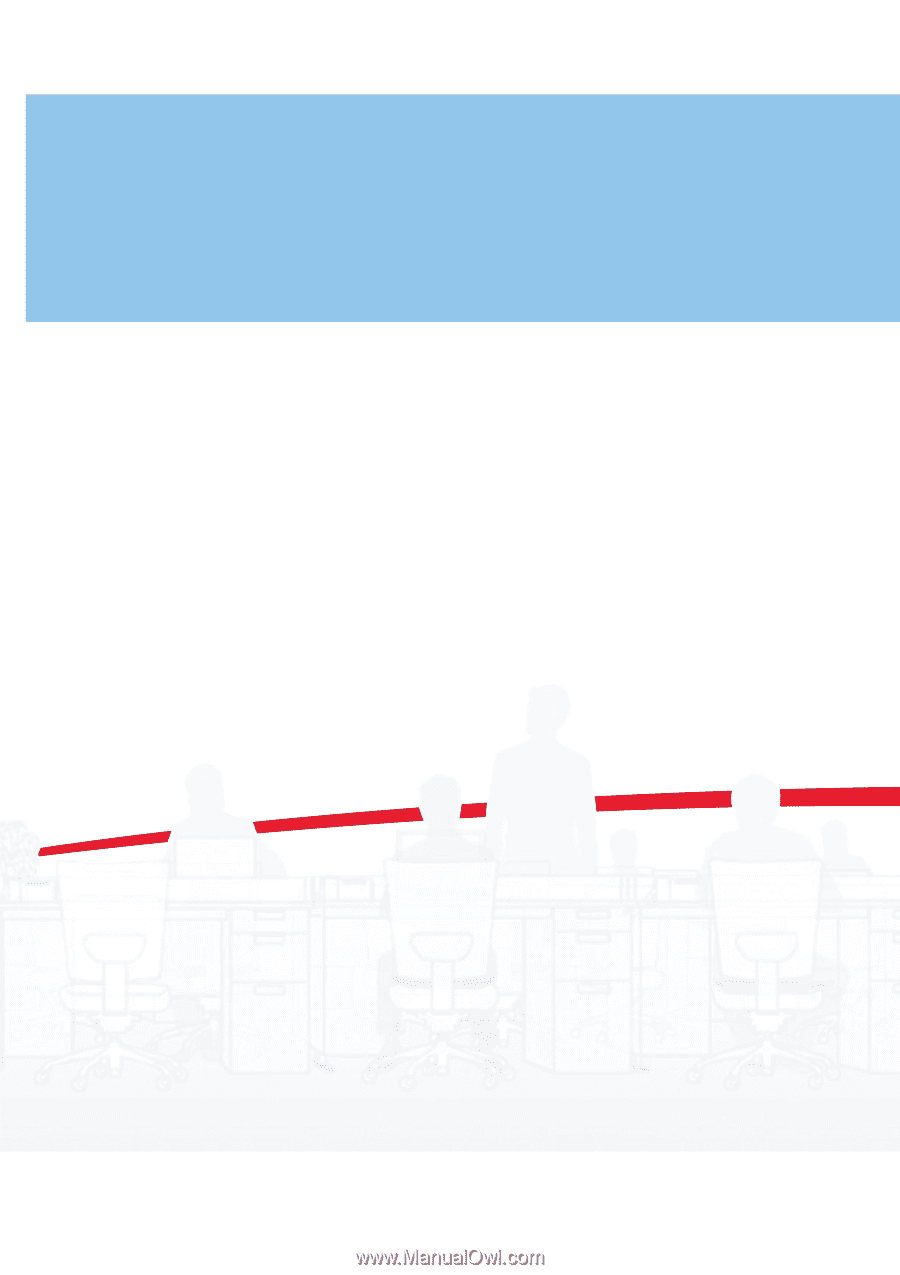
FAX OPERATION GUIDE
FS-C2126MFP