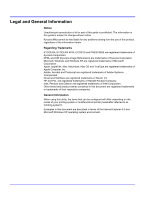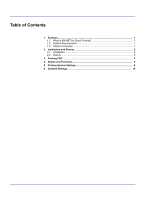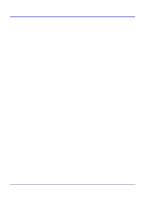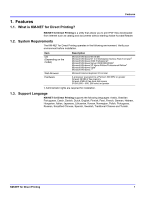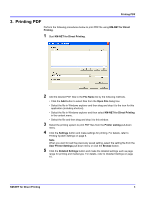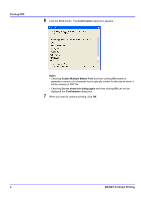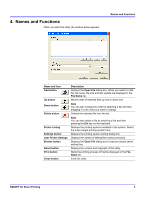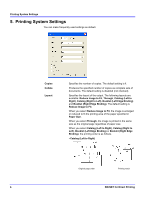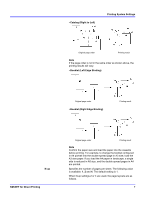Kyocera KM-1650 KM-NET for Direct Printing Operation Guide Rev-3.2 - Page 7
Printing PDF
 |
View all Kyocera KM-1650 manuals
Add to My Manuals
Save this manual to your list of manuals |
Page 7 highlights
Printing PDF 3. Printing PDF Perform the following procedures below to print PDF file using KM-NET for Direct Printing. 1 Start KM-NET for Direct Printing. 2 Add the desired PDF files to the File Name list by the following methods. • Click the Add button to select files from the Open File dialog box. • Select the file in Windows explorer and then drag and drop it to the icon for this application (including shortcut). • Select the file in Windows explorer and then select KM-NET for Direct Printing in the context menu. • Select the file and then drag and drop it to this window. 3 Select the printing system to print PDF files from the Printer Listing pull-down menu. 4 Click the Settings button and make settings for printing. For details, refer to Printing System Settings on page 6. Note When you want to load the previously saved setting, select the setting file from the User Printer Settings pull-down menu or click the Browse button. 5 Click the Detailed Settings button and make the detailed settings such as page range for printing and media type. For details, refer to Detailed Settings on page 10. KM-NET for Direct Printing 3